Data Rescue for Mac Review – Has It Aged Like Wine or Milk?
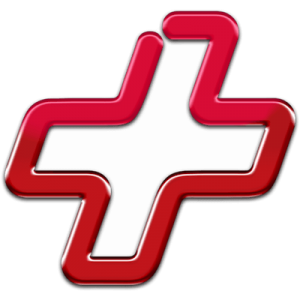
Out of 5 Total Score
No. 8 Among all macOS solutions
Data Rescue for Mac is among the oldest data recovery software applications for macOS. The latest version (6.0.8) has been available since July 2023, and we’re excited to see what it has to offer.
Main Pros and Cons of Data Rescue for Mac
PROS
CONS
Data Rescue for Mac Summary
While Data Rescue for Mac has some objectively good qualities, much of it is overshadowed by its weaker areas. The software, which exclusively uses a subscription-based pricing policy, is priced at $79 for 30 days of access or $399 per year. It’s considerably more expensive than cheaper tools of similar caliber.
In our tests, we found that the software has the best chance of recovering data from HFS+ partitions. Other file systems produced mixed results, but much of it was below average. Its ability to recover document file formats by signature was commendable, but raw photos and videos did not share the same success.
The user interface is missing a lot of options that would make it much more convenient to use, like the ability to organize scan results and sort items by type. Strangely, a constant internet connection is required to ensure a valid license is being used, so you won’t be able to recover your data while offline.
If you have the budget and feel that Data Rescue for Mac is suited for your particular data loss situation, it’s worth giving it a go. Otherwise, if you’re looking for a more budget-friendly option that’s suitable for more than just a few select cases, we’d recommend exploring alternatives to see what else is out there.
| Title | Result |
| Compatibility | Good |
| Recovery Rate | Good |
| Usability | Good |
| File Type Support | Good |
| Scan Speed | Excellent |
| Free Trial | Yes |
| Starting Price | $79.00 / month |
| Money-Back Guarantee | No |
Other Options Besides Data Rescue for Mac
What Is Data Rescue for Mac?
#Data Rescue is a mac data recovery software application developed by Prosoft Engineering, Inc. The application can be used to recover permanently deleted files from hard drives, external USB flash drives, and other devices.
Developed by a US-based software company, Data Rescue seems like a safe bet for anyone interested in mature data recovery software. The line between mature and outdated software can be thin, however.
Data Rescue for Mac Factsheet
| Requirements | macOS 10.12-14.0 |
| Latest version | 6.0.8 • Released 28th Jul, 2023 |
| Download size | 18.1 MB |
| Category | Data Recovery Software |
| UI languages | English |
Sibling version
Data Rescue for Windows
Data Rescue isn't as well-known as industry-leading data recovery tools like Disk Drill and EaseUS. But, that may not be attributed to its effectiveness as a recovery solution. We take an extensive look at what Data Rescue has to offer so you understand exactly what it's capable of. Read full review
No. 18 Among all Windows solutions

How Much Does Data Rescue for Mac Cost?
| Distributed as | Freemium Some features are provided free of charge, but money is required to unlock the rest |
| Trial version available | Trial version available |
| Trial version limitations | With trial version you can:
|
| Paid plans |
|
| Price range | $79.00...$399.00 |
| License model | Subscription |
| No credit card to try | No credit card to try |
| Money back guarantee | Money back guarantee |
Data Rescue has a fairly expensive pricing structure. There are several licenses you can choose from:
- Trial: Free data recovery of up to 1 GB for new users.
- Standard License: $79 for unlimited software access for 30 days.
- Professional License: $399 for unlimited recovery for one year.
While this pricing model offers flexibility for users, the cost is still relatively high, especially when compared to other solutions on the market that offer unlimited recovery for less.
The good news is that the website provides clear pricing details, including the trial limitations, eliminating the need to download the software to view the costs.
All Data Rescue for Mac Pricing Options
| 1 | Price | $79.00 |
| 2 | Details |
|
| 1 | Price | $399.00 |
| 2 | Details |
|
Discounts and coupons
| Discount | Description | Link |
|---|---|---|
| -15% | 15% Off Mac Data Rescue 5 Coupon code - drmac15. | Get the Deal |
Developer — Prosoft Engineering, Inc.
Prosoft Engineering, Inc. has been around as a company since the 80s. Data Rescue is the company’s flagship product.
1% 10.6% than avg
840 96.4% than avg
Based on the number of brand-related search queries on Google US according to ahrefs.com.
If you wanted to visit Prosoft Engineering, Inc. in person, you would have to travel to sunny California. Fortunately, you don’t have to do that to get tech support or questions answered, because Prosoft Engineering, Inc. has multiple customer support channels open during standard business hours.
| Developer website | prosofteng.com |
| Support email | support@prosofteng.com |
| Founded | 1985 • 40 years on market |
| HQ location | 5424 Sunol Blvd Suite 10-253 Pleasanton, CA 94566 |
| Phone | 877-477-6763 |
| Social media | LinkedIn Twitter YouTube |
We like that it’s possible to speak to one of Prosoft’s US-based representatives Monday – Friday (8AM – 5PM PST). You can also contact the company via email and receive a reply within 1-2 business days.
How to Use Data Rescue for Mac
Tested on: macOS 12.1 (21C52)
It’s difficult to grasp what the software is like before downloading it and using it yourself. To help with that, we’ve included some steps below that go over what it’s like to use the software, starting with its installation.
Installation
To get started, we first downloaded the free demo version of Data Rescue from its official website. To install it, we opened the downloaded image file and copied the application to the Applications folder.
When we launched Data Rescue for the first time, we were asked to give it Full Disk Access, which is a common requirement of all data recovery software applications for macOS.
Data Rescue requires the user to enter the admin password only for the first time. Subsequent launches are instant.
Source selection
While not immediately obvious, Data Rescue actually has two different user interfaces. The default one is intended for beginners, and it offers four self-descriptive options: Start Recovering Files, View Previous Scan Results, Clone, and Create Recovery Drive.
To access the other user interface, you need to click the View menu and select the Switch to Professional Mode option. As you can guess, Professional Mode is aimed at advanced users, and it gives you access to the application's hex editor and more.
We used the standard user interface, so starting a scan was as easy as clicking the Start Recovering Files option. We then selected our testing disk image and proceeded.
Scanning process
After selecting our testing disk image, we were asked to choose from two scanning modes: Quick Scan and Deep Scan.
Data Rescue provides a handy description of each mode, going over its characteristics, advantages, and potential disadvantages. Because we wanted to examine the test image using advanced techniques to find every recoverable file, we selected Deep Scan.
Scan progress was displayed in real time, which was reassuring because we could see the application doing what it's supposed to do, however Data Rescue doesn't display an estimated remaining time.
Managing found files
When it comes to the management of found files, Data Rescue doesn't offer much more beyond the basics. You can see files grouped into their original folders (when such information is available), preview the supported file formats, and search for specific files, but that's about it.
You can't filter the scan results in any way, and it's not even possible to change how the results are sorted, even though the user interface suggests that such functionality is supported.
Recovery and post-processing
Before you can recover any deleted file found by Data Rescue, you need to select it. To do that, you simply click the checkbox next to it. Data Rescue displays the total number of selected files at the bottom, along with their total size.
Once we had made our selection, we clicked the Recover button and were asked to specify the recovery directory. We confirmed our choice, and Data Rescue displayed a pop-up message, telling us the recovery had been completed.
Is Data Rescue for Mac safe?
97%
Avg score Data Rescue is safe to use
Data Rescue for Mac does not contain malware.
The company clearly states how it handles your data.
The software does have read-only scanning algorithms.
Prosoft Engineering, Inc. is a reputable company.
Indeed, Data Rescue for Mac is safe to download and use. We did a thorough check for any forms of malware and found nothing of concern. In terms of data privacy, the company has an extensive Privacy Policy that goes over what data is collected, how long it is stored, and who it is shared with. The software does have the ability to employ non-intrusive read-only scan modes, but this must first be enabled by the user. Finally, Prosoft Engineering, Inc. is a trusted company with a long history in the data recovery space.
Data Rescue for Mac - Full Review and Analysis
Let’s take a closer look at what Data Rescue can offer as a data recovery software application by evaluating everything from its reputation to its usability and data recovery performance.
Karma
13 rating criteria
Prosoft Engineering, Inc., the developers of Data Rescue, are headquartered in California, and they’ve been around for a long time. You can reach them during standard business hours and speak to one of their US-based representatives.
The developers have yet to implement native support for Apple Silicon Macs, but seeing as the software hasn’t received an update since July 28, 2023, it doesn’t seem to be a priority. And because it’s not possible to directly scan system drives on newer Macs, it’s clear that Prosoft Engineering, Inc. is struggling to keep up with the operating system for which they develop their software.
| # | Feature | Result |
|---|---|---|
| 1 | Update frequency | Every 6 months |
| 2 | Updated recently | Yes |
| 3 | Changelog available | Available (View full update history) |
| 4 | Latest macOS supported | Yes, all good |
| 5 | Runs natively on M1/M2/M3 Macs | Does not support |
| 6 | Genuine or clone? | Genuine |
| 7 | Brand name popularity | Unpopular |
| 8 | Online market share | Poor |
| 9 | Maturity | Mature |
| 10 | Extensive knowledge base | Available |
| 11 | Helpdesk support | Available |
| 12 | Live chat | Available |
| 13 | Phone support | Yes |
Bang for the buck
8 rating criteria
Data Rescue has made strides in transparency by now displaying its pricing details directly on the website, which it previously did not. Additionally, they now offer a trial mode where users can recover up to 1GB of data for free, providing an opportunity to test the software’s capabilities before committing to a purchase. However, while the pricing structure has been revised, it remains on the pricier side. The Standard license offers unlimited software access for 30 days at $79, and the Professional license provides unlimited recovery for $399 per year. Despite the clearer pricing presentation and improved trial offering, potential customers should still carefully evaluate the cost against the software’s capabilities and compare it with other solutions in the market.
| # | Feature | Result |
|---|---|---|
| 1 | Competitive pricing | No |
| 2 | Price-quality ratio | Poor |
| 3 | Free trial | Free demo is available |
| 4 | Is it free? | Paid license is required to recover files |
| 5 | Pricing policy | Unlimited subscription plans |
| 6 | Unlimited recovery in full version | Yes |
| 7 | Free upgrades | Yes, with an annual subscription |
| 8 | Commercial rights in the cheapest license | No |
Usability
18 rating criteria
Data Rescue isn’t a modern data recovery application with a beautiful user interface. The software has been around for a long time, and not all parts have aged equally well (and not all parts have received the same attention from the software’s developers).
Selecting the right storage device is fairly easy (as long as you know which volume you want to scan), but from there it’s a parade of usability issues. For example, Data Rescue doesn’t show the remaining scanning time, and the tool also doesn’t make it easy to browse recoverable files and select the right ones from them.
The Expert mode seems like a lazy way to provide more advanced users with extra options without making the software too complicated for beginners. Many other data recovery software applications are both capable and accessible, so why can’t Data Rescue be the same?
| # | Feature | Result |
|---|---|---|
| 1 | Modern user-friendly interface | No |
| 2 | Dark mode | Yes |
| 3 | Easy-to-locate features | Yes |
| 4 | Automatic implementation of multiple appropriate scanning methods without user interaction | No |
| 5 | Auto-resuming scans of failing drives | No |
| 6 | Auto-resuming backups of failing drives | No |
| 7 | Convenient source selection on start | So-so |
| 8 | Convenient file-by-file preview of recoverable items | So-so |
| 9 | Convenient thumbnail preview of recoverable items | No |
| 10 | Mount recoverable items as disk | No |
| 11 | Built-in updater | Yes |
| 12 | Multiple view modes in scan results | No |
| 13 | Hex view for recoverable items | Yes |
| 14 | Filter recoverable items by type | No |
| 15 | Search recoverable items by file names | Yes |
| 16 | Sort results | No |
| 17 | Multilingual UI | No |
| 18 | Simple deployment | Yes |
Recovery performance
128 rating criteria
The price of any software application is setting the expectations. Data Rescue is priced like a professional data recovery software tool, but its recovery performance more closely matches a free tool.
The biggest issue we have with Data Rescue is the lack of support for certain commonly used file systems. It doesn’t help that encrypted storage devices are not supported as well, regardless of which file system they use.
As if that wasn’t enough, Data Rescue can’t even scan the system drive on newer Macs without you first booting into Recovery Mode, which is anything but convenient.
| # | Feature | Result | Description |
|---|---|---|---|
| 1 | Quick scan | Fine | Some of the most popular file systems, including FAT32, exFAT, and ext4, are either not supported at all or are supported poorly. |
| 2 | Deep scan | Bad | Only the HFS+ file system is fully supported. |
| 3 | Signature scan | Fine | Data Rescue sometimes performs surprisingly great and sometimes surprisingly poorly. |
| 4 | Additional scan features | Bad | Data Rescue doesn't offer too much when it comes to advanced data recovery capabilities. |
| 5 | Device support | Fine | Except for mobile devices and encrypted drives, the software can scan all storage devices. |
| 6 | Other notable recovery features | Fine | You can use Data Rescue to create a byte-to-byte copy of any storage device, among other things. |
Scan results
This table presents a quick summary of the scan results we gathered when testing the data recovery software
| # | Feature | Quick ScanRecovery of recently deleted files | Deep ScanThe ability to restore data upon file system reformatting or loss |
|---|---|---|---|
| 1 | HFS+ partitions | 4 | 5 |
| 2 | APFS partitions | 3 | 0 |
| 3 | FAT32 partitions | 1 | 1 |
| 4 | exFAT partitions | 2 | 1 |
| 5 | NTFS partitions | 4 | 1 |
| 6 | EXT4 partitions | 0 | 0 |
37% Quick Scan is designed to find recently deleted files on a device. This score reflects the overall software's effectiveness of recovering permanently deleted files across various file systems Average Score | 21% Deep Scan is primarily designed to recover data from formatted devices, and lost partitions. This score reflects the overall software's effectiveness of recovering data from various file systems after reformatting Average Score |
| # | Signature | Description | Scan Score |
|---|---|---|---|
| 1 | 3FR | Hasselblad 3F RAW Image File | 0 |
| 2 | ARW | Sony Alpha RAW File | 3 |
| 3 | BMP | Bitmap Image File | 5 |
| 4 | CR2 | Canon RAW Version 2 File | 3 |
| 5 | CR3 | Canon RAW Version 3 File | 0 |
| 6 | CRW | Canon RAW CIFF Image File | 2 |
| 7 | DCR | Kodak Digital Camera RAW File | 3 |
| 8 | DNG | Digital Negative Lossless RAW Image File | 3 |
| 9 | CinemaDNG | Adobe Industry-wide Standard File Format for Digital Video Files | 0 |
| 10 | ERF | Epson RAW File | 2 |
| 11 | EXR | High Dynamic-range File Format | 0 |
| 12 | FFF | Hasselblad RAW Image File | 2 |
| 13 | GPR | GoPro RAW Format File | 0 |
| 14 | HEIC | High Efficiency Image File Format | 0 |
| 15 | IIQ | Intelligent Image Quality RAW File | 2 |
| 16 | INSP | Panoramic Image Insta360 File | 0 |
| 17 | JP2 | Bitmap Image Format JPEG 2000 File | 2 |
| 18 | JPG | Joint Photographic Experts Group Compressed Image File | 5 |
| 19 | KDC | Kodak Digital Camera RAW Image File | 5 |
| 20 | MEF | Mamiya RAW Image File | 5 |
| 21 | MOS | Leaf and Mamiya RAW Image File | 0 |
| 22 | MPO | Multi Picture Stereoscopic Object File | 0 |
| 23 | MRW | Konica Minolta RAW Image Format File | 3 |
| 24 | NEF | Nikon RAW Image File | 4 |
| 25 | NRW | Nikon RAW Image File | 0 |
| 26 | ORF | Olympus RAW Format File | 3 |
| 27 | PEF | Pentax RAW Image File | 3 |
| 28 | RAF | Fujifilm RAW Image File | 3 |
| 29 | RAW | Native Digital Camera File | 3 |
| 30 | RW2 | Panasonic Lumix RAW Image File | 2 |
| 31 | RWL | Leica RAW Image Format File | 3 |
| 32 | SR2 | Sony RAW 2 Image File | 0 |
| 33 | SRF | Sony RAW File | 2 |
| 34 | SRW | Samsung RAW Image File | 0 |
| 35 | TIFF | Tag Image File Format | 3 |
| 36 | X3F | Sigma Camera RAW Picture File | 3 |
| 37 | X3I | Sigma Super Fine Detail Picture File | 0 |
38% Most modern digital cameras and an increasing number of mobile devices allow their users to capture raw image data in a variety of raw file formats. This score reflects the software's ability to recover photos in these formats using their unique signatures Average Score |
| # | Signature | Description | Scan Score |
|---|---|---|---|
| 1 | 360 | GoPRO 360 Degree Video File | 5 |
| 2 | ARI | ARRI Professional Digital Video Camera File | 3 |
| 3 | ARX | ARRI Professional Digital Video Camera File | 0 |
| 4 | AVI | Audio Video Interleave Multimedia Container with GoPRO CineForm Intermediate Codec | 4 |
| 5 | AVI | Audio Video Interleave Multimedia Container with MJPG, H.264, MSMPEG4 v2 Codecs | 5 |
| 6 | BRAW | Blackmagic RAW Video File | 4 |
| 7 | INSV | Insta360 Panoramic H.264 Video File | 3 |
| 8 | INSV | Insta360 Panoramic HEVC or HVC1 Video File | 3 |
| 9 | MOV | QuickTime File Format with Apple ProRes 422 Proxy, LT or HQ Codec | 3 |
| 10 | MOV | QuickTime File Format with Apple ProRes 4444 Raw or HQ Codec | 3 |
| 11 | MOV | QuickTime File Format with H.264 Codec | 4 |
| 12 | MOV | QuickTime File Format with CineForm HD Codec | 2 |
| 13 | MOV | QuickTime File Format with HEVC or HVC1 Codec | 3 |
| 14 | MP4 | Digital Multimedia Container Format with H.264 Codec | 4 |
| 15 | MP4 | Digital Multimedia Container Format with HEVC, HVC1 or Apple ProRes Codec | 4 |
| 16 | MXF | Material Exchange Format for Professional Digital Video and Audio Media with H.264 Codec | 0 |
| 17 | MXF | Material Exchange Format for Professional Digital Video and Audio Media with DVCPRO HD Codec | 0 |
| 18 | MXF | Material Exchange Format for Professional Digital Video and Audio Media with ARRI RAW or Apple ProRes Codec | 0 |
| 19 | MXF | Material Exchange Format for Professional Digital Video and Audio Media with XDCAM HD422 or HD35 MPEG2 Codec | 0 |
| 20 | R3D | Red Digital Camera Company RAW Video File | 2 |
| 21 | WMV | Windows Media Video Image with Pro RAW 9 Codec | 3 |
51% Video file formats have undergone significant evolution during the past decade. This rating assesses the software's effectiveness in recovering various video files using its signature scanner Average Score |
| # | Signature | Description | Scan Score |
|---|---|---|---|
| 1 | ACCDB | Microsoft Access 2007+ Database File | 0 |
| 2 | KEY | Apple Keynote Office Application File | 4 |
| 3 | PAGES | Apple Pages Office Application File | 4 |
| 4 | NUMBERS | Apple Numbers Office Application File | 4 |
| 5 | DJVU | Scanned Document File Format Intended For Scanned Images | 0 |
| 6 | DOC | Microsoft Word 97 – 2003 Document File | 5 |
| 7 | DOCX | Microsoft Word 2007+ Document File | 5 |
| 8 | FB2 | FictionBook 2.0 eBook File | 0 |
| 9 | MDB | Microsoft Access 97 - 2003 Database File | 0 |
| 10 | ODP | OpenDocument Presentation File Format | 3 |
| 11 | ODS | OpenDocument Spreadsheet File Format | 5 |
| 12 | ODT | OpenDocument Text Document File Format | 5 |
| 13 | Portable Document Format File | 5 | |
| 14 | PPT | Microsoft Powerpoint 97 - 2003 Presentation File | 5 |
| 15 | PPTX | Microsoft Powerpoint 2007+ Presentation File | 4 |
| 16 | RTF | Rich Text Format File | 2 |
| 17 | XLS | Microsoft Excel 97 - 2003 Spreadsheet File | 4 |
| 18 | XLSX | Microsoft Excel 2007+ Spreadsheet File | 5 |
74% Documents are among the most commonly recovered file formats because their importance can be tremendous, especially when they're related to work or school. This score indicates the software's proficiency in recovering different document types based on their signatures Average Score |
Feeling puzzled by terms like "Quick scan" and "Deep scan"? This link explains the different scan modes and their specific purposes.
Data Rescue’s level of recoverability heavily depends on your specific data loss situation. In cases where you only need to recover files that have been recently deleted, the software is great at doing so from HFS+ and NTFS partitions. But, it had waning success doing the same with our APFS and exFAT partitions and really struggled with FAT32.
We then tested its ability to recover data using the records left by a file system that has been lost or formatted. In this case, only the HFS+ partition showed promising results. The vast majority of the data located on our FAT32, exFAT, and NTFS partitions remained permanently lost. Furthermore, APFS and EXT4 file systems are not supported with this scan mode.
Similar to its partition scan results, the signature scan results are a mixed bag. Based on what we’ve found, it has the best chance of recovering document file types over all others. PPT/PPTX, XLS/XLSX, PDF, ODT, and DOC/DOCX were all well-supported and had great success. Video files were in second place, as it recovered AVI, MP4, and some versions of MOV with ease, but struggled with more obscure formats like INSV, ARI, and R3D. Photographers may be disappointed to discover that most file formats, including ARW, CR2, CRW, RAW, and others were a challenge for the software to recover with adequate proficiency.
Additional scan features
| # | Feature | Score |
|---|---|---|
| 1 | The number of file types supported by signature scan | 3 |
| 2 | Native deep scan of system drives on M1/M2/M3-powered Macs | 0 |
| 3 | Native deep scan of system drives on T2-encrypted Macs | 0 |
| 4 | Native data recovery from local Time Machine snapshots | 0 |
| 5 | Scan for lost partitions | 0 |
| 6 | HFS+ directory rebuild | 0 |
| 7 | Recovered files' labeling | 0 |
| 8 | Partial file recovery | 5 |
| 9 | Disk images: scan and recovery | 5 |
Despite the fact that Data Rescue has a special Expert mode that you can activate to reveal additional options, the data recovery software doesn’t offer much in terms of advanced recovery capabilities.
Device Support
| # | Feature | Score |
|---|---|---|
| 1 | Internal and external HDD | 5 |
| 2 | Internal and external SSD | 5 |
| 3 | USB thumb drives / Classic iPods (non-iOS) / FireWire devices | 5 |
| 4 | Memory cards | 5 |
| 5 | iOS devices | 0 |
| 6 | iOS backups | 0 |
| 7 | iCloud | 0 |
| 8 | Android devices | 0 |
| 9 | Recovery from RAID arrays | 3 |
| 10 | Encrypted device support | 0 |
| 11 | Unmountable partitions | 5 |
| 12 | NAS (Network-attached storage) RAID devices | 0 |
| 13 | Remote SSH (secure shell protocol) Linux based devices recovery | 0 |
Data Rescue doesn’t support mobile devices (of course, you can still remove a memory card from your Android smartphone and scan it directly). Unfortunately, it also doesn’t support encrypted storage devices, which are becoming more and more common.
Other notable recovery features
| # | Feature | Score |
|---|---|---|
| 1 | Overall non-intrusive read-only algorithms | 3 |
| 2 | Network recovery | 0 |
| 3 | Effectively filters out corrupted scan results | 0 |
| 4 | Byte-to-byte device backups | 5 |
| 5 | Bootable recovery drive creation | 5 |
| 6 | Runs in macOS native recovery mode | 0 |
| 7 | Convenient scan session management | 5 |
| 8 | Bad sector management | 0 |
| 9 | Recovery chance prediction | 0 |
| 10 | RAID reconstructor | 3 |
| 11 | Disk vitals monitoring and tracking during scan | 0 |
| 12 | Data protection | 0 |
| 13 | Links to in-lab recovery service for physically damaged devices | 0 |
| 14 | Scan speed | 4 |
| 15 | Scan free space only | 0 |
| 16 | Start file recovery without interrupting the scan | 0 |
| 17 | Preview recoverable items without interrupting the scan | 0 |
| 18 | Forensic features | 0 |
Data Rescue focuses on the recovery of lost data, and all available features reflect this. It gives you the opportunity to create byte-to-byte device backups when your disk is showing signs of damage and set up a bootable recovery drive to aid in times when your system drive is affected. Additionally, it retains previous scan sessions so you don’t need to re-scan your entire drive. It would be nice to also see at least some data management features because such features can prevent data loss from occurring in the first place.
Extras
12 rating criteria
Data Rescue isn’t exactly a feature-packed data recovery software application, which should be evident just by glancing at the table below. However, it does include some extras that are worth mentioning.
| # | Feature | Result | Description |
|---|---|---|---|
| 1 | Disk space mapping | No | Not supported. |
| 2 | Disk clean up | No | Not supported. |
| 3 | Corrupted video repair tool | No | Not supported. |
| 4 | Corrupted photo repair tool | No | Not supported. |
| 5 | Time Machine backups parser | No | Not supported. |
| 6 | S.M.A.R.T. | No | Not supported. |
| 7 | Bootable macOS installer | Yes | Data Rescue can create a bootable recovery drive. In fact, you need to create one if you want to recover a system drive. |
| 8 | Duplicate finder | No | Not supported. |
| 9 | Built-in disk space secure eraser | Yes | The Erase Drive/Volume feature allows you to easily erase the selected drive or volume. |
| 10 | Disk cloning | Yes | Data Rescue can clone any storage device, and the feature can be accessed directly from the main menu. |
| 11 | Disk surface test | No | Not supported. |
| 12 | Secure data shredding | No | Not supported. |
The software can create a bootable recovery drive, although it doesn’t support the latest version of macOS. It can also securely erase the data from a selected drive or volume and clone any storage device as a means of quickly copying/transferring data.
When I first bought DR4 years ago it worked great. I was able to recover data with it, no problem. It worked up through 10.14 Mojave and I was happy with it. Then it suddenly stopped working. It couldn't contact the licensing servers. I emailed Prosoft support and they gave me a link for an updated version. Okay, fine. This updated version would not work on anything later than Mac OS 10.10. Even though they were selling it up until the release of 10.13 and were advertising it as compatible with the latest version of Mac OS, so it should at least be functional in 10.12. They had switched off the licensing servers, then gave paying customers a kneecapped version and told me to just pay to upgrade to DR5 instead. I can't help but think that was a deliberate move to try and milk more money out of people. Fat chance. This is an unbelievably awful move and probably grounds for a class-action lawsuit, but I'm not a lawyer. In any case, I didn't take their lousy upgrade offer and I will never purchase another product from this horrible scum company for as long as I live.
SomeoneElse (macupdate.com)
If I could give it zero stars, I would. Useless, worthless, confusing, overpriced, over complex, not user friendly, useless customer support, upgrade pricing is ridiculous. NOT worth $0.99 based on my experience. Bought/paid a riduclous $99 for my mom's Mac and the documentation did not clearly indicate what it would work on. DOES NOT WORK/ they greedily want to charge for upgrade instead of doing great customer service and offering to replace for my $99 to a version that does. P.O.* pure....Crapware
cade1 (macupdate.com)
Data Rescue used to be about helping the customer - it now seems more about helping the developer make money. They have lost their way and in the process come up with a product inferior to Data Rescue 3. Thumbs down
mzulgis (macupdate.com)
Video Resources for Data Rescue for Mac: Tutorials and Helpful Guides
To help you better understand how Data Rescue works, we’ve put together a collection of useful tutorials and other video resources.
Bottom line
Data Rescue for Mac is a trustworthy data recovery application developed by a company that has been around for a long time, but the latest version leaves a lot to be desired in terms of how much value it provides.
With so many other excellent data recovery software applications available, many of which we have already reviewed on this site, justifying the expensive Data Rescue subscription is not just difficult—it’s unwise.
We hope that future versions of this data recovery software will improve compatibility with ARM-based Macs and introduce a new user interface. Then, Data Rescue could once again deserve our recommendation.
Frequently Asked Questions
Here are the answers to the frequently asked questions about Data Rescue.
Where can I download Data Rescue for macOS?
A free demo version of Data Rescue can be downloaded from the official website of the application.
How to install Data Rescue on a Mac?
To install Data Rescue on your Mac, you need to:
- Download the free demo version.
- Open the installer image.
- Drag the Data Rescue icon to your Applications folder.
How to uninstall Data Rescue from Mac?
To completely remove Data Rescue, you can use a third-party app uninstaller. Alternatively, you can simply drag the application from the Applications folder to Trash.
How to access Data Rescue on Mac?
To access Data Rescue, open the Applications folder and double-click the Data Rescue icon. Alternatively, you can launch the software using Spotlight.
Is Data Rescue for Mac free?
No, Data Rescue for Mac isn’t free, but there’s a free demo version that you can use to evaluate the application before purchasing a license.
How long does Data Rescue Mac take to scan?
When scanning a fast SSD, the entire scan process shouldn’t take a lot of time, but the same can’t be said about traditional hard drives, which may take over an hour to scan.
How do I know if Data Rescue for Mac has found the files I need to recover?
To know if Data Rescue has found the files you’re looking for, you need to go through the list for recoverable files. Fortunately, there’s a handy search feature that can help you locate files by name.
How to create a recovery disk with Data Rescue for Mac?
To create a recovery disk so that you can recover data from a Mac that refuses to boot properly, launch Data Rescue for Mac and click the Create Recovery Drive button on the welcome screen.
👍 Worth a try
Out of 5 Total score
No. 8 Among all macOS solutions
Because of its steep price and limited performance, we wouldn’t recommend Data Rescue as the first data recovery software to try. But if you’ve already used multiple solutions and have yet to see any positive results, then don’t hesitate and give Data Rescue a try.
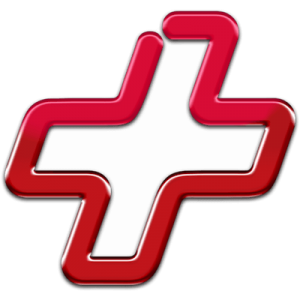
Disk Drill for Mac combines ease of use with excellent data recovery capabilities and many extra features that greatly increase its overall value.
Thanks to its generous free data recovery limit, EaseUS Data Recovery Wizard for Mac is worth trying despite its shortcomings.
Cisdem Data Recovery is a white label copy of EaseUS Data Recovery Wizard that shares all of its shortcomings without making any improvements.
There’s a good reason why R-Studio for Mac is loved by professionals, but regular home users have different priorities.
Even though the software doesn’t look like it, it’s actually a one-trick pony that can be recommended mainly to those who want to recover damaged video files.
David Morelo is a professional content writer with a specialization in data recovery. He spends his days helping users from around the world recover from data loss and address the numerous issues associated with it.
When not writing about data recovery techniques and solutions, he enjoys tinkering with new technology, working on personal projects, exploring the world on his bike, and, above all else, spending time with his family.
- Klennet Recovery Review (Formerly Zero Assumption Recovery)
- iBeesoft Data Recovery Review – A Likable Clone With Limited Features
- DMDE Review – A Data Recovery Powerhouse or a Usability Nightmare?
- Cisdem Data Recovery for Mac Review – A Clone in Disguise
- Tenorshare 4DDiG Review – All That Glitters Is Not Gold
- 46 publishings
- Auckland, New Zealand
Jordan Jamieson-Mane is a content writer with a focus on technology-related content. He has spent much of his life studying and working with all types of technology. During his time as a writer, he has written countless articles in the field of data recovery, breaking down complex topics into articles that are easy to understand. When he's not writing articles on data recovery, Jordan enjoys traveling the world, reading books, and building websites.
- Houston, Texas, United States
Nikolay Lankevich has over 15 years of strong experience in various fields and platform includes Disaster Recovery, Windows XP/7. System analysis, design, application (Inter/Intranet) development, and testing. Provided technical supports on desktop and laptops on Win-XP and Macintosh for about 2000 employees.

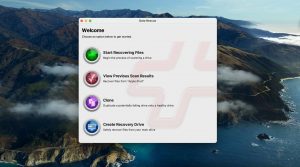
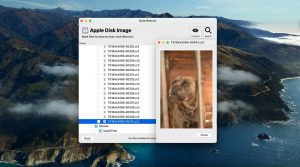
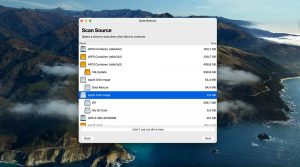
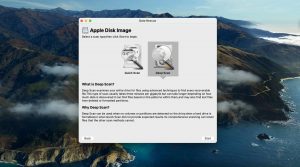

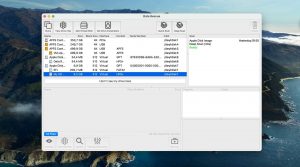
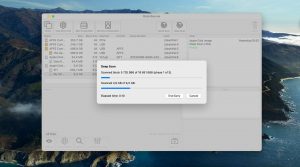
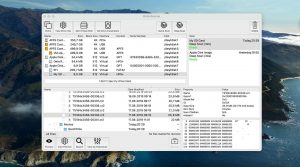
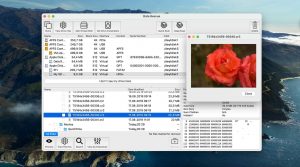
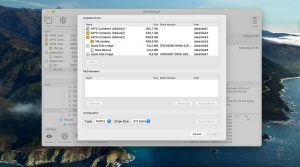
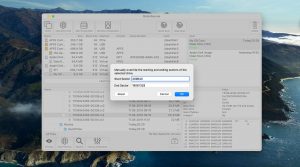
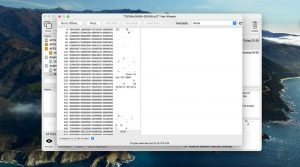
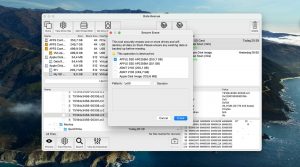
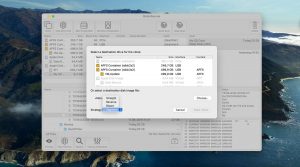
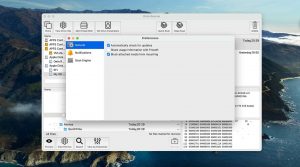
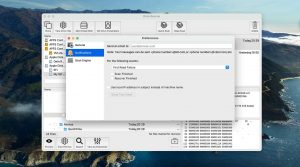
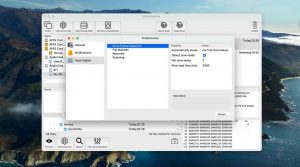
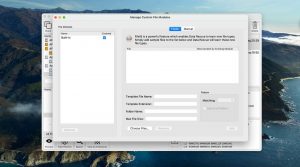
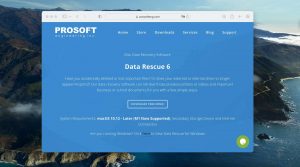
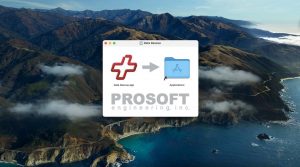
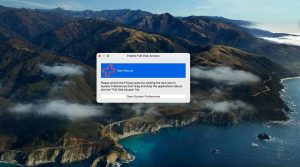
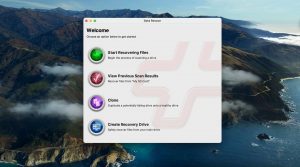
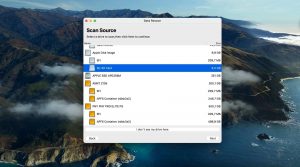
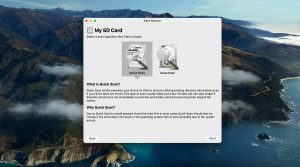
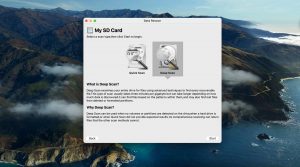
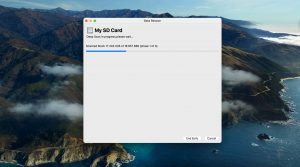
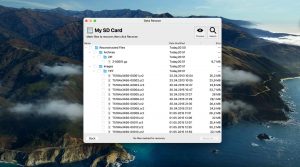
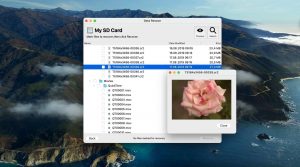
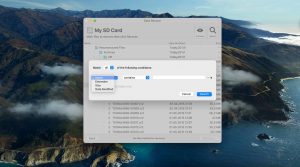

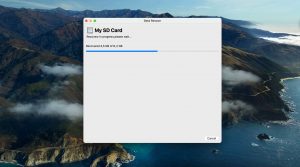
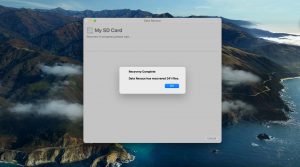
What Users Say about Data Rescue for Mac