Disk Drill for Mac Review – In a League of Its Own
Out of 5 Total Score
No. 1 Among all macOS solutions
With its modern user interface and a wealth of extra features, Disk Drill for Mac looks like a perfect data recovery application. But do its data recovery capabilities match the polished exterior? Our own tests of the software have convinced us that they do.
Main Pros and Cons of Disk Drill for Mac
PROS
CONS
Disk Drill for Mac Summary
We believe, that the Mac version of Disk Drill is the best data recovery software that you can run on Apple computers. What makes it so great is how it blends simplicity with power. In our data recovery tests, the software has achieved nearly perfect results—not just with Apple’s APFS and HFS+ file system, but also when scanning NTFS, FAT32, exFAT, and EXT4 partitions. You can even recover lost data directly from Android and iOS devices, which is something only a few other applications can do.
Disk Drill for Mac is the only software that has managed to recover all photo file formats included in our tests—even modern RAW photo formats used by professional and amateur photographers were easily found by the software. Best of all, Disk Drill for Mac performs almost as well when recovering video file formats, and its ability to recognize document file formats also rivals other top-rated solutions.
Disk Drill’s intuitive UI allows users to navigate and manage scan results effortlessly, thanks to structured scan result categories and multiple view options. It also provides convenient access to a bunch of extra tools that are included with the software for free and greatly increase its overall value, like S.M.A.R.T. monitoring and advanced backup capabilities. The value is further increased by the fact that purchasing Disk Drill for Mac also unlocks Disk Drill for Windows.
| Title | Result |
| Compatibility | Superb |
| Recovery Rate | Superb |
| Usability | Superb |
| File Type Support | Superb |
| Scan Speed | Superb |
| Free Trial | Yes |
| Starting Price | $89.00 / Perpetual |
| Money-Back Guarantee | Yes |
Other Options Besides Disk Drill for Mac
What is Disk Drill for Mac?
#Disk Drill for Mac is a leading data recovery software application. It supports hundreds of file formats and can recover them from internal and external storage devices, including mobile phones.
When we review a data recovery software tool, we always begin by collecting detailed factual information about it and the company behind it. This helps us understand the product, as well as the company’s values, goals, and achievements better. We believe that it’s an appropriate way to start a review.
Disk Drill for Mac Factsheet
| Requirements | macOS 10.15-14.0 |
| Latest version | 5.4.1426 • Released 22nd Dec, 2023 |
| Download size | 68.7 MB |
| Category | Data Recovery Software |
| UI languages | Arabic, Chinese, Czech, Dutch, French, German, Hindi, Italian, English, Japanese, Korean, Malay, Norwegian, Polish, Portuguese, Portuguese (Brazil), Russian, Spanish, Swedish, Turkish, Ukrainian |
Sibling version
Disk Drill for Windows
The Windows version of Disk Drill has the same user interface as the Mac version, and its capabilities are similar as well, making it an excellent choice for all Windows users. Read full review
No. 1 Among all Windows solutions
How Much Does Disk Drill for Mac Cost?
| Distributed as | Freemium Some features are provided free of charge, but money is required to unlock the rest |
| Trial version available | Trial version available |
| Trial version limitations | Trial version of Disk Drill Basic includes:
|
| Paid plans |
|
| Price range | $89.00...$598.00 |
| License model | Lifetime |
| No credit card to try | No credit card to try |
| Money back guarantee | Money back guarantee |
There are three editions of Disk Drill for Mac. The Basic version can only preview recoverable data, but it can recover only those that are protected by Recovery Vault or Guarantied Recovery (Disk Drill’s data protection features). The PRO version offers unlimited data recovery, and it can be used by 1 user on up to 3 devices. The Enterprise version can be used by up to 10 users on an unlimited number of devices, and it also comes with some extras aimed at enterprise customers.
All Disk Drill for Mac Pricing Options
| 1 | PRO | $89.00 |
| 2 | PRO + Lifetime Upgrades | $118.00 |
| 3 | Details | Basic version plus:
|
| 1 | Enterprise | $499.00 |
| 2 | Enterprise + Lifetime Upgrades | $598.00 |
| 3 | Details | PRO version plus:
|
Discounts and coupons
| Discount | Description | Link |
|---|---|---|
| -20% | Education, Non-profit & Government If you are a student, teacher or another representative of an educational establishment, as well as if you need to recover data for a government agency or a non-profit organization, you are eligible for a 20% discount on Disk Drill PRO or Enterprise! | Get the Deal |
| -50% | Competitive Upgrade If you already own another data recovery app for macOS or Windows and find it less effective than Disk Drill, you can easily switch to the equivalent edition of Disk Drill with a 50% discount. | Get the Deal |
| -50% | Upgrade to Disk Drill 4 Disk Drill 4 for macOS and Windows is here. To all our current premium users of Disk Drill 1, 2 or 3, a big thank you for supporting us through all these years! | Get the Deal |
Developer — 508 Software LLC
Disk Drill for Mac is developed by a company called CleverFiles, which is headquartered in Alexandria, Virginia, USA. The company was founded in 2009, and has been perfecting its data recovery products ever since.
16% 1329.8% than avg
Reflects the share of online traffic within the niche occupied by data recovery software, based on data taken from ahrefs.com (from Google US search engine).
3400 695.1% than avg
Based on the number of brand-related search queries on Google US according to ahrefs.com.
CleverFiles is owned by 508 Software, LLC, whose mission is to build software for data management, protection and recovery. While not a BBB accredited business, 508 Software, LLC has a near-perfect customer review score of 4.87 out of 5.
| Developer website | cleverfiles.com |
| Support email | help@cleverfiles.com |
| Founded | 2009 • 16 years on market |
| HQ location | 66 Canal Center Pl #505, Alexandria, VA 22314, USA |
| Social media | LinkedIn Twitter Facebook YouTube |
Disk Drill developers are active on multiple major social media websites, where they post news about their product and publish helpful data recovery tutorials. The best way to reach CleverFiles is via email, but you can also get in touch with its employees on sites like LinkedIn and Facebook.
How to Use Disk Drill for Mac
Tested on: macOS 14.4 (23E214)
Disk Drill for Mac is designed to be user-friendly and intuitive, making it easy for anyone to use, regardless of their technical expertise. Here’s a comprehensive overview of our firsthand experience with Disk Drill for Mac, detailing the installation process and initial use of the software for data recovery.
Installation
In order to install Disk Drill for Mac, we headed over to its official website and downloaded the free version of the software. What's great about the free version is that it lets you preview all recoverable files, so you can purchase a license only when you know that Disk Drill can actually recover your lost files. And if you take advantage of Disk Drill's Recovery Vault and/or Guarantied Recovery data protection features, then you don't even need to purchase a license because the software can recover files backed up by the two features without any limitations.
The installation process was relatively painless, but there were a few extra hoops we had to jump through to give the application the permissions necessary to scan both internal and external storage devices. Fortunately, Disk Drill provided helpful step-by-step instructions with illustrative screenshots, so we never felt lost or confused.
Source selection
After installing Disk Drill and giving it all the necessary permissions, it was time to launch the application and tell it which storage device we wanted to scan. Thanks to Disk Drill's well-organized, modular user interface, choosing the right storage device was a breeze.
From there, launching the scan process was as simple as clicking the Search for lost data button. Since version 5, Disk Drill automatically uses the best recovery methods to deliver the most comprehensive results on the first try.
The latest version of Disk Drill organizes connected storage devices into four sub-categories: Hardware Disks, Logical Volumes, RAIDs, and Others. In addition to internal and external storage devices, you can also scan mobile devices running iOS and Android plus Time Machine backups.
Scanning process
While the scanning process was running, Disk Drill did an excellent job of keeping us informed. The application separates found files into six categories (pictures, video, audio, documents, archives and other), displaying the number of found files in each category.
If you're impatient, you can click the "Review found files" button even while Disk Drill is still performing a scan. We decided not to do that and let the application finish. We were then informed that there was a chance to find even more files by scanning the entire storage device. Helpful tips like this one make Disk Drill great even for complete beginners who might otherwise not realize that more data can be recovered.
Managing found files
Where Disk Drill for Mac truly shines is the management of found files. The application can display found files as icons or in a list, and it can preview all file formats that are natively supported by macOS.
When dealing with a large number of found files (which is almost always the case when scanning larger HDDs and SSDs), you can use Disk Drill's filters to focus on specific file types, file sizes, or file modification dates.
It also helps that recoverable files are organized into the following three groups: Deleted, Existing, and Reconstructed. Disk Drill for Mac displays how likely each file can be successfully recovered, so you always know what to expect.
Recovery and post-processing
Thanks to the preview feature, we were able to easily identify and select all recoverable files we were looking for in no time, and begin their recovery by clicking the Recover button. Disk Drill for Mac prompted us to specify a suitable directory and it confirmed that we made the right choice, which we found helpful.
When the entire data recovery process was finished, we were given the option to view the recovered files in Finder, which we immediately took advantage of to confirm that the selected files were, indeed, in the specified recovery directory.
Is Disk Drill for Mac safe?
100%
Avg score Disk Drill for Mac is completely safe in every way.
We've thoroughly tested Disk Drill for Mac using multiple leading anti-malware products and verified it to be completely free of malware.
Disk Drill for Mac takes user privacy very seriously. The software does not collect any personal data without the user's consent, and any data collected is used solely for the purpose of improving the software.
The software uses read-only access to scan and recover files, so the original data is never modified or corrupted in any way. Additionally, Disk Drill for Mac provides users with the option to create a backup of their data before attempting any recovery.
The developer of Disk Drill, CleverFiles, is a reputable US-based software company with a long history.
Disk Drill for Mac is a completely safe and trustworthy data recovery software application. It is free of malware, respects user privacy, protects data integrity, and is developed by a reputable company. Users can confidently use Disk Drill for Mac to recover their lost or deleted files without worrying about any security risks.
Disk Drill for Mac - Full Review and Analysis
It took us some time to review Disk Drill for Mac because the data recovery software is packed with a ton of capabilities and extra features, so it was almost like reviewing multiple applications instead of just one.
Karma
13 rating criteria
Disk Drill for Mac is a reputable application with native support for Intel-based and Apple Silicon Macs (M1, M2, and M3, at the time of writing this review). It is frequently updated to maintain compatibility with the latest version of Apple’s operating system, and a full changelog is available on the app’s website. Customer support is provided via chat, helpdesk, and knowledge base. Unfortunately, phone support isn’t available.
| # | Feature | Result |
|---|---|---|
| 1 | Update frequency | Every 3 months |
| 2 | Updated recently | Yes |
| 3 | Changelog available | Available (View full update history) |
| 4 | Latest macOS supported | Yes, all good |
| 5 | Runs natively on M1 Macs | Supports |
| 6 | Genuine or clone? | Genuine |
| 7 | Brand name popularity | Recognizable |
| 8 | Online market share | Excellent |
| 9 | Maturity | Mature |
| 10 | Extensive knowledge base | Available |
| 11 | Helpdesk support | Available |
| 12 | Live chat | Available |
| 13 | Phone support | No |
Bang for the buck
8 rating criteria
The value provided by the two paid editions of Disk Drill for Mac is excellent for two reasons. First, the software performs great even when presented with some of the most difficult data loss situations that can be encountered (including those involving RAID arrays). Second, the presence of many useful extra features eliminates the need to purchase other related applications.
The only major thing that holds the software back is the inability of the free version to recover any data. Instead, you can only preview recoverable data and verify that they can actually be retrieved.
| # | Feature | Result |
|---|---|---|
| 1 | Competitive pricing | Yes |
| 2 | Price-quality ratio | Great |
| 3 | Free trial | Yes (unlimited time, but limited features) |
| 4 | Is it free? | Paid license is required to recover files |
| 5 | Pricing policy | Two plans + Lifetime upgrades option |
| 6 | Unlimited recovery in full version | Yes |
| 7 | Free upgrades | With purchased Lifetime Upgrades |
| 8 | Commercial rights in the cheapest license | No |
Usability
18 rating criteria
The Mac version of Disk Drill is the first data recovery application to earn 100% for usability based on our 17 rating criteria. What this means is that the application leaves pretty much nothing to be desired when it comes to the user experience it provides.
What makes Disk Drill for Mac so good? The fact that its developers have created a native application that’s optimized from the ground up for the hardware it runs on and adheres to Apple’s user interface design guidelines and recommendations. It also helps that Disk Drill for Mac has been around for some time now, so many kinks and bugs have been fixed since the release of the first version.
| # | Feature | Result |
|---|---|---|
| 1 | Modern user-friendly interface | Yes |
| 2 | Dark mode | Yes |
| 3 | Easy-to-locate features | Yes |
| 4 | Automatic implementation of multiple appropriate scanning methods without user interaction | Yes |
| 5 | Auto-resuming scans of failing drives | Yes |
| 6 | Auto-resuming backups of failing drives | Yes |
| 7 | Convenient source selection on start | Yes |
| 8 | Convenient file-by-file preview of recoverable items | Yes |
| 9 | Convenient thumbnail preview of recoverable items | Yes |
| 10 | Mount recoverable items as disk | Yes |
| 11 | Built-in updater | Yes |
| 12 | Multiple view modes in scan results | Yes |
| 13 | Hex view for recoverable items | Yes |
| 14 | Filter recoverable items by type | Yes |
| 15 | Search recoverable items by file names | Yes |
| 16 | Sort results | Yes |
| 17 | Multilingual UI | Yes |
| 18 | Simple deployment | Yes |
Recovery performance
128 rating criteria
We were extremely pleased with the overall recovery performance of Disk Drill for Mac. Thanks to its powerful data recovery algorithms and numerous extra features, the data recovery software can effortlessly deal with some of the most challenging data loss situations that you can possibly encounter.
| # | Feature | Result | Description |
|---|---|---|---|
| 1 | Quick scan | Good | Recently deleted files can be quickly recovered from most partitions. |
| 2 | Deep scan | Good | Disk Drill for Mac has no problem data and metadata recovery after formatting. |
| 3 | Signture scan | Good | The application has passed our signature-based recovery challenges with flying colors. |
| 4 | Additional scan features | Good | Disk Drill for Mac can deal with most data loss situations. |
| 5 | Device support | Good | Commonly used storage devices are supported, including RAID arrays, and iOS/Android devices. |
| 6 | Other notable recovery features | Good | Disk Drill for Mac has many other extra recovery features that make it well worth its price. |
Scan results
This table presents a quick summary of the scan results we gathered when testing the data recovery software
| # | Feature | Quick ScanRecovery of recently deleted files | Deep ScanThe ability to restore data upon file system reformatting or loss |
|---|---|---|---|
| 1 | HFS+ partitions | 5 | 5 |
| 2 | APFS partitions | 4 | 5 |
| 3 | FAT32 partitions | 5 | 5 |
| 4 | exFAT partitions | 5 | 5 |
| 5 | NTFS partitions | 5 | 5 |
| 6 | EXT4 partitions | 5 | 5 |
95% Quick Scan is designed to find recently deleted files on a device. This score reflects the overall software's effectiveness of recovering permanently deleted files across various file systems Average Score | 100% Deep Scan is primarily designed to recover data from formatted devices, and lost partitions. This score reflects the overall software's effectiveness of recovering data from various file systems after reformatting Average Score |
| # | Signature | Description | Scan Score |
|---|---|---|---|
| 1 | 3FR | Hasselblad 3F RAW Image File | 5 |
| 2 | ARW | Sony Alpha RAW File | 5 |
| 3 | BMP | Bitmap Image File | 5 |
| 4 | CR2 | Canon RAW Version 2 File | 5 |
| 5 | CR3 | Canon RAW Version 3 File | 5 |
| 6 | CRW | Canon RAW CIFF Image File | 5 |
| 7 | DCR | Kodak Digital Camera RAW File | 5 |
| 8 | DNG | Digital Negative Lossless RAW Image File | 5 |
| 9 | CinemaDNG | Adobe Industry-wide Standard File Format for Digital Video Files | 5 |
| 10 | ERF | Epson RAW File | 5 |
| 11 | EXR | High Dynamic-range File Format | 5 |
| 12 | FFF | Hasselblad RAW Image File | 5 |
| 13 | GPR | GoPro RAW Format File | 5 |
| 14 | HEIC | High Efficiency Image File Format | 5 |
| 15 | IIQ | Intelligent Image Quality RAW File | 5 |
| 16 | INSP | Panoramic Image Insta360 File | 5 |
| 17 | JP2 | Bitmap Image Format JPEG 2000 File | 5 |
| 18 | JPG | Joint Photographic Experts Group Compressed Image File | 5 |
| 19 | KDC | Kodak Digital Camera RAW Image File | 5 |
| 20 | MEF | Mamiya RAW Image File | 5 |
| 21 | MOS | Leaf and Mamiya RAW Image File | 5 |
| 22 | MPO | Multi Picture Stereoscopic Object File | 5 |
| 23 | MRW | Konica Minolta RAW Image Format File | 5 |
| 24 | NEF | Nikon RAW Image File | 5 |
| 25 | NRW | Nikon RAW Image File | 5 |
| 26 | ORF | Olympus RAW Format File | 5 |
| 27 | PEF | Pentax RAW Image File | 5 |
| 28 | RAF | Fujifilm RAW Image File | 5 |
| 29 | RAW | Native Digital Camera File | 5 |
| 30 | RW2 | Panasonic Lumix RAW Image File | 5 |
| 31 | RWL | Leica RAW Image Format File | 5 |
| 32 | SR2 | Sony RAW 2 Image File | 5 |
| 33 | SRF | Sony RAW File | 5 |
| 34 | SRW | Samsung RAW Image File | 5 |
| 35 | TIFF | Tag Image File Format | 5 |
| 36 | X3F | Sigma Camera RAW Picture File | 5 |
| 37 | X3I | Sigma Super Fine Detail Picture File | 5 |
100% Most modern digital cameras and an increasing number of mobile devices allow their users to capture raw image data in a variety of raw file formats. This score reflects the software's ability to recover photos in these formats using their unique signatures Average Score |
| # | Signature | Description | Scan Score |
|---|---|---|---|
| 1 | 360 | GoPRO 360 Degree Video File | 5 |
| 2 | ARI | ARRI Professional Digital Video Camera File | 5 |
| 3 | ARX | ARRI Professional Digital Video Camera File | 5 |
| 4 | AVI | Audio Video Interleave Multimedia Container with GoPRO CineForm Intermediate Codec | 4 |
| 5 | AVI | Audio Video Interleave Multimedia Container with MJPG, H.264, MSMPEG4 v2 Codecs | 5 |
| 6 | BRAW | Blackmagic RAW Video File | 5 |
| 7 | INSV | Insta360 Panoramic H.264 Video File | 5 |
| 8 | INSV | Insta360 Panoramic HEVC or HVC1 Video File | 5 |
| 9 | MOV | QuickTime File Format with Apple ProRes 422 Proxy, LT or HQ Codec | 5 |
| 10 | MOV | QuickTime File Format with Apple ProRes 4444 Raw or HQ Codec | 5 |
| 11 | MOV | QuickTime File Format with H.264 Codec | 5 |
| 12 | MOV | QuickTime File Format with CineForm HD Codec | 5 |
| 13 | MOV | QuickTime File Format with HEVC or HVC1 Codec | 5 |
| 14 | MP4 | Digital Multimedia Container Format with H.264 Codec | 5 |
| 15 | MP4 | Digital Multimedia Container Format with HEVC, HVC1 or Apple ProRes Codec | 5 |
| 16 | MXF | Material Exchange Format for Professional Digital Video and Audio Media with H.264 Codec | 5 |
| 17 | MXF | Material Exchange Format for Professional Digital Video and Audio Media with DVCPRO HD Codec | 5 |
| 18 | MXF | Material Exchange Format for Professional Digital Video and Audio Media with ARRI RAW or Apple ProRes Codec | 5 |
| 19 | MXF | Material Exchange Format for Professional Digital Video and Audio Media with XDCAM HD422 or HD35 MPEG2 Codec | 5 |
| 20 | R3D | Red Digital Camera Company RAW Video File | 5 |
| 21 | WMV | Windows Media Video Image with Pro RAW 9 Codec | 5 |
99% Video file formats have undergone significant evolution during the past decade. This rating assesses the software's effectiveness in recovering various video files using its signature scanner Average Score |
| # | Signature | Description | Scan Score |
|---|---|---|---|
| 1 | ACCDB | Microsoft Access 2007+ Database File | 0 |
| 2 | KEY | Apple Keynote Office Application File | 4 |
| 3 | PAGES | Apple Pages Office Application File | 4 |
| 4 | NUMBERS | Apple Numbers Office Application File | 4 |
| 5 | DJVU | Scanned Document File Format Intended For Scanned Images | 5 |
| 6 | DOC | Microsoft Word 97 – 2003 Document File | 5 |
| 7 | DOCX | Microsoft Word 2007+ Document File | 5 |
| 8 | FB2 | FictionBook 2.0 eBook File | 5 |
| 9 | MDB | Microsoft Access 97 - 2003 Database File | 5 |
| 10 | ODP | OpenDocument Presentation File Format | 5 |
| 11 | ODS | OpenDocument Spreadsheet File Format | 5 |
| 12 | ODT | OpenDocument Text Document File Format | 3 |
| 13 | Portable Document Format File | 5 | |
| 14 | PPT | Microsoft Powerpoint 97 - 2003 Presentation File | 5 |
| 15 | PPTX | Microsoft Powerpoint 2007+ Presentation File | 5 |
| 16 | RTF | Rich Text Format File | 5 |
| 17 | XLS | Microsoft Excel 97 - 2003 Spreadsheet File | 5 |
| 18 | XLSX | Microsoft Excel 2007+ Spreadsheet File | 5 |
89% Documents are among the most commonly recovered file formats because their importance can be tremendous, especially when they're related to work or school. This score indicates the software's proficiency in recovering different document types based on their signatures Average Score |
Feeling puzzled by terms like "Quick scan" and "Deep scan"? This link explains the different scan modes and their specific purposes.
With Disk Drill for Mac, you can recover files from all commonly used storage devices and even from more complex storage systems like RAID arrays and Windows Storage Spaces. The application achieves the same perfect partition recovery results when recovering deleted files from intact partitions as well as those that have been formatted or otherwise compromised almost across the board.
Equally impressive are its signature scanning capabilities, which shine when it comes to recover lost image and video file formats, including RAW files. Disk Drill’s document file format recovery performance is slightly worse than its multimedia file recovery performance, but it’s still miles above most other data recovery software applications (only Microsoft Access 2007+ database files are not supported at all).
What makes Disk Drill’s fantastic scan results even better is how easy it is to achieve them. You just need to scan your device, and the software automatically applies all of its recovery algorithms in the optimal order—no need to manually specify if you want to recover them based on file system metadata or file signatures, for example.
Additional scan features
| # | Feature | Score |
|---|---|---|
| 1 | The number of file types supported by signature scan | 4 |
| 2 | Native deep scan of system drives on M1/M2/M3-powered Macs | 5 |
| 3 | Native deep scan of system drives on T2-encrypted Macs | 5 |
| 4 | Native data recovery from local Time Machine snapshots | 5 |
| 5 | Scan for lost partitions | 5 |
| 6 | HFS+ directory rebuild | 5 |
| 7 | Recovered files' labeling | 5 |
| 8 | Partial file recovery | 5 |
| 9 | Disk images: scan and recovery | 5 |
There’s virtually no data loss situation that Disk Drill for Mac can’t solve thanks to its advanced data recovery algorithms and many additional scan features. These features include native data recovery from local Time Machine snapshots, scanning for lost partitions, HFS+ directory rebuild, labeling of recovered files for easy identification, and partial file recovery to salvage usable data from corrupted files. Furthermore, it can create and scan disk images for safe, non-destructive data recovery.
Device Support
| # | Feature | Score |
|---|---|---|
| 1 | Internal and external HDD | 5 |
| 2 | Internal and external SSD | 5 |
| 3 | USB thumb drives / Classic iPods (non-iOS) / FireWire devices | 5 |
| 4 | Memory cards | 5 |
| 5 | iOS devices | 5 |
| 6 | iOS backups | 5 |
| 7 | iCloud | 0 |
| 8 | Android devices | 5 |
| 9 | Recovery from RAID arrays | 5 |
| 10 | Encrypted device support | 5 |
| 11 | Unmountable partitions | 5 |
| 12 | NAS (Network-attached storage) RAID devices | 5 |
| 13 | Remote SSH (secure shell protocol) Linux based devices recovery | 5 |
Disk Drill for Mac is an exceptionally versatile data recovery software application that can recover data from not just internal and external storage devices but also Android and iOS smartphones, as well as RAID 0, 1, 5, 6, 10, 1E, JBOD arrays, and Windows Storage Space. In its current version, Disk Drill reconstructs RAID arrays automatically, but its developers are working on a manual RAID reconstructor module for advanced users.
In fact, Disk Drill’s iOS recovery capabilities often exceed those of dedicated iOS data recovery software thanks to its newly implemented algorithms, which can recover both first-party (messages, contacts) and third-party data (WhatsApp, Viber, Kik, and so on).
Other notable recovery features
| # | Feature | Score |
|---|---|---|
| 1 | Overall non-intrusive read-only algorithms | 5 |
| 2 | Network recovery | 0 |
| 3 | Effectively filters out corrupted scan results | 3 |
| 4 | Byte-to-byte device backups | 5 |
| 5 | Bootable recovery drive creation | 0 |
| 6 | Runs in macOS native recovery mode | 5 |
| 7 | Convenient scan session management | 5 |
| 8 | Bad sector management | 5 |
| 9 | Recovery chance prediction | 5 |
| 10 | RAID reconstructor | 3 |
| 11 | Disk vitals monitoring and tracking during scan | 5 |
| 12 | Data protection | 5 |
| 13 | Links to in-lab recovery service for physically damaged devices | 5 |
| 14 | Scan speed | 5 |
| 15 | Scan free space only | 5 |
| 16 | Start file recovery without interrupting the scan | 5 |
| 17 | Preview recoverable items without interrupting the scan | 5 |
| 18 | Forensic features | 5 |
Disk Drill for Mac is a feature-complete data recovery software application whose extra recovery features include everything from scan session management to data protection. The software uses non-intrusive read-only algorithms, has the ability to filter out corrupted scan results, can accurately predict recovery chances, and much more. Its RAID reconstruction capabilities are second to none, making it possible even for inexperienced home users to solve complicated cases of data loss.
Extras
12 rating criteria
When a data recovery software application is loaded with extra features to help users manage and protect their data, its overall value increases. In this regard, Disk Drill for Mac may just be the most cost-effective data recovery software currently available.
| # | Feature | Result | Description |
|---|---|---|---|
| 1 | Disk space mapping | Yes | Disk Drill for Mac can analyze any storage device and create a map that shows which files and folders occupy the most. |
| 2 | Disk clean up | Yes | You can perform disk clean-up with Disk Drill for Mac to get rid of files you no longer need. |
| 3 | Corrupted video repair tool | No | Not supported. |
| 4 | Corrupted photo repair tool | No | Not supported. |
| 5 | Time Machine backups parser | Yes | It’s possible to restore directly from Time Machine backup using this software. |
| 6 | S.M.A.R.T. | Yes | Disk Drill for Mac can read and interpret disk health monitoring data of internal and external HDDs and SSDs. |
| 7 | Bootable macOS installer | Yes | You can create a bootable macOS installer using Disk Drill for Mac. |
| 8 | Duplicate finder | Yes | The Find Duplicates feature helps locate the extra copies of the same files to get rid of them. |
| 9 | Built-in disk space secure eraser | Yes | Disk Drill for Mac can securely erase empty disk space to make data recovery impossible. |
| 10 | Disk cloning | No | Not supported. |
| 11 | Disk surface test | No | Not supported. |
| 12 | Secure data shredding | Yes | You can use Disk Drill for Mac to securely shred sensitive data. |
With only a few relatively minor omissions, Disk Drill for Mac provides a complete set of data management features, making it well-worth keeping around even if your data backup strategy is so good that you don’t worry about losing important data at all.
Disk Drill is an awesome free file recovery program, both because of its long list of features and its exceptionally simple-to-use interface.
Tim Fisher (lifewire.com)
I honestly like this application. I work with lots of devices. I am a software tester, so I have an iPhone, Android phone, iPad, Mac, and a Windows computer. Sometimes it is really hard to manage all the data I need. Even a free version of Disk Drill helps me with that.
kojimah9 (macupdate.com)
I work as a photographer. I have a lot of photo sessions during the week. After I took photos, I have to upload them to my laptop and edit them. I use a special adapter to upload photos from a camera memory card. Last month Disk Drill saved me and my reputation.
koltzvonsteiner (macupdate.com)
Video Resources for Disk Drill for Mac: Tutorials and Helpful Guides
To help you better understand how Disk Drill for Mac works, we’ve put together a collection of useful video tutorials.
Bottom line
Disk Drill for Mac isn’t perfect, but we have yet to test any data recovery software application that’s closer to perfection.
Unlike most other solutions of its kind, Disk Drill for Mac is both simple and powerful. You don’t have to be an IT professional to instantly understand how to use it, and it takes just one click for its highly effective data recovery algorithms to get into action.
The fact that Disk Drill for Mac is packed with more extra features than any other data recovery software we’ve ever tested only makes it that much more attractive and cost-effective.
Frequently Asked Questions
Here are the answers to some of the most frequently asked questions about Disk Drill for Mac.
Where is Disk Drill located on Mac?
Disk Drill is typically located in the Applications folder, which can be accessed just like any other folder using Finder.
Is Disk Drill free for Mac?
Yes, Mac users can download Disk Drill for free and use it to scan any storage device to find out if their lost files can be recovered. However, it’s necessary to upgrade to Disk Drill PRO or Enterprise to perform the actual recovery.
Where to locate my recovered files in Disk Drill on Mac?
Disk Drill displays recoverable files in the scan results window, which you can open even during scanning, by clicking the Review found items button.
How to remove duplicate files on Mac with Disk Drill?
You can easily remove duplicate files on your Mac using Disk Drill’s Find Duplicates feature. Simply activate the feature and add a folder to search for duplicates.
Is Disk Drill only for Mac?
No, Disk Drill is also available for Windows, and the two versions share a similar user-friendly interface for added convenience. When you purchase Disk Drill PRO or Enterprise, you can install the application on both platforms.
How to remove Disk Drill from Mac?
Because Disk Drill installs several additional modules that allow it to effectively recover permanently lost data, simply dragging the application to the Trash folder isn’t enough to fully remove all components.
Here’s the correct way to remove Disk Drill:
- Launch the application.
- Open Preferences.
- Click the Remove Disk Drill option in the General section.
Alternatively, you can use a third-party app uninstaller, such as AppCleaner.
How to remove Disk Drill S.M.A.R.T. monitoring from Mac?
To disable the S.M.A.R.T. monitoring feature, whose purpose is to warn you about early signs of hard drive failure, open the “S.M.A.R.T. monitoring” extra tool in the main window of Disk Drill and click Turn off.
🏅 Highly recommended
Out of 5 Total score
No. 1 Among all macOS solutions
Disk Drill for Mac is the best data recovery solution for Mac we’ve tested so far. By combining an easy-to-use interface with powerful features, it has a lot to offer to casual and experienced users alike.
Disk Drill for Mac combines ease of use with excellent data recovery capabilities and many extra features that greatly increase its overall value.
Thanks to its generous free data recovery limit, EaseUS Data Recovery Wizard for Mac is worth trying despite its shortcomings.
Cisdem Data Recovery is a white label copy of EaseUS Data Recovery Wizard that shares all of its shortcomings without making any improvements.
There’s a good reason why R-Studio for Mac is loved by professionals, but regular home users have different priorities.
Even though the software doesn’t look like it, it’s actually a one-trick pony that can be recommended mainly to those who want to recover damaged video files.
David Morelo is a professional content writer with a specialization in data recovery. He spends his days helping users from around the world recover from data loss and address the numerous issues associated with it.
When not writing about data recovery techniques and solutions, he enjoys tinkering with new technology, working on personal projects, exploring the world on his bike, and, above all else, spending time with his family.
- Klennet Recovery Review (Formerly Zero Assumption Recovery)
- iBeesoft Data Recovery Review – A Likable Clone With Limited Features
- DMDE Review – A Data Recovery Powerhouse or a Usability Nightmare?
- Cisdem Data Recovery for Mac Review – A Clone in Disguise
- Tenorshare 4DDiG Review – All That Glitters Is Not Gold
- Houston, Texas, United States
Nikolay Lankevich has over 15 years of strong experience in various fields and platform includes Disaster Recovery, Windows XP/7. System analysis, design, application (Inter/Intranet) development, and testing. Provided technical supports on desktop and laptops on Win-XP and Macintosh for about 2000 employees.

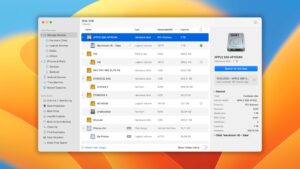
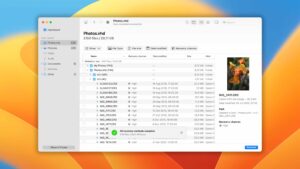
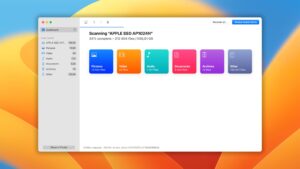
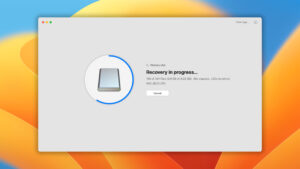
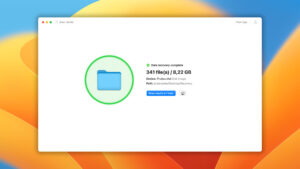
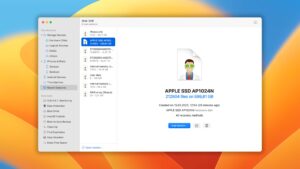
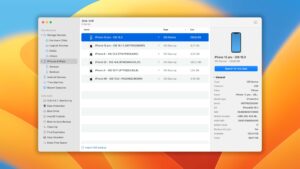
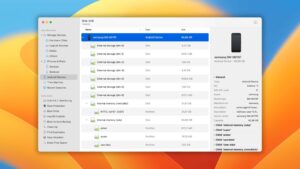

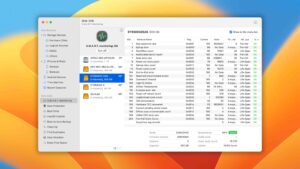
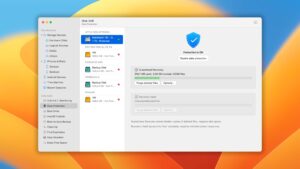
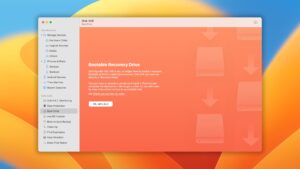
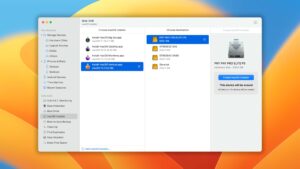
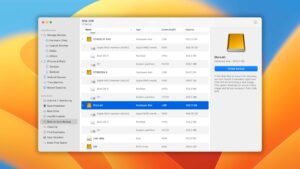
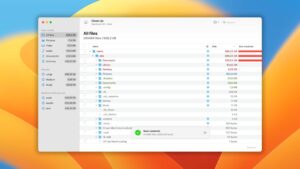
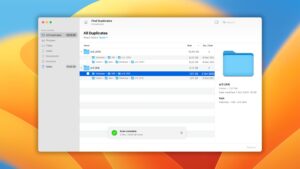
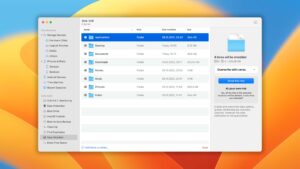
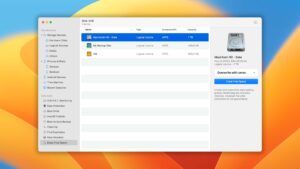
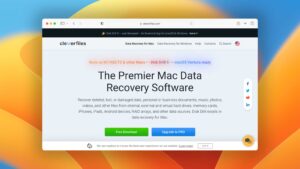
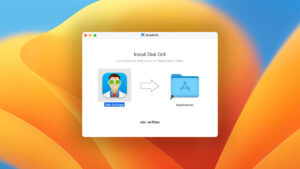
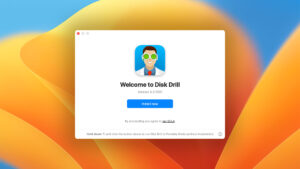
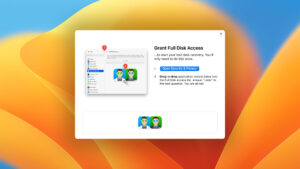
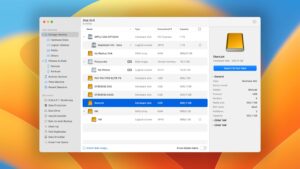
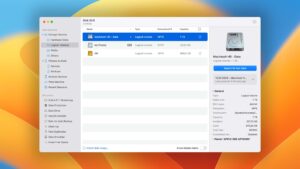
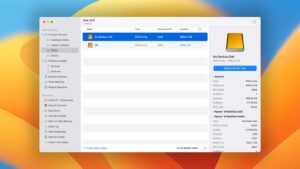
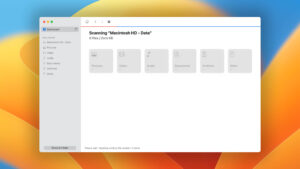
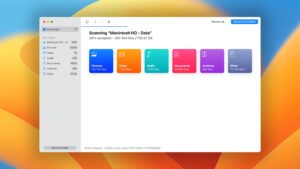
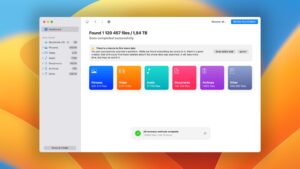
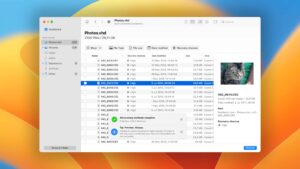
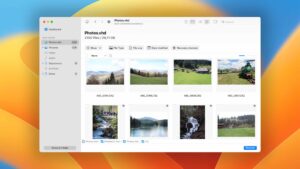
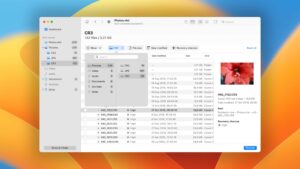
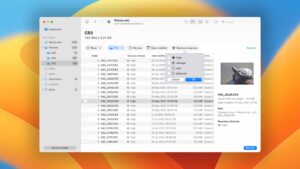
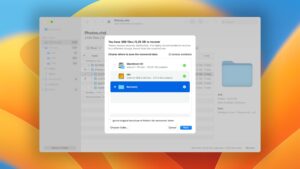
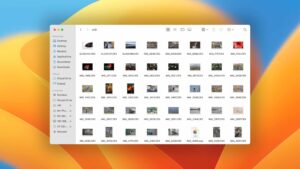
What Users Say about Disk Drill for Mac