DiskDigger Review – How Much Can It Dig Up?
Out of 5 Total Score
No. 13 Among all Windows solutions
Low-cost recovery tools always raise an eyebrow, as we naturally assume that their recovery abilities must be lacking in comparison to higher-costing recovery solutions. But, this isn’t always necessarily true. So, in this DiskDigger review, we’ve taken a close look to see if that’s the case.
Main Pros and Cons of DiskDigger
PROS
CONS
DiskDigger Summary
DiskDigger’s capability as a data recovery solution is dependent on the type of recovery you’re looking to perform. Its quick scan yielded poor results and the software includes a deep scan option exclusively for the FAT32 file system. However, its signature scan is very useful and was successful at recovering a lot of our data, particularly raw photo and document file formats.
The application is fairly straightforward to use, making recovery easy even for beginners. It’s supported on the latest version of Windows and receives updates on a semi-regular basis. Even as a one-person project, it’s clear that the application is well-maintained and cared for.
DiskDigger is a useful recovery tool that’s totally free if you have the patience to endure a 5-second cool-down after the recovery of each file. This, paired with its adequate ability to recover data by file signature, makes it a very appealing option if you’re on a budget. However, it may not be suitable for all situations, particularly cases of severe data loss.
| Title | Result |
| Compatibility | Good |
| Recovery Rate | Good |
| Usability | Excellent |
| File Type Support | Good |
| Scan Speed | Good |
| Free Trial | Yes |
| Starting Price | Free |
| Money-Back Guarantee | Yes |
Other Options Besides DiskDigger
What is DiskDigger?
#DiskDigger for PC is a data recovery software that helps you undelete and recover lost files from various storage devices. In this review, we’re going to take an in-depth look at DiskDigger for Windows to see exactly what it has to offer its users in terms of recovery performance, features, and overall usability. Let’s start by looking at a few details relating to the application.
DiskDigger Factsheet
| Requirements | Windows Vista-11 |
| Latest version | 2.0.3.3943 • Released 22nd Jun, 2024 |
| Download size | 1.7 MB |
| Category | Data Recovery Software |
| UI languages | English, Russian, Japanese, Spanish, Italian, German, French, Dutch, Macedonian, Albanian, Swedish, Slovenian, Turkish, Portuguese, Hungarian, Polish, Czech, Farsi (Persian), Danish, Afrikaans, Greek, Hindi, Chinese |
How Much Does DiskDigger Cost?
| Distributed as | Freemium Some features are provided free of charge, but money is required to unlock the rest |
| Trial version available | Trial version available |
| Trial version limitations | Trial version shows ads during recovery |
| Paid plans | Personal |
| Price range | $0...$14.99 |
| License model | Lifetime |
| No credit card to try | No credit card to try |
| Money back guarantee | Money back guarantee |
DiskDigger is available for free with some limitations. With the free license, users are able to recover as much data as they want but are limited to one file recovery every five seconds. Additionally, free users have access to the preview function and scan session manager, where you can save scan sessions and load them at a later time.
If you want to remove the five-second cool-down so you can recover all of your data in one go, you can grab yourself a DiskDigger personal license for $14.99 (currently down from $19.99 at the time of this review), which will give you lifetime access to the full application. There is a 30-day money-back guarantee and payments are made through their website which is protected by SSL.
All DiskDigger Pricing Options
| 1 | Price | $14.99 |
| 2 | Details | Unlocks all of diskdigger features and functionality |
Developer — Defiant Technologies, LLC.
DiskDigger is developed by Defiant Technologies, LLC, a small software company that creates software for digital forensics and data recovery. The company was founded in 2010 and DiskDigger for Windows, Linux, and Android remains its primary focus.
1% 18.4% than avg
Reflects the share of online traffic within the niche occupied by data recovery software, based on data taken from ahrefs.com (from Google US search engine).
6200 128% than avg
Based on the number of brand-related search queries on Google US according to ahrefs.com.
Although the company isn’t currently known for any other software outside of DiskDigger, it is currently developing a suite of forensic tools, as well as other recovery utilities.
| Developer website | diskdigger.org |
| Support email | info@defianttech.com |
| Founded | 2010 • 15 years on market |
| HQ location | P.O. Box 550066 North Waltham, MA 02455 |
| Phone | +1-440-655-9756 |
| Social media |
DiskDigger isn’t as heavily marketed as other alternatives on the market that you will often see competing in search results. It has a Facebook page, but nothing is posted there.
If you have an inquiry, the company has a public-facing email address that you can contact. A phone number is also available, though it isn’t listed as a contact method. The DiskDigger website hosts a number of tutorials on how to use DiskDigger, which is a helpful starting point for new users.
How to Use DiskDigger for Windows
Tested on: Windows 11 (22H2)
To get a proper understanding of how DiskDigger works, we’ve included a walkthrough below. This covers the steps that are necessary to perform a typical recovery with the software.
Installation
Installation of DiskDigger is as simple as it gets. Since the program is completely portable, the installation process only involves downloading the zipped file and extracting it to a suitable location. Once opened, you just need to agree to the terms of use and then you're good to go.
Source selection
Once you open the DiskDigger, you're immediately taken to step one, which is source selection. You will be presented with a simple list of your drives and their associated capacity.
If you connected your drive while DiskDigger is open, you must click Refresh list before being able to select it, as it will not automatically appear. Once you're ready, you can click Next to proceed to step two.
Scanning process
For step two, you must select the types of files you want DiskDigger to scan. There are two options available: All types of files or Specific type of files. Choose your preferred scan method and then click Next to continue.
Before the scan begins, you also can select what file types you want to recover. You're presented with a list of every file type DiskDigger can recover in Advanced tab. Another available option allows users to select which partition to scan, in the event that a whole disk scan was initially chosen.
After specifying all the desired scan options, click Next to proceed.
Managing found files
As the scan progresses, the file section will populate with recoverable files. Recoverable files are split into different tabs according to their file type. This allows you to see all files of a particular type at once but makes recovery troublesome as you cannot select all files for recovery. Instead, you must go into each tab and recover the files by file type.
DiskDigger has a preview window you can use to see the contents of the files. However, it does take a moment to bring up a preview. You can also switch between a list view and a thumbnail view. Once you've selected the files you want to recover, start recovery by clicking the Recover selected files... button.
Recovery and post-processing
To complete recovery with DiskDigger, you must select a folder where the files can be stored. If you're using the free version, you will need to continue clicking the Continue unregistered button after each file is recovered. There is a five-second cool-down before you can click it again. Otherwise, with a license, you can recover them all immediately.
Once finished, the output location you specified will open in File Explorer where you can view the recovered files.
Is DiskDigger safe?
69%
Avg score DiskDigger is safe to use, but the developer is relatively unknown and the software doesn't include many safeguards to protect your data
Our scans show that DiskDigger does not contain malware.
A privacy policy is available that covers what information is collected and how it is shared.
The program does not use employ proactive steps to protect user data.
The company Defiant Technologies, LLC isn't very well-known.
DiskDigger is a safe application to use. We did a comprehensive malware scan and found no threats in the software. A privacy policy is available on the DiskDigger website which breaks down what information is collected and how it is shared with any third parties. In terms of data integrity, DiskDigger does not use non-intrusive read-only scanning methods, which increases the chances of data corruption during the recovery process. Furthermore, it cannot monitor S.M.A.R.T. data and has no way of managing bad sectors. DiskDigger was developed by Defiant Technologies, LLC. Little is known about the company aside from the fact that DiskDigger is its flagship product.
DiskDigger - Full Review and Analysis
Now that we’ve taken a brief look at what your typical recovery looks like with DiskDigger for Windows and whether or not the software is safe to use, it’s time to break down each part of the application to see what it has to offer its users. This is the same criteria we use for each data recovery tool we review to see how close it can get to a perfect score.
Karma
12 rating criteria
Although DiskDigger has been around for quite some time, the company behind it hasn’t done much in the way of marketing it. Furthermore, if you need help with something related to the application, the only support avenue available is email. Much of this, however, can be attributed to the fact that it’s a one-person project, so it’s necessary to manage expectations. Despite that, the software is updated at least every 6 months and includes a changelog that covers all of the changes made. It’s also compatible with the latest version of Windows, which is a huge plus.
| # | Feature | Result |
|---|---|---|
| 1 | Update frequency | Every 6 months |
| 2 | Updated recently | Yes |
| 3 | Changelog available | Available (View full update history) |
| 4 | Latest Windows release supported | Yes, all good |
| 5 | Genuine or clone? | Genuine |
| 6 | Brand name popularity | Unpopular |
| 7 | Online market share | Poor |
| 8 | Maturity | Mature |
| 9 | Extensive knowledge base | Not available |
| 10 | Helpdesk support | One-person project |
| 11 | Live chat | Not available |
| 12 | Phone support | No |
Bang for the buck
8 rating criteria
DiskDigger is very competitively priced. Since you can technically recover an unlimited amount of data with the free version, your typical user will never need to upgrade if they don’t mind the 5-second cool-down between the recovery of each file. If you did want to upgrade though, you can do so for the super low price of only $14.99, currently discounted from $19.99 at the time of this review. This will give you a lifetime license that grants unlimited access to the software.
Commercial rights are not included with the cheapest license. And, the application has limited support of deep scanning, which means it loses some points in terms of the price-quality ratio.
| # | Feature | Result |
|---|---|---|
| 1 | Competitive pricing | Unlimited recovery with the trial version. Cheap personal license. |
| 2 | Price-quality ratio | Deep scanning only of FAT32 file system. Mediocre quick scan. |
| 3 | Free trial | Endless free trial (with cool-down between recoveries). |
| 4 | Is it free? | The tool is offered on a trial basis. Otherwise, a personal license is required. |
| 5 | Pricing policy | Lifetime licenses. |
| 6 | Unlimited recovery in full version | Yes. |
| 7 | Free upgrades | Yes. |
| 8 | Commercial rights in the cheapest license | Commercial rights are not offered with the license. |
Usability
18 rating criteria
DiskDigger managed to score pretty high in terms of usability. Sure, the interface isn’t as sleek and modern as others, but everything you need is easy to find without the need to scour through endless menus. It also has some useful features behind-the-scenes, like the option to auto-resume scans of drives that may disconnect and reconnect as the scan is in progress. Scan results can be broken down by file type and whether or not the files were deleted or already existed on the drive. Lastly, the application comes ready with a multitude of languages to choose from.
| # | Feature | Result |
|---|---|---|
| 1 | Modern user-friendly interface | No |
| 2 | Dark mode | No |
| 3 | Easy-to-locate features | Yes |
| 4 | Automatic implementation of multiple appropriate scanning methods without user interaction | Yes |
| 5 | Auto-resuming scans of failing drives | Yes |
| 6 | Auto-resuming backups of failing drives | No |
| 7 | Convenient source selection on start | Yes |
| 8 | Convenient file-by-file preview of recoverable items | Yes |
| 9 | Convenient thumbnail preview of recoverable items | Yes |
| 10 | Mount recoverable items as disk | No |
| 11 | Built-in updater | Yes |
| 12 | Multiple view modes in scan results | A few |
| 13 | Hex view for recoverable items | Yes |
| 14 | Filter recoverable items by type | Yes |
| 15 | Search recoverable items by file names | Yes |
| 16 | Sort results | Yes |
| 17 | Multilingual UI | Yes |
| 18 | Simple deployment | Yes |
Recovery performance
122 rating criteria
Quite possibly the most important factor of any data recovery tool: recovery performance. Even though DiskDigger allows for free recovery (which is undoubtedly a plus), it still has some work to do if it wants to compare to other tools on the market. Firstly, it doesn’t support deep scanning (except FAT32 file system), only quick and signature scans. Its quick scan delivered poor results when scanning Windows (FAT32, exFAT, and NTFS) and Linux (EXT4) partitions, as it was unable to find most of our lost data. It’s also unable to scan for lost partitions or BitLocker-encrypted drives. However, it does support most devices and its signature scan abilities are decent, which is hopeful at least.
| # | Feature | Result | Description |
|---|---|---|---|
| 1 | Quick scan | Bad | DiskDigger was unable to find the majority of our data. For example, it was could not locate 77.9% of the data on our exFAT partition. |
| 2 | Deep scan | Bad | DiskDigger supports only FAT32 clever in-depth scanning. |
| 3 | Signature scan | Fine | It is able to recover a decent number of file types based on their signature. |
| 4 | Additional scan features | Bad | It does support signature scanning and scanning of disk images, but it cannot find lost partitions or recover from BitLocker-encrypted drives. |
| 5 | Device support | Fine | The only devices that aren't supported are iOS and Android devices, as well as RAID arrays. |
| 6 | Other notable recovery features | Bad | The application doesn't have many other notable recovery features aside from scan session management and recovery chance prediction, which we found to be inaccurate. |
Scan results
This table presents a quick summary of the scan results we gathered when testing the data recovery software
| # | Feature | Quick ScanRecovery of recently deleted files | Deep ScanThe ability to restore data upon file system reformatting or loss |
|---|---|---|---|
| 1 | FAT32 partitions | 1 | 1 |
| 2 | exFAT partitions | 1 | 0 |
| 3 | NTFS partitions | 2 | 0 |
| 4 | EXT4 partitions | 2 | 0 |
| 5 | HFS+ partitions | 0 | 0 |
| 6 | APFS partitions | 0 | 0 |
23% Quick Scan is designed to find recently deleted files on a device. This score reflects the overall software's effectiveness of recovering permanently deleted files across various file systems Average Score | 2% Deep Scan is primarily designed to recover data from formatted devices, and lost partitions. This score reflects the overall software's effectiveness of recovering data from various file systems after reformatting Average Score |
| # | Signature | Description | Scan Score |
|---|---|---|---|
| 1 | 3FR | Hasselblad 3F RAW Image File | 3 |
| 2 | ARW | Sony Alpha RAW File | 4 |
| 3 | BMP | Bitmap Image File | 5 |
| 4 | CR2 | Canon RAW Version 2 File | 5 |
| 5 | CR3 | Canon RAW Version 3 File | 5 |
| 6 | CRW | Canon RAW CIFF Image File | 0 |
| 7 | DCR | Kodak Digital Camera RAW File | 3 |
| 8 | DNG | Digital Negative Lossless RAW Image File | 4 |
| 9 | CinemaDNG | Adobe Industry-wide Standard File Format for Digital Video Files | 5 |
| 10 | ERF | Epson RAW File | 5 |
| 11 | EXR | High Dynamic-range File Format | 0 |
| 12 | FFF | Hasselblad RAW Image File | 5 |
| 13 | GPR | GoPro RAW Format File | 5 |
| 14 | HEIC | High Efficiency Image File Format | 4 |
| 15 | IIQ | Intelligent Image Quality RAW File | 5 |
| 16 | INSP | Panoramic Image Insta360 File | 0 |
| 17 | JP2 | Bitmap Image Format JPEG 2000 File | 0 |
| 18 | JPG | Joint Photographic Experts Group Compressed Image File | 5 |
| 19 | KDC | Kodak Digital Camera RAW Image File | 3 |
| 20 | MEF | Mamiya RAW Image File | 5 |
| 21 | MOS | Leaf and Mamiya RAW Image File | 5 |
| 22 | MPO | Multi Picture Stereoscopic Object File | 5 |
| 23 | MRW | Konica Minolta RAW Image Format File | 0 |
| 24 | NEF | Nikon RAW Image File | 5 |
| 25 | NRW | Nikon RAW Image File | 5 |
| 26 | ORF | Olympus RAW Format File | 4 |
| 27 | PEF | Pentax RAW Image File | 5 |
| 28 | RAF | Fujifilm RAW Image File | 3 |
| 29 | RAW | Native Digital Camera File | 5 |
| 30 | RW2 | Panasonic Lumix RAW Image File | 3 |
| 31 | RWL | Leica RAW Image Format File | 3 |
| 32 | SR2 | Sony RAW 2 Image File | 5 |
| 33 | SRF | Sony RAW File | 5 |
| 34 | SRW | Samsung RAW Image File | 5 |
| 35 | TIFF | Tag Image File Format | 3 |
| 36 | X3F | Sigma Camera RAW Picture File | 0 |
| 37 | X3I | Sigma Super Fine Detail Picture File | 0 |
72% Most modern digital cameras and an increasing number of mobile devices allow their users to capture raw image data in a variety of raw file formats. This score reflects the software's ability to recover photos in these formats using their unique signatures Average Score |
| # | Signature | Description | Scan Score |
|---|---|---|---|
| 1 | 360 | GoPRO 360 Degree Video File | 5 |
| 2 | ARI | ARRI Professional Digital Video Camera File | 0 |
| 3 | ARX | ARRI Professional Digital Video Camera File | 0 |
| 4 | AVI | Audio Video Interleave Multimedia Container with GoPRO CineForm Intermediate Codec | 4 |
| 5 | AVI | Audio Video Interleave Multimedia Container with MJPG, H.264, MSMPEG4 v2 Codecs | 5 |
| 6 | BRAW | Blackmagic RAW Video File | 0 |
| 7 | INSV | Insta360 Panoramic H.264 Video File | 3 |
| 8 | INSV | Insta360 Panoramic HEVC or HVC1 Video File | 3 |
| 9 | MOV | QuickTime File Format with Apple ProRes 422 Proxy, LT or HQ Codec | 3 |
| 10 | MOV | QuickTime File Format with Apple ProRes 4444 Raw or HQ Codec | 1 |
| 11 | MOV | QuickTime File Format with H.264 Codec | 4 |
| 12 | MOV | QuickTime File Format with CineForm HD Codec | 2 |
| 13 | MOV | QuickTime File Format with HEVC or HVC1 Codec | 5 |
| 14 | MP4 | Digital Multimedia Container Format with H.264 Codec | 3 |
| 15 | MP4 | Digital Multimedia Container Format with HEVC, HVC1 or Apple ProRes Codec | 3 |
| 16 | MXF | Material Exchange Format for Professional Digital Video and Audio Media with H.264 Codec | 0 |
| 17 | MXF | Material Exchange Format for Professional Digital Video and Audio Media with DVCPRO HD Codec | 0 |
| 18 | MXF | Material Exchange Format for Professional Digital Video and Audio Media with ARRI RAW or Apple ProRes Codec | 0 |
| 19 | MXF | Material Exchange Format for Professional Digital Video and Audio Media with XDCAM HD422 or HD35 MPEG2 Codec | 0 |
| 20 | R3D | Red Digital Camera Company RAW Video File | 0 |
| 21 | WMV | Windows Media Video Image with Pro RAW 9 Codec | 5 |
43% Video file formats have undergone significant evolution during the past decade. This rating assesses the software's effectiveness in recovering various video files using its signature scanner Average Score |
| # | Signature | Description | Scan Score |
|---|---|---|---|
| 1 | ACCDB | Microsoft Access 2007+ Database File | 3 |
| 2 | DJVU | Scanned Document File Format Intended For Scanned Images | 5 |
| 3 | DOC | Microsoft Word 97 – 2003 Document File | 4 |
| 4 | DOCX | Microsoft Word 2007+ Document File | 4 |
| 5 | FB2 | FictionBook 2.0 eBook File | 2 |
| 6 | KEY | Apple Keynote Office Application File | 3 |
| 7 | MDB | Microsoft Access 97 - 2003 Database File | 4 |
| 8 | NUMBERS | Apple Numbers Office Application File | 3 |
| 9 | ODP | OpenDocument Presentation File Format | 3 |
| 10 | ODS | OpenDocument Spreadsheet File Format | 5 |
| 11 | ODT | OpenDocument Text Document File Format | 1 |
| 12 | PAGES | Apple Pages Office Application File | 3 |
| 13 | Portable Document Format File | 4 | |
| 14 | PPT | Microsoft Powerpoint 97 - 2003 Presentation File | 3 |
| 15 | PPTX | Microsoft Powerpoint 2007+ Presentation File | 5 |
| 16 | RTF | Rich Text Format File | 4 |
| 17 | XLS | Microsoft Excel 97 - 2003 Spreadsheet File | 4 |
| 18 | XLSX | Microsoft Excel 2007+ Spreadsheet File | 3 |
64% Documents are among the most commonly recovered file formats because their importance can be tremendous, especially when they're related to work or school. This score indicates the software's proficiency in recovering different document types based on their signatures Average Score |
Feeling puzzled by terms like "Quick scan" and "Deep scan"? This link explains the different scan modes and their specific purposes.
With its quick scan, DiskDigger supports Windows (FAT32, exFAT, and NTFS) and Linux (EXT4) partitions, but not Apple (HFS+ and APFS) partitions. The application really struggled to locate the majority of our data. It was unable to find 77.9% of the lost data on our exFAT partition and 47.3% of the lost data on our NTFS partition. Our EXT4 partition didn’t fare much better, as 96.2% of the data was not found and remained lost. The application offers deep scan recovery exclusively for the FAT32 file system; however, it yielded unsatisfactory results.
Its ability to data by file signature is one of its redeeming qualities. It did a good job of recovering many of our raw photo files, with particular success at recovering CR2, JPG, and SRF file types. However, it did struggle with some Kodak formats, notably DCR and KDC. It also had some great success with document file types. All of the document formats that we test for were supported, but some had varying success. Common formats like DOC, DOCX, ODS, XLS, and PPTX were easily recovered. Other formats, like ACCDB, ODP, PPT, and XLSX had some issues.
Video formats were one area where it started to show diminishing results. Even though it was great at recovering common formats like AVI, MOV, and WMV, most other formats either had poor recovery results or weren’t supported at all. For example, it couldn’t recover all MP4 files (which is considered quite a common format) and it outright didn’t support new formats of this codec. ARRI (ARI, ARX), Blackmagic (BRAW), and MXF formats were all unsupported and therefore yielded no results.
Additional scan features
| # | Feature | Score |
|---|---|---|
| 1 | The number of file types supported by signature scan | 2 |
| 2 | BitLocker support | 0 |
| 3 | Windows shadow copies scanning | 0 |
| 4 | Scan for lost partitions | 0 |
| 5 | Recovered files' labeling | 0 |
| 6 | Partial file recovery | 5 |
| 7 | Disk images: scan and recovery | 5 |
In total, DiskDigger supports 210 file signatures with its signature scan. It also allows for partial file recovery and the ability to scan and recover data from disk images. However, it does not allow you to recover data from drives encrypted with BitLocker, nor is it able to scan for any partitions that have become lost. You’ll also find that if the disk has been formatted, the application will be unable to restore the original file names and folder structure.
Device Support
| # | Feature | Score |
|---|---|---|
| 1 | Internal and external HDD | 5 |
| 2 | Internal and external SSD | 5 |
| 3 | USB thumb drives / Classic iPods (non-iOS) / FireWire devices | 5 |
| 4 | Memory cards | 5 |
| 5 | iOS devices | 0 |
| 6 | Android devices | 0 |
| 7 | Recovery from RAID1, 0, JBOD | 0 |
| 8 | Unmountable partitions | 5 |
| 9 | NAS (Network-attached storage) RAID devices | 0 |
| 10 | Remote SSH (secure shell protocol) Linux based devices recovery | 0 |
Most common devices are supported, such as internal and external hard drives and solid state drives, USB drives, and memory cards (like SD cards, microSD cards etc). You can even recover data from unmountable partitions. Mobile devices, like iOS and Android, are not supported by the DiskDigger for Windows (although you can recover data from Android devices using DiskDigger for Android). Likewise, you will not be able to recover data from RAID arrays.
Other notable recovery features
| # | Feature | Score |
|---|---|---|
| 1 | Overall non-intrusive read-only algorithms | 0 |
| 2 | Network recovery | 0 |
| 3 | Effectively filters out corrupted scan results | 3 |
| 4 | Byte-to-byte device backups | 0 |
| 5 | Bootable recovery drive creation | 0 |
| 6 | Convenient scan session management | 2 |
| 7 | Bad sector management | 0 |
| 8 | Recovery chance prediction | 3 |
| 9 | RAID reconstructor | 0 |
| 10 | Disk vitals monitoring and tracking during scan | 0 |
| 11 | Data protection | 0 |
| 12 | Links to in-lab recovery service for physically damaged devices | 0 |
| 13 | Scan speed | 3 |
| 14 | Scan free space only | 5 |
| 15 | Start file recovery without interrupting the scan | 5 |
| 16 | Preview recoverable items without interrupting the scan | 5 |
| 17 | Forensic features | 0 |
Outside of data recovery, DiskDigger isn’t capable of much else. It does include some useful features, like its ability to scan free space only and save/load scan sessions, but that’s pretty much it. This isn’t very surprising though, seeing as it’s a one-man project with a simple focus.
Extras
10 rating criteria
It’s common nowadays for data recovery tools to include extras that increase the value of the application. DiskDigger doesn’t include any extras and prefers to focus solely on data recovery.
| # | Feature | Result | Description |
|---|---|---|---|
| 1 | Disk space mapping | No | Not supported. |
| 2 | Disk clean up | No | Not supported. |
| 3 | Corrupted video repair tool | No | Not supported. |
| 4 | Corrupted photo repair tool | No | Not supported. |
| 5 | S.M.A.R.T. | No | Not supported. |
| 6 | Duplicate finder | No | Not supported. |
| 7 | Built-in disk space secure eraser | No | Not supported. |
| 8 | Disk cloning | No | Not supported. |
| 9 | Disk surface test | No | Not supported. |
| 10 | Secure data shredding | No | Not supported. |
Although including extra features isn’t essential, it’s a great way to remain competitive and gives users more of a reason to choose your tool over others. These features typically complement data recovery. Unfortunately, at this time, DiskDigger doesn’t have much else to offer us.
When I used this software, it did not have the options it said it would. I had no way to direct the search just to screenshots. It's unclear if the basic free version can look for screenshots. As it scanned, it showed me files that maybe weren't deleted, which made me nervous. The screen that allows you to narrow down the dates of the materials didn't allow me to change the dates. The new dates just would not input. The Disk Digger website makes repeated references to rooted devices. I wasn't sure what that meant. Overall, this was a confusing, user-unfriendly, nervous-making episode when I needed it least.
Tea & Crumpets (trustpilot.com)
Does anybody know how to recover the data (PDFs) in our flash disk that were inadvertently deleted in our #Android?
I've tried: CMD, Dr Fone, PDF Recovery, Diskdigger, and Recuva, but those apps gave me zero results. I need these papers (around 60) back
Entomology_ID (twitter.com)
Great free file recovery tool.
It searches your media sector by sector looking for files. It found my sister's photos and was able to salvage most of them. No installation required, just unzip and run!
Pros: sector by sector search. 1GB SD card on a USB 1.1 reader took 20 minutes to find and recover. You save the files to a directory on a different drive preserving the disk contents. Highlight and save the files you want
Cons: Directory structure appears to be lost. Its just a group of files you're saving to a directory
Anonymous (softonic.com)
Video Resources for DiskDigger: Tutorials and Helpful Guides
Here are some supplementary videos you can watch to familiarize yourself with DiskDigger.
Bottom line
DiskDigger is a competitively-priced data recovery tool, with users even being able to recover an unlimited amount of data if they don’t mind waiting between the recovery of each file. It has a slightly outdated user interface, but all of its features are easy to find, making the recovery of data easy, even for a beginner. In terms of its ability to recover data, it saw the most success with its signature scan abilities, most notably with raw photo recovery.
It supports deep scanning only of FAT32, and its quick scan left us fairly disappointed, as the majority of our data wasn’t even found. If you are looking for a program that is packed with other useful features, it’s best to look elsewhere as DiskDigger only really focuses on data recovery.
It’s important to remember that DiskDigger is a one-man project, so it naturally won’t be able to compete with other tools that have the backing of big teams. This is especially important in terms of product support. Even so, while DiskDigger was able to deliver some decent recovery results with its signature scan, it definitely has some areas of improvement and wouldn’t be our first pick in cases where we need the best chance of recovery.
Frequently Asked Questions
We’ve searched the internet for the most frequently asked questions surrounding DiskDigger and provided some answers to them below.
How to recover deleted photos using DiskDigger?
You can try using the quick scan (Dig Deep), but if you want the best chance of recovering photos, we recommend the signature scan (Dig Deeper). In step three, you can choose the image file types you’d like to recover so when you perform a scan, it will only pull relevant data.
How to recover videos with DiskDigger?
The signature scan (Dig Deeper) is likely the best scan type for recovering videos specifically, as you can choose what video file types you want to search for and recover. In step three, simply specify the video file types you want to recover so that once the scan is complete, only video files will be visible in the results.
Where DiskDigger save files?
Once you are on the final step of recovery, you will be given the option to choose where you want the files to be stored. Once the recovery is finished, this location will open automatically.
Why is DiskDigger ignoring files?
DiskDigger may be ignoring files if you didn’t specify the necessary file types in step three. The application also attempts to filter out corrupted scan results to reduce how much junk is displayed in the recovery results screen.
How to use DiskDigger on Android?
DiskDigger on Android is only able to recover images unless your device is rooted. Follow these steps to use DiskDigger on Android:
- Download DiskDigger for Android.
- Tap Start basic photo search.
- Select the photos you want to recover and click Recover.
How to run DiskDigger on a PC to scan a phone?
DiskDigger is unable to recover data directly from your mobile device if it’s connected through your computer. Instead, you should use DiskDigger for Android to recover data on the device itself. If you’re trying to recover data from an SD card, remove the SD card and connect it to the computer instead.
What are the disadvantages of DiskDigger?
DiskDigger’s quick scan isn’t that great, as it fails to discover most of the lost data. It doesn’t allow you to recover all data at once either. Instead, you must recover all files of a specific type, one at a time. Lastly, the application doesn’t come with any other features that would otherwise complement data recovery.
Is DiskDigger free to use?
DiskDigger can be downloaded and used for free. Files can be recovered for free, but you do need to wait five seconds between the recovery of each file. Otherwise, its other features like file preview and scan session management are free to use.
How much is DiskDigger PRO cost?
DiskDigger’s personal license is $14.99, currently down from $19.99.
👍 Worth a try
Out of 5 Total score
No. 13 Among all Windows solutions
A decent data recovery tool for home use at a very generous price point but doesn’t offer much else to its users.
The Windows version of Disk Drill empowers regular users to reliably recover all kinds of lost data with a few simple clicks.
Despite its usability concerns, UFS Explorer demonstrates a proficient ability to recover data with great success.
R-Studio for Windows is a powerful data recovery software application, but regular home users may struggle to master it and put its capabilities to good use.
Easy to use and capable of delivering solid results, EaseUS Data Recovery Wizard is good at what it does.
Cisdem Data Recovery is well-suited for recovering data from a multitude of data loss scenarios, but it won’t satisfy professionals and technicians.
- 46 publishings
- Auckland, New Zealand
Jordan Jamieson-Mane is a content writer with a focus on technology-related content. He has spent much of his life studying and working with all types of technology. During his time as a writer, he has written countless articles in the field of data recovery, breaking down complex topics into articles that are easy to understand.
When he's not writing articles on data recovery, Jordan enjoys traveling the world, reading books, and building websites.
- LC Tech FILERECOVERY Professional Review – Can It Compete with Modern Recovery Tools?
- UFS Explorer Review – A Powerful Recovery Tool With Lots to Offer
- Cisdem Data Recovery for Windows Review – A Capable Copy
- AnyRecover Data Recovery Review – A Polished Solution for Basic Users
- iBoysoft Data Recovery Review: Not Much to Offer
- Houston, Texas, United States
Nikolay Lankevich has over 15 years of strong experience in various fields and platform includes Disaster Recovery, Windows XP/7. System analysis, design, application (Inter/Intranet) development, and testing. Provided technical supports on desktop and laptops on Win-XP and Macintosh for about 2000 employees.

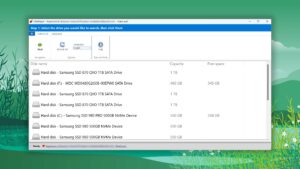
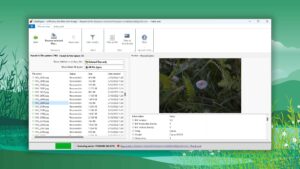
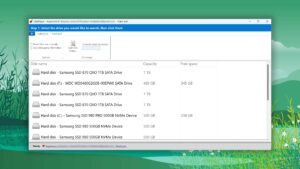
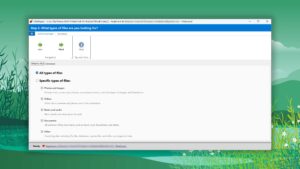
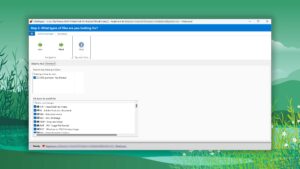
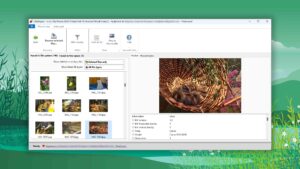
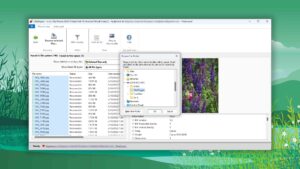
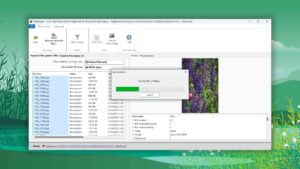
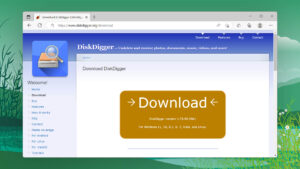
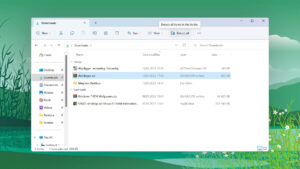
What Users Say about DiskDigger for Windows