PhotoRec for Windows Review: Intimidating but Worth It
Out of 5 Total Score
No. 15 Among all Windows solutions
Many articles that list the best data recovery solutions mention PhotoRec as a great alternative to commercial applications. To discover how good it really is, we put it to the test, and this PhotoRec review is here to tell you what we found out.
Main Pros and Cons of PhotoRec
PROS
CONS
PhotoRec Summary
PhotoRec is a tried-and-true option for free, open-source file recovery on Windows, macOS, and Linux. Its powerful signature-based recovery engine can retrieve hundreds of file formats, include many commonly used RAW photo and video files. Although PhotoRec technically ignores the file system, its compatibility with multiple file systems, including FAT, NTFS, exFAT, ext2/ext3/ext4, and HFS+ means that it can handle just about any storage device you throw at it.
On the downside, PhotoRec’s user interface and overall usability do not match the modern standards of user-friendliness, lacking quality-of-life features such as a modern GUI, file previews, and automatic scan resuming. Moreover, PhotoRec’s approach to data recovery is solely based on signature scanning, which means it does not recover file system metadata. Despite these drawbacks, it remains a viable option for users who prioritize cost-effectiveness.
| Title | Result |
| Compatibility | Good |
| Recovery Rate | Good |
| Usability | Poor |
| File Type Support | Good |
| Scan Speed | Excellent |
| Free Trial | Yes |
| Starting Price | Free |
| Money-Back Guarantee | No |
Other Options Besides PhotoRec
What is PhotoRec?
#PhotoRec is a free and open-source data recovery software. It has been around for many years so you might have heard about it before. Regardless of whether you have or haven’t, this overview chapter is here to tell you everything you need to know before we dissect the software in our in-depth PhotoRec review.
PhotoRec Factsheet
| Requirements | Windows XP-11 |
| Latest version | 7.2 • Released 22nd Feb, 2024 |
| Download size | 25.1 MB |
| Category | Data Recovery Software |
| UI languages | English |
Sibling version
PhotoRec for macOS
If you don’t fear software that runs in Terminal on Mac, then you should give PhotoRec a try because it can recover an unlimited amount of data for free. Read full review
No. 7 Among all macOS solutions
How Much Does PhotoRec Cost?
| Distributed as | "free_license" All features are provided free of charge, and the software can be used, studied, and modified without restriction |
| Free version available | Free version available |
| Free version details | PhotoRec is free – this open source multi-platform application is distributed under GNU General Public License (GPLV v2+) |
| No credit card to try | No credit card to try |
PhotoRec’s pricing could hardly be any simpler: the software is completely free and distributed under the GNU General Public License. As such, you are free to run, study, share, and modify the software however you please.
Developer — Christophe GRENIER
PhotoRec is developed by Christophe Grenier, a French software developer who owns and operates CGSecurity, the homepage of PhotoRec.
2% 63.2% than avg
Reflects the share of online traffic within the niche occupied by data recovery software, based on data taken from ahrefs.com (from Google US search engine).
5300 94.9% than avg
Based on the number of brand-related search queries on Google US according to ahrefs.com.
Christophe Grenier released the first version of PhotoRec in 2008, and he has been improving it ever since with the help of volunteers from around the world, who contribute to the project in a number of different ways.
| Developer website | cgsecurity.org/wiki/PhotoRec |
| Support email | grenier@cgsecurity.org |
| Founded | 2008 • 17 years on market |
| HQ location | GlobalSP, 78 rue la Condamine, 75017 PARIS, France |
| Social media | LinkedIn Twitter Facebook |
Unlike most commercial data recovery software applications, PhotoRec doesn’t have a marketing budget, and it doesn’t maintain an active social media presence, with support provided exclusively on the official forums.
How to Use PhotoRec for Windows
Tested on: Windows 11 (version 21H2)
This section showcases the software’s functionality and walks you through how to use it. Let’s see if an open-source data recovery application can rival commercial software products. To give you the most comprehensive results possible, we tested both the command-line version of PhotoRec and the optional graphical user interface, called QPhotoRec.
Installation
PhotoRec is a portable software application, which means that it doesn't have to be installed before it can be launched.
All you have to do is download the application from its website, unpack the archive it comes in, and launch the main executable.
The archive includes both the command-line version of PhotoRec and QPhotoRec, the graphical version of the software.
Source selection
When you launch the graphical version of PhotoRec, you are presented with a source selection window. You need to make sure that the storage device you want to scan is connected before you launch the software because the list of available sources doesn't automatically refresh when you connect a new device to your computer.
Unlike other similar data recovery software applications, PhotoRec doesn't automatically detect which file system is used, so you have to specify it manually.
The command-line version of PhotoRec works much like the GUI version, featuring a step-by-step data recovery wizard that's designed to take you from source selection to scanning in a guided fashion.
Scanning process
Both PhotoRec and QPhotoRec provide only a basic overview of the scanning process, telling how many sectors have been scanned and how many are yet to be scanned.
Unfortunately, it's impossible to preview scan results in real-time, and you also can't manage the scan process in any way. If you suddenly need to use your computer for other things, then your only option is to close the application and start again from scratch later.
Managing found files
When PhotoRec and QPhotoRec finish scanning, they display a short overview of data recovery results and provide the option to quit the application.
Commercial data recovery software solutions typically provide scan result filters to help narrow down the results, and leading applications can even preview files before their actual recovery takes place.
Recovery and post-processing
To see the recovered files, you have to open File Explorer or some similar file browser, navigate to the recovery directory, and manually review its content.
Is PhotoRec safe?
81%
Avg score PhotoRec is generally safe, but be aware of potential data integrity risks
PhotoRec is completely free of malware. Its open-source nature allows anyone to scrutinize the code to the fullest extent.
PhotoRec is exceptionally privacy-respecting. It doesn't collect or share any user data.
PhotoRec has mixed data integrity protection. While the core recovery algorithms are sound, it doesn't always operate in a strictly read-only mode, potentially increasing the risk of overwriting existing data on the affected drive.
Christophe Grenier, PhotoRec's developer, is widely respected in the data recovery community, lending strong credibility to the software.
PhotoRec enjoys a positive reputation for safety and trustworthiness. Its open-source nature offers excellent protection against malware. Additionally, it demonstrates a strong commitment to user privacy. However, it's crucial to note that PhotoRec doesn't guarantee strict read-only operations, which could slightly compromise data integrity in certain situations.
PhotoRec - Full Review and Analysis
In the main part of our PhotoRec review, we perform an in-depth analysis of the data recovery software to reveal its strengths and weaknesses, helping you decide if it’s the right choice for you.
Karma
12 rating criteria
In terms of maturity and trustworthiness, PhotoRec leaves very little to be desired. Unfortunately, the application loses a lot of points due to how stagnant its development has been in recent years. There are also no official customer support channels to speak of, which is understandable considering that PhotoRec is completely free and open source, but it’s still a downside.
| # | Feature | Result |
|---|---|---|
| 1 | Update frequency | More than 6 months |
| 2 | Updated recently | No |
| 3 | Changelog available | Available (View full update history) |
| 4 | Latest Windows release supported | Nope, Windows 10 and older |
| 5 | Genuine or clone? | Genuine |
| 6 | Brand name popularity | Unpopular |
| 7 | Online market share | Poor |
| 8 | Maturity | Mature |
| 9 | Extensive knowledge base | Available |
| 10 | Helpdesk support | Not available |
| 11 | Live chat | Not available |
| 12 | Phone support | No |
Bang for the buck
8 rating criteria
Unsurprisingly, value is where PhotoRec shines the most considering the application is completely free and not limited in any way whatsoever. If it wasn’t for the immense value provided by this software, the overall rating given to it in this PhotoRec review would be quite different.
| # | Feature | Result |
|---|---|---|
| 1 | Competitive pricing | Yes |
| 2 | Price-quality ratio | Excellent |
| 3 | Free trial | No limitations |
| 4 | Is it free? | Completely |
| 5 | Pricing policy | Freeware |
| 6 | Unlimited recovery in full version | Yes |
| 7 | Free upgrades | Yes |
| 8 | Commercial rights in the cheapest license | No licenses to purchase |
Usability
18 rating criteria
In contrast with the excellent value offered by PhotoRec, there’s not much positive we can say about its usability. Even the optional graphical user interface is far from modern, and quality-of-life features like auto-resuming, previewing, and others are absent.
| # | Feature | Result |
|---|---|---|
| 1 | Modern user-friendly interface | No |
| 2 | Dark mode | No |
| 3 | Easy-to-locate features | No |
| 4 | Automatic implementation of multiple appropriate scanning methods without user interaction | Yes |
| 5 | Auto-resuming scans of failing drives | No |
| 6 | Auto-resuming backups of failing drives | No |
| 7 | Convenient source selection on start | No |
| 8 | Convenient file-by-file preview of recoverable items | No |
| 9 | Convenient thumbnail preview of recoverable items | No |
| 10 | Mount recoverable items as disk | No |
| 11 | Built-in updater | No |
| 12 | Multiple view modes in scan results | No |
| 13 | Hex view for recoverable items | No |
| 14 | Filter recoverable items by type | No |
| 15 | Search recoverable items by file names | No |
| 16 | Sort results | No |
| 17 | Multilingual UI | No |
| 18 | Simple deployment | No |
Recovery performance
122 rating criteria
PhotoRec has decent signature scanning capabilities, but the application doesn’t support any other scanning modes, which greatly limits its ability to solve a broad range of data loss scenarios.
| # | Feature | Result | Description |
|---|---|---|---|
| 1 | Quick scan | Bad | PhotoRec lacks a Quick Scan mode for rapid recovery of recently deleted files. |
| 2 | Deep scan | Bad | Deep scan functionality is absent in PhotoRec. |
| 3 | Signature scan | Good | PhotoRec's main strength lies in its signature-based scanning. This means it recognizes files based on their internal structure. PhotoRec effectively recovers a wide range of file types due to its extensive file signature database. |
| 4 | Additional scan features | Fine | PhotoRec is narrowly focused on signature scanning, lacking advanced modes designed for complex data loss situations. |
| 5 | Device support | Fine | PhotoRec can handle most common storage devices (hard drives, SD cards, etc.) formatted with file systems such as FAT, NTFS, exFAT, HFS+, and ext2/3/4. However, mobile devices and RAID arrays generally supported. |
| 6 | Other notable recovery features | Bad | PhotoRec is a barebones recovery tool; it lacks extra features like selective recovery, advanced filtering, or the ability to create disk images. |
Scan results
This table presents a quick summary of the scan results we gathered when testing the data recovery software
| # | Feature | Quick ScanRecovery of recently deleted files | Deep ScanThe ability to restore data upon file system reformatting or loss |
|---|---|---|---|
| 1 | FAT32 partitions | 0 | 0 |
| 2 | exFAT partitions | 0 | 0 |
| 3 | NTFS partitions | 0 | 0 |
| 4 | EXT4 partitions | 0 | 0 |
| 5 | HFS+ partitions | 0 | 0 |
| 6 | APFS partitions | 0 | 0 |
0% Quick Scan is designed to find recently deleted files on a device. This score reflects the overall software's effectiveness of recovering permanently deleted files across various file systems Average Score | 0% Deep Scan is primarily designed to recover data from formatted devices, and lost partitions. This score reflects the overall software's effectiveness of recovering data from various file systems after reformatting Average Score Not Supported PhotoRec ignores the file system, using only file signatures for recovery |
| # | Signature | Description | Scan Score |
|---|---|---|---|
| 1 | 3FR | Hasselblad 3F RAW Image File | 3 |
| 2 | ARW | Sony Alpha RAW File | 4 |
| 3 | BMP | Bitmap Image File | 5 |
| 4 | CR2 | Canon RAW Version 2 File | 4 |
| 5 | CR3 | Canon RAW Version 3 File | 5 |
| 6 | CRW | Canon RAW CIFF Image File | 2 |
| 7 | DCR | Kodak Digital Camera RAW File | 5 |
| 8 | DNG | Digital Negative Lossless RAW Image File | 3 |
| 9 | CinemaDNG | Adobe Industry-wide Standard File Format for Digital Video Files | 5 |
| 10 | ERF | Epson RAW File | 2 |
| 11 | EXR | High Dynamic-range File Format | 5 |
| 12 | FFF | Hasselblad RAW Image File | 2 |
| 13 | GPR | GoPro RAW Format File | 4 |
| 14 | HEIC | High Efficiency Image File Format | 4 |
| 15 | IIQ | Intelligent Image Quality RAW File | 2 |
| 16 | INSP | Panoramic Image Insta360 File | 0 |
| 17 | JP2 | Bitmap Image Format JPEG 2000 File | 2 |
| 18 | JPG | Joint Photographic Experts Group Compressed Image File | 5 |
| 19 | KDC | Kodak Digital Camera RAW Image File | 3 |
| 20 | MEF | Mamiya RAW Image File | 0 |
| 21 | MOS | Leaf and Mamiya RAW Image File | 2 |
| 22 | MPO | Multi Picture Stereoscopic Object File | 0 |
| 23 | MRW | Konica Minolta RAW Image Format File | 5 |
| 24 | NEF | Nikon RAW Image File | 4 |
| 25 | NRW | Nikon RAW Image File | 4 |
| 26 | ORF | Olympus RAW Format File | 4 |
| 27 | PEF | Pentax RAW Image File | 3 |
| 28 | RAF | Fujifilm RAW Image File | 5 |
| 29 | RAW | Native Digital Camera File | 3 |
| 30 | RW2 | Panasonic Lumix RAW Image File | 5 |
| 31 | RWL | Leica RAW Image Format File | 3 |
| 32 | SR2 | Sony RAW 2 Image File | 2 |
| 33 | SRF | Sony RAW File | 2 |
| 34 | SRW | Samsung RAW Image File | 3 |
| 35 | TIFF | Tag Image File Format | 3 |
| 36 | X3F | Sigma Camera RAW Picture File | 3 |
| 37 | X3I | Sigma Super Fine Detail Picture File | 5 |
69% Most modern digital cameras and an increasing number of mobile devices allow their users to capture raw image data in a variety of raw file formats. This score reflects the software's ability to recover photos in these formats using their unique signatures Average Score |
| # | Signature | Description | Scan Score |
|---|---|---|---|
| 1 | 360 | GoPRO 360 Degree Video File | 3 |
| 2 | ARI | ARRI Professional Digital Video Camera File | 3 |
| 3 | ARX | ARRI Professional Digital Video Camera File | 0 |
| 4 | AVI | Audio Video Interleave Multimedia Container with GoPRO CineForm Intermediate Codec | 4 |
| 5 | AVI | Audio Video Interleave Multimedia Container with MJPG, H.264, MSMPEG4 v2 Codecs | 5 |
| 6 | BRAW | Blackmagic RAW Video File | 4 |
| 7 | INSV | Insta360 Panoramic H.264 Video File | 2 |
| 8 | INSV | Insta360 Panoramic HEVC or HVC1 Video File | 4 |
| 9 | MOV | QuickTime File Format with Apple ProRes 422 Proxy, LT or HQ Codec | 3 |
| 10 | MOV | QuickTime File Format with Apple ProRes 4444 Raw or HQ Codec | 3 |
| 11 | MOV | QuickTime File Format with H.264 Codec | 4 |
| 12 | MOV | QuickTime File Format with CineForm HD Codec | 5 |
| 13 | MOV | QuickTime File Format with HEVC or HVC1 Codec | 5 |
| 14 | MP4 | Digital Multimedia Container Format with H.264 Codec | 4 |
| 15 | MP4 | Digital Multimedia Container Format with HEVC, HVC1 or Apple ProRes Codec | 2 |
| 16 | MXF | Material Exchange Format for Professional Digital Video and Audio Media with H.264 Codec | 2 |
| 17 | MXF | Material Exchange Format for Professional Digital Video and Audio Media with DVCPRO HD Codec | 5 |
| 18 | MXF | Material Exchange Format for Professional Digital Video and Audio Media with ARRI RAW or Apple ProRes Codec | 3 |
| 19 | MXF | Material Exchange Format for Professional Digital Video and Audio Media with XDCAM HD422 or HD35 MPEG2 Codec | 4 |
| 20 | R3D | Red Digital Camera Company RAW Video File | 5 |
| 21 | WMV | Windows Media Video Image with Pro RAW 9 Codec | 5 |
67% Video file formats have undergone significant evolution during the past decade. This rating assesses the software's effectiveness in recovering various video files using its signature scanner Average Score |
| # | Signature | Description | Scan Score |
|---|---|---|---|
| 1 | ACCDB | Microsoft Access 2007+ Database File | 4 |
| 2 | DJVU | Scanned Document File Format Intended For Scanned Images | 5 |
| 3 | DOC | Microsoft Word 97 – 2003 Document File | 4 |
| 4 | DOCX | Microsoft Word 2007+ Document File | 2 |
| 5 | FB2 | FictionBook 2.0 eBook File | 5 |
| 6 | KEY | Apple Keynote Office Application File | 1 |
| 7 | MDB | Microsoft Access 97 - 2003 Database File | 4 |
| 8 | NUMBERS | Apple Numbers Office Application File | 1 |
| 9 | ODP | OpenDocument Presentation File Format | 3 |
| 10 | ODS | OpenDocument Spreadsheet File Format | 5 |
| 11 | ODT | OpenDocument Text Document File Format | 3 |
| 12 | PAGES | Apple Pages Office Application File | 3 |
| 13 | Portable Document Format File | 5 | |
| 14 | PPT | Microsoft Powerpoint 97 - 2003 Presentation File | 4 |
| 15 | PPTX | Microsoft Powerpoint 2007+ Presentation File | 2 |
| 16 | RTF | Rich Text Format File | 2 |
| 17 | XLS | Microsoft Excel 97 - 2003 Spreadsheet File | 5 |
| 18 | XLSX | Microsoft Excel 2007+ Spreadsheet File | 5 |
64% Documents are among the most commonly recovered file formats because their importance can be tremendous, especially when they're related to work or school. This score indicates the software's proficiency in recovering different document types based on their signatures Average Score |
Feeling puzzled by terms like "Quick scan" and "Deep scan"? This link explains the different scan modes and their specific purposes.
PhotoRec delivers reliable recovery results thanks to its robust signature-based scanning. This tool has demonstrated proficiency in recognizing and recovering a broad spectrum of file extensions, amounting to over 480 types across approximately 300 file families.
In our testing, PhotoRec managed to perfectly recover manage image file formats, including BMP, CR2, CR3, JPG, and several raw photo formats such as NEF and RW2. However, its performance was not without shortcomings, as some formats like CRW and SRF showed either poor support or were altogether unrecoverable. Similarly, PhotoRec’s capability extends to video file recovery, with strong performance in restoring common formats such as AVI, MOV, MP4, and WMV, but some other formats (e.g., ARX, MXF) were less likely to be recovered. Document recovery is less consistent; while PhotoRec does well with standard file types like DOC and XLS, it may struggle with others, such as Apple’s office suite formats.
PhotoRec supports common file systems found in Windows, macOS, and Linux (FAT, NTFS, exFAT, ext2/3/4, HFS+). This means compatibility with most standard storage devices, though mobile devices and RAID arrays aren’t supported. The ability to work with disk images adds some flexibility.
It’s important to note the limitations of signature-based scanning. PhotoRec cannot restore original file names or folder structures, as it assumes file system damage. This means files will need to be manually sorted. Additionally, if you need to recover files from complex data loss scenarios or where filesystem integrity is a concern, PhotoRec may not be the best choice.
Additional scan features
| # | Feature | Score |
|---|---|---|
| 1 | The number of file types supported by signature scan | 4 |
| 2 | BitLocker support | 0 |
| 3 | Windows shadow copies scanning | 0 |
| 4 | Scan for lost partitions | 0 |
| 5 | Recovered files' labeling | 3 |
| 6 | Partial file recovery | 0 |
| 7 | Disk images: scan and recovery | 5 |
As stated before, PhotoRec’s data recovery performance stems from its fairly impressive signature scanning capabilities, which allow it to recognize and recover more than 480 file extensions (about 300 file families). The software can also scan disk images, giving you one extra option for addressing data loss.
Device Support
| # | Feature | Score |
|---|---|---|
| 1 | Internal and external HDD | 5 |
| 2 | Internal and external SSD | 5 |
| 3 | USB thumb drives / Classic iPods (non-iOS) / FireWire devices | 5 |
| 4 | Memory cards | 5 |
| 5 | iOS devices | 0 |
| 6 | Android devices | 0 |
| 7 | Recovery from RAID1, 0, JBOD | 0 |
| 8 | Unmountable partitions | 5 |
| 9 | NAS (Network-attached storage) RAID devices | 0 |
| 10 | Remote SSH (secure shell protocol) Linux based devices recovery | 0 |
PhotoRec is a multi-platform data recovery application that supports several commonly used Windows, macOS, and Linux file systems, including FAT, NTFS, exFAT, ext2/ext3/ext4, and HFS+. All storage devices that use these file systems should be recoverable. What isn’t recoverable are mobile devices and RAID storage.
Other notable recovery features
| # | Feature | Score |
|---|---|---|
| 1 | Overall non-intrusive read-only algorithms | 0 |
| 2 | Network recovery | 0 |
| 3 | Effectively filters out corrupted scan results | 0 |
| 4 | Byte-to-byte device backups | 0 |
| 5 | Bootable recovery drive creation | 0 |
| 6 | Convenient scan session management | 0 |
| 7 | Bad sector management | 0 |
| 8 | Recovery chance prediction | 0 |
| 9 | RAID reconstructor | 0 |
| 10 | Disk vitals monitoring and tracking during scan | 0 |
| 11 | Data protection | 0 |
| 12 | Links to in-lab recovery service for physically damaged devices | 0 |
| 13 | Scan speed | 4 |
| 14 | Scan free space only | 5 |
| 15 | Start file recovery without interrupting the scan | 5 |
| 16 | Preview recoverable items without interrupting the scan | 0 |
| 17 | Forensic features | 0 |
PhotoRec is a straightforward data recovery application that focuses on the recovery of lost files from local storage devices using its signature scanner. As such, there’s only a small handful of additional recovery features, including the option to skip free storage space during scanning.
Extras
10 rating criteria
It has become a common practice for the developers of data recovery software to bundle their applications with extra data management and data protection tools as a way to help users prevent data loss from occurring in the first place. Unfortunately, PhotoRec doesn’t come with any such tools.
| # | Feature | Result | Description |
|---|---|---|---|
| 1 | Disk space mapping | No | Not supported |
| 2 | Disk clean up | No | Not supported |
| 3 | Corrupted video repair tool | No | Not supported |
| 4 | Corrupted photo repair tool | No | Not supported |
| 5 | S.M.A.R.T. | No | Not supported |
| 6 | Duplicate finder | No | Not supported |
| 7 | Built-in disk space secure eraser | No | Not supported |
| 8 | Disk cloning | No | Not supported |
| 9 | Disk surface test | No | Not supported |
| 10 | Secure data shredding | No | Not supported |
Perhaps the optional graphical user interface, called QPhotoRec, could be considered an extra feature, but it’s also something that users expect by default.
The draw of free and open-source software is always strong and while TestDisk and PhotoRec deliver, neither tool seems good enough to fully recover data from the source disk. Useful for low-level recovery, they appear unsuitable for recovering long-lost data.
Sofia Elizabella Wyciślik-Wilson (techradar.com)
The oldest and the best. Simply scans the disk and shows you what it finds, good for recovering files of all types, on all types of media.
Jo Owen (spiceworks.com)
I've tried the program, but it doesn't recover my videos files completely. Just some of the audio. Any help?
Ryan Handt (fstoppers.com)
Video Resources for PhotoRec: Tutorials and Helpful Guides
To see PhotoRec in action without downloading it to your computer, watch the tutorial below.
Bottom line
PhotoRec for Windows is a single-purpose data recovery application that delivers excellent value thanks to its open-source license and an appealing price tag of exactly $0.
Compared with commercial data recovery applications, PhotoRec offers almost nothing in terms of extra features, and the software also falls short when it comes to usability.
If you decide to give PhotoRec a try, then we recommend you start with QPhotoRec because it has a convenient graphical user interface.
Frequently Asked Questions
Let’s answer some commonly asked questions about PhotoRec.
What is PhotoRec used for?
PhotoRec is used to recover hundreds of different file formats (not just photos) from Windows, macOS, and Linux storage devices.
How to install PhotoRec?
On Windows, you don’t have to install PhotoRec at all because the application is portable, so all you have to do is extract its files and launch the main executable.
Is PhotoRec open source?
Yes, PhotoRec is open source and completely free, so you can use it to recover an unlimited amount of data.
What is the difference between TestDisk and PhotoRec?
Both TestDisk and PhotoRec are data recovery applications developed by CGSecurity. The purpose of TestDisk is to repair damaged file systems so that files can be recovered with metadata intact. PhotoRec, on the other hand, assumes that the file system can’t be repaired, so it uses different methods to recover lost data.
What does PhotoRec recover?
The latest version of PhotoRec can recover over 400 file extensions, including photos, videos, audio, office documents, file archives, and more.
Can PhotoRec recover video?
Yes, PhotoRec can recover many popular video file formats.
Can PhotoRec recover corrupted files?
When PhotoRec encounters a corrupted file system, it performs a signature-based scan to find and recover as many files as possible. However, not all corrupted files that can be recovered are guaranteed to be openable.
Does PhotoRec recover folder structure?
No, PhotoRec isn’t designed to recover the folder structure. To do that, you can use its sister application, TestDisk.
Where does PhotoRec store the recovered files?
When you launch PhotoRec, it typically prompts you to select a destination for the recovered files. By default, PhotoRec saves the recovered files in subdirectories named “recup_dir”. These folders are created automatically within the same directory where you ran PhotoRec.
👍 Worth a try
Out of 5 Total score
No. 15 Among all Windows solutions
PhotoRec may have a steeper learning curve than most commercial data recovery software applications, but the value it offers is hard to ignore, and its data recovery performance isn’t bad either.
The Windows version of Disk Drill empowers regular users to reliably recover all kinds of lost data with a few simple clicks.
Despite its usability concerns, UFS Explorer demonstrates a proficient ability to recover data with great success.
R-Studio for Windows is a powerful data recovery software application, but regular home users may struggle to master it and put its capabilities to good use.
Easy to use and capable of delivering solid results, EaseUS Data Recovery Wizard is good at what it does.
Cisdem Data Recovery is well-suited for recovering data from a multitude of data loss scenarios, but it won’t satisfy professionals and technicians.
David Morelo is a professional content writer with a specialization in data recovery. He spends his days helping users from around the world recover from data loss and address the numerous issues associated with it.
When not writing about data recovery techniques and solutions, he enjoys tinkering with new technology, working on personal projects, exploring the world on his bike, and, above all else, spending time with his family.
- Klennet Recovery Review (Formerly Zero Assumption Recovery)
- iBeesoft Data Recovery Review – A Likable Clone With Limited Features
- DMDE Review – A Data Recovery Powerhouse or a Usability Nightmare?
- Cisdem Data Recovery for Mac Review – A Clone in Disguise
- Tenorshare 4DDiG Review – All That Glitters Is Not Gold
- Houston, Texas, United States
Nikolay Lankevich has over 15 years of strong experience in various fields and platform includes Disaster Recovery, Windows XP/7. System analysis, design, application (Inter/Intranet) development, and testing. Provided technical supports on desktop and laptops on Win-XP and Macintosh for about 2000 employees.

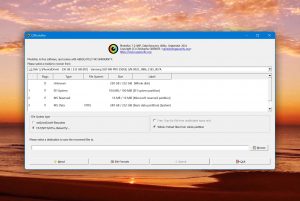
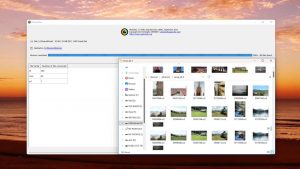
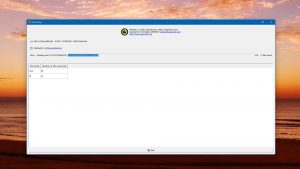
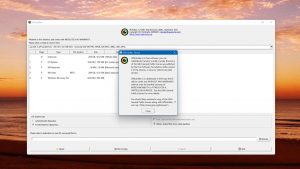
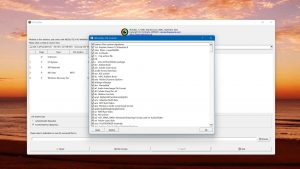

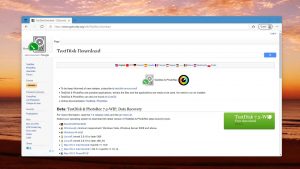
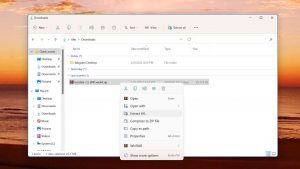
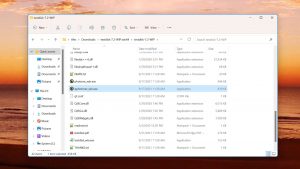
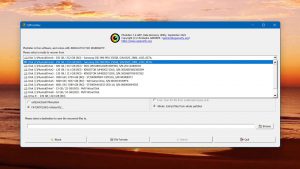
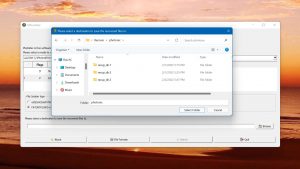






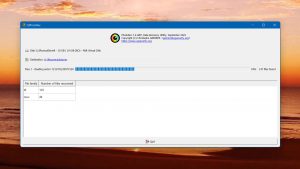

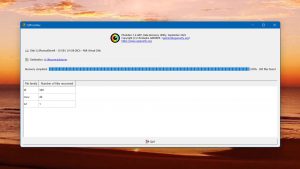

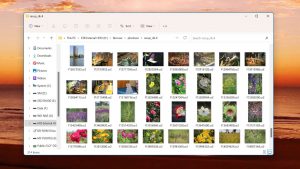
What Users Say about PhotoRec for Windows