R-Studio for Mac Review – Powerful Features in an Intimidating Package
Out of 5 Total Score
No. 4 Among all macOS solutions
R-Studio for Mac offers a wide range of features aimed at data recovery professionals. The same features, however, make it somewhat inaccessible to casual users. But what about advanced Mac users who are not data recovery professionals but, at the same time, are not afraid of reading documentation and spending some time figuring things out? For such users, R-Studio for Mac is an interesting option for the reasons we discuss in greater detail in this review.
Main Pros and Cons of R-Studio for Mac
PROS
CONS
R-Studio for Mac Summary
We can highly recommend R-Studio for Mac but only to two specific categories of users: power users and data recovery experts. Why only to these two categories? Because the application is just as complicated as it is powerful.
To achieve the best results possible with R-Studio, you must overcome its cluttered user interface and learn how its sophisticated features work. That takes time and effort, and most regular Mac users who need to recover lost data only once in a while can achieve the same or even better results using much simpler data recovery solutions.
For advanced users, however, R-Studio for Mac can be a highly valuable tool. To start with, it runs on just about every version of Apple’s operating system that can be found in the wild, and it supports all commonly used macOS, Windows, and Linux file systems.
R-Studio’s advanced features make it possible to, for example, recover lost data from damaged RAID arrays or remotely restore permanently deleted files from a remote computer connected to the same enterprise network. Needless to say, such capabilities are typically not needed by regular users, but can be invaluable for power users and data recovery experts.
| Title | Result |
| Compatibility | Good |
| Recovery Rate | Good |
| Usability | Good |
| File Type Support | Good |
| Scan Speed | Superb |
| Free Trial | Yes |
| Starting Price | $79.99 / Permanent |
| Money-Back Guarantee | No |
Other Options Besides R-Studio for Mac
What Is R-Studio for Mac?
#R-Studio for Mac is data recovery software that helps you recover deleted files, formatted drives, and even corrupted drives on your Mac.
The software has the misfortune of sharing its name with a company that provides open source and enterprise-ready professional software for data science, which currently occupies the first spot in Google when you search “r-studio.”
But if you make some effort to find the official website of the data recovery software and learn what it has to offer, you’re guaranteed to be rewarded with great data recovery results—more about them later in this review. For now, let’s take a look at some good-to-know facts about R-Studio for Mac.
R-Studio for Mac Factsheet
| Requirements | macOS 10.5-13.0 |
| Latest version | 7.3.191259 • Released 14th Dec, 2023 |
| Download size | 117.95 MB |
| Category | Data Recovery Software |
| UI languages | English, French, Spanish, German, Russian, Portuguese, Traditional and Simplified Chinese, Japanese |
Sibling version
R-Studio For Windows
This data recovery software offers a broad range of features to meet the needs of demanding data recovery professionals. Read full review
No. 3 Among all Windows solutions
How Much Does R-Studio for Mac Cost?
| Distributed as | Freemium Some features are provided free of charge, but money is required to unlock the rest |
| Trial version available | Trial version available |
| Trial version limitations | With trial version you can:
|
| Paid plans |
|
| Price range | $79.99...$899.00 |
| License model | Subscription + Lifetime |
| No credit card to try | No credit card to try |
| Money back guarantee | Money back guarantee |
Buying an R-Studio for Mac license can be a confusing experience because there are multiple options available, and they range from $79.99 all the way up to $899.00. In reality, having multiple licenses to choose from is a great thing because you can pick the one that meets your needs the best and avoid paying money for features you don’t need.
As the pricing details below explain, the cheapest R-Studio for Mac license is the best choice for most home users because it includes all essential features as well as several more advanced features that many competing software solutions don’t offer, such as RAID recovery.
Businesses and data recovery professionals should go with R-Studio Corporate or R-Studio Technician depending on whether they want to use the software for commercial purposes. Both of these versions include the ability to recover data over network.
There’s also R-Studio T80+, which is essentially a time-limited version of R-Studio Technician that costs just $80. You can use this version for 80 days, which means that individuals and businesses can gain access to the most powerful features this data recovery software product has to offer for just $1 a day.
All R-Studio for Mac Pricing Options
| 1 | Price | $79.99 |
| 2 | Details |
|
| 1 | Price | $179.99 |
| 2 | Details | Everything in R-Studio for Mac plus:
|
| 1 | Price | $899.00 |
| 2 | Details | Everything in R-Studio Corporate for Mac plus:
|
| 1 | Price | $80.00 |
| 2 | Details |
|
Developer — R-Tools Technology Inc.
R-Studio is developed by R-Tools Technology, a reputable Canadian software company that was founded more than two decades ago.
1% 10.6% than avg
Reflects the share of online traffic within the niche occupied by data recovery software, based on data taken from ahrefs.com (from Google US search engine).
100 76.6% than avg
Based on the number of brand-related search queries on Google US according to ahrefs.com.
Despite being around for a long time, R-Tools Technology hasn’t really turned R-Studio into a popular brand. That’s largely because the software has limited mass appeal, but it’s also because R-Tools Technology doesn’t focus on marketing nearly as much as some of its competitors.
| Developer website | r-studio.com |
| Support email | joanna@r-tt.com |
| Founded | 2000 • 25 years on market |
| HQ location | 10520 Yonge Street, Unit 35B, Suite 232 Richmond Hill, ON, L4C 3C7, CANADA |
| Phone | 1-888-978-8266 |
| Social media | Twitter Facebook YouTube |
Even though R-Tools Technology clearly doesn’t play the marketing game nearly as well as some other companies in the same space, it does have a decent social media presence, and you can also get in touch with its employees over the phone or via email.
How to Use R-Studio for Mac
Tested on: macOS 12.4 (21F79)
As we’ve already mentioned, R-Studio for Mac is aimed at professionals, so it shouldn’t come as a surprise that recovering data with it isn’t a one-click process.
Installation
We started by downloading R-Studio for Mac from its official website. We then opened the downloaded installer file and were presented with easy-to-understand installation instructions telling us to move R-Studio to the Applications folder.
After completing the straightforward installation process, we launched R-Studio for the first time and were asked to open System Preferences and give the software full access to the system disk.
Source selection
This is where things got confusing. If you have one or two storage devices connected to your Mac, then you probably expect to see one or two sources to scan, right? Well, R-Studio for Mac lists not just physical storage devices but also individual volumes by default, so selecting the right one may require some detective work.
As one of the screenshots above illustrates, system disks connected to M1-powered and T2-encrypted Macs can't be scanned at all without disabling System Integrity Protection—something you shouldn't do if you care about your security and privacy. At least everything works fine on older Macs.
Once you have the right source selected, you can click the Scan button. Alternatively, you can right-click the desired source and choose the Scan option from the context menu.
Scanning process
R-Studio for Mac doesn't immediately start scanning when you press the Scan button. Instead, it opens a scan settings window where you can specify the area you want to scan, the file systems and file types you want R-Studio to look for, and more.
You can also click the Advanced button to reveal even more options. The good news is that you can safely ignore all available options when dealing with most data loss scenarios and simply click the Scan button.
When you do that, R-Studio for Mac will finally begin scanning, and its progress will be displayed in great detail. The application always tells you how much time is remaining, and the estimation is more or less accurate.
Managing found files
We're not fond of how R-Studio for Mac presents scan results, but what we don't like most of all is that scan results are not opened automatically. Instead, you have to view them manually by double-clicking the corresponding source.
Found files are organized in a hierarchical fashion according to their type, and you can change how they are sorted and displayed.
Commonly used multimedia file formats can be previewed in a dedicated pop-up window, and you can open any file in R-Studio's capable hex editor.
Recovery and post-processing
All you have to do to add a recoverable file to your recovery queue is to click the checkbox next to it. Once you've selected all files you want to get back, you can click the Recover Marked button.
R-Studio for Mac will ask you to specify the recovery destination, and it will provide multiple recovery options for you to configure. For example, you can choose if you want to recover metafiles or skip files with bad sectors.
We were happy with the default settings and proceeded forward by clicking the OK button. R-Studio instantly recovered all selected files to the specified recovery destination, automatically closing the recovery progress bar.
Is R-Studio for Mac safe?
94%
Avg score One of the safest tools out there
There's no need to worry about malware if you download R-Studio from its official website.
The developers of R-Studio don't collect any unreasonable data about their users, but it does collect some.
R-Studio isn't strictly non-intrusive when it comes to scanning, but it's highly reliable nonetheless.
The developer of R-Studio is R-Tools Technology Inc., is a company that you can trust with your money and your data.
R-Studio for Mac is developed by one of the most reputable companies in the industry, so it's no surprise that it's completely safe and trustworthy. The application is regularly updated to add new features, fix bugs, and maintain compatibility with the latest version of macOS. As long as you familiarize yourself with the software and its various functions, you have nothing to worry about.
R-Studio for Mac - Full Review and Analysis
We have performed many different data recovery tests to find out how good R-Studio for Mac really is. Instead of describing each test in the same detail as we did with the one above, we provide the following concise summary of our findings.
Karma
13 rating criteria
Developed by one of the most respected software companies in the data recovery market segment, R-Studio is a highly trusted and respected application. All paying customers receive excellent customer support, but they don’t receive updates as frequently as we would like.
| # | Feature | Result |
|---|---|---|
| 1 | Update frequency | More than 6 months |
| 2 | Updated recently | Yes |
| 3 | Changelog available | Available (View full update history) |
| 4 | Latest macOS supported | Nope, older versions of macOS |
| 5 | Runs natively on M1/M2/M3 Macs | Supports |
| 6 | Genuine or clone? | Genuine |
| 7 | Brand name popularity | Unpopular |
| 8 | Online market share | Poor |
| 9 | Maturity | Mature |
| 10 | Extensive knowledge base | Available |
| 11 | Helpdesk support | Available |
| 12 | Live chat | Not available |
| 13 | Phone support | Yes |
Bang for the buck
8 rating criteria
R-Studio for Mac offers great value because you can install it for free and use it to recover an unlimited number of files that are no larger than 256 KB. To recover larger files, you can purchase one of several available licenses, the cheapest of which costs $79.99.
| # | Feature | Result |
|---|---|---|
| 1 | Competitive pricing | Yes |
| 2 | Price-quality ratio | Great |
| 3 | Free trial | Yes (limited to files that are no larger than 256 KB) |
| 4 | Is it free? | No |
| 5 | Pricing policy | Paid |
| 6 | Unlimited recovery in full version | Yes |
| 7 | Free upgrades | Only minor upgrades |
| 8 | Commercial rights in the cheapest license | No |
Usability
18 rating criteria
Because of its confusing user interface and the lack of some quality-of-life features, R-Studio for Mac doesn’t score too many points in the usability department. The application could really use a beginner-friendly mode that would hide some information and options to provide a simplified data recovery experience.
| # | Feature | Result |
|---|---|---|
| 1 | Modern user-friendly interface | No |
| 2 | Dark mode | Yes |
| 3 | Easy-to-locate features | No |
| 4 | Automatic implementation of multiple appropriate scanning methods without user interaction | Yes |
| 5 | Auto-resuming scans of failing drives | No |
| 6 | Auto-resuming backups of failing drives | No |
| 7 | Convenient source selection on start | So-so |
| 8 | Convenient file-by-file preview of recoverable items | So-so |
| 9 | Convenient thumbnail preview of recoverable items | So-so |
| 10 | Mount recoverable items as disk | No |
| 11 | Built-in updater | Yes |
| 12 | Multiple view modes in scan results | Yes |
| 13 | Hex view for recoverable items | Yes |
| 14 | Filter recoverable items by type | Yes |
| 15 | Search recoverable items by file names | Yes |
| 16 | Sort results | Yes |
| 17 | Multilingual UI | Yes |
| 18 | Simple deployment | No |
Recovery performance
128 rating criteria
There’s no doubt that R-Studio for Mac is packed with powerful data recovery features, but they’re sometimes not enough to deliver the desired results because some relatively commonly used file formats are not supported. It also doesn’t help that the application can’t recover data from system drives of M1- powered and T2-encrypted Macs.
| # | Feature | Result | Description |
|---|---|---|---|
| 1 | Quick scan | Good | R-Studio is proficient at recovering recently deleted files based on file system information. |
| 2 | Deep scan | Good | The software does a good job when it comes to recovering lost file system information to improve data recovery outcomes. |
| 3 | Signature scan | Fine | Results can be a hit or miss. |
| 4 | Additional scan features | Fine | Can't scan system drives on M1-powered and T2-encrypted Macs. |
| 5 | Device support | Fine | Most storage devices are supported. |
| 6 | Other notable recovery features | Good | Many useful recovery features are supported. |
Scan results
This table presents a quick summary of the scan results we gathered when testing the data recovery software
| # | Feature | Quick ScanRecovery of recently deleted files | Deep ScanThe ability to restore data upon file system reformatting or loss |
|---|---|---|---|
| 1 | HFS+ partitions | 5 | 5 |
| 2 | APFS partitions | 5 | 5 |
| 3 | FAT32 partitions | 3 | 3 |
| 4 | exFAT partitions | 3 | 3 |
| 5 | NTFS partitions | 5 | 5 |
| 6 | EXT4 partitions | 5 | 5 |
80% Quick Scan is designed to find recently deleted files on a device. This score reflects the overall software's effectiveness of recovering permanently deleted files across various file systems Average Score | 80% Deep Scan is primarily designed to recover data from formatted devices, and lost partitions. This score reflects the overall software's effectiveness of recovering data from various file systems after reformatting Average Score |
| # | Signature | Description | Scan Score |
|---|---|---|---|
| 1 | 3FR | Hasselblad 3F RAW Image File | 3 |
| 2 | ARW | Sony Alpha RAW File | 4 |
| 3 | BMP | Bitmap Image File | 5 |
| 4 | CR2 | Canon RAW Version 2 File | 4 |
| 5 | CR3 | Canon RAW Version 3 File | 4 |
| 6 | CRW | Canon RAW CIFF Image File | 0 |
| 7 | DCR | Kodak Digital Camera RAW File | 0 |
| 8 | DNG | Digital Negative Lossless RAW Image File | 4 |
| 9 | CinemaDNG | Adobe Industry-wide Standard File Format for Digital Video Files | 2 |
| 10 | ERF | Epson RAW File | 5 |
| 11 | EXR | High Dynamic-range File Format | 0 |
| 12 | FFF | Hasselblad RAW Image File | 0 |
| 13 | GPR | GoPro RAW Format File | 4 |
| 14 | HEIC | High Efficiency Image File Format | 4 |
| 15 | IIQ | Intelligent Image Quality RAW File | 0 |
| 16 | INSP | Panoramic Image Insta360 File | 0 |
| 17 | JP2 | Bitmap Image Format JPEG 2000 File | 2 |
| 18 | JPG | Joint Photographic Experts Group Compressed Image File | 5 |
| 19 | KDC | Kodak Digital Camera RAW Image File | 0 |
| 20 | MEF | Mamiya RAW Image File | 5 |
| 21 | MOS | Leaf and Mamiya RAW Image File | 5 |
| 22 | MPO | Multi Picture Stereoscopic Object File | 0 |
| 23 | MRW | Konica Minolta RAW Image Format File | 5 |
| 24 | NEF | Nikon RAW Image File | 4 |
| 25 | NRW | Nikon RAW Image File | 4 |
| 26 | ORF | Olympus RAW Format File | 5 |
| 27 | PEF | Pentax RAW Image File | 3 |
| 28 | RAF | Fujifilm RAW Image File | 2 |
| 29 | RAW | Native Digital Camera File | 0 |
| 30 | RW2 | Panasonic Lumix RAW Image File | 3 |
| 31 | RWL | Leica RAW Image Format File | 3 |
| 32 | SR2 | Sony RAW 2 Image File | 2 |
| 33 | SRF | Sony RAW File | 0 |
| 34 | SRW | Samsung RAW Image File | 3 |
| 35 | TIFF | Tag Image File Format | 3 |
| 36 | X3F | Sigma Camera RAW Picture File | 0 |
| 37 | X3I | Sigma Super Fine Detail Picture File | 0 |
54% Most modern digital cameras and an increasing number of mobile devices allow their users to capture raw image data in a variety of raw file formats. This score reflects the software's ability to recover photos in these formats using their unique signatures Average Score |
| # | Signature | Description | Scan Score |
|---|---|---|---|
| 1 | 360 | GoPRO 360 Degree Video File | 4 |
| 2 | ARI | ARRI Professional Digital Video Camera File | 0 |
| 3 | ARX | ARRI Professional Digital Video Camera File | 0 |
| 4 | AVI | Audio Video Interleave Multimedia Container with GoPRO CineForm Intermediate Codec | 5 |
| 5 | AVI | Audio Video Interleave Multimedia Container with MJPG, H.264, MSMPEG4 v2 Codecs | 4 |
| 6 | BRAW | Blackmagic RAW Video File | 0 |
| 7 | INSV | Insta360 Panoramic H.264 Video File | 2 |
| 8 | INSV | Insta360 Panoramic HEVC or HVC1 Video File | 2 |
| 9 | MOV | QuickTime File Format with Apple ProRes 422 Proxy, LT or HQ Codec | 3 |
| 10 | MOV | QuickTime File Format with Apple ProRes 4444 Raw or HQ Codec | 4 |
| 11 | MOV | QuickTime File Format with H.264 Codec | 4 |
| 12 | MOV | QuickTime File Format with CineForm HD Codec | 0 |
| 13 | MOV | QuickTime File Format with HEVC or HVC1 Codec | 5 |
| 14 | MP4 | Digital Multimedia Container Format with H.264 Codec | 4 |
| 15 | MP4 | Digital Multimedia Container Format with HEVC, HVC1 or Apple ProRes Codec | 5 |
| 16 | MXF | Material Exchange Format for Professional Digital Video and Audio Media with H.264 Codec | 2 |
| 17 | MXF | Material Exchange Format for Professional Digital Video and Audio Media with DVCPRO HD Codec | 5 |
| 18 | MXF | Material Exchange Format for Professional Digital Video and Audio Media with ARRI RAW or Apple ProRes Codec | 3 |
| 19 | MXF | Material Exchange Format for Professional Digital Video and Audio Media with XDCAM HD422 or HD35 MPEG2 Codec | 3 |
| 20 | R3D | Red Digital Camera Company RAW Video File | 0 |
| 21 | WMV | Windows Media Video Image with Pro RAW 9 Codec | 5 |
55% Video file formats have undergone significant evolution during the past decade. This rating assesses the software's effectiveness in recovering various video files using its signature scanner Average Score |
| # | Signature | Description | Scan Score |
|---|---|---|---|
| 1 | ACCDB | Microsoft Access 2007+ Database File | 2 |
| 2 | DJVU | Scanned Document File Format Intended For Scanned Images | 0 |
| 3 | DOC | Microsoft Word 97 – 2003 Document File | 5 |
| 4 | DOCX | Microsoft Word 2007+ Document File | 2 |
| 5 | FB2 | FictionBook 2.0 eBook File | 5 |
| 6 | KEY | Apple Keynote Office Application File | 2 |
| 7 | MDB | Microsoft Access 97 - 2003 Database File | 2 |
| 8 | NUMBERS | Apple Numbers Office Application File | 3 |
| 9 | ODP | OpenDocument Presentation File Format | 5 |
| 10 | ODS | OpenDocument Spreadsheet File Format | 3 |
| 11 | ODT | OpenDocument Text Document File Format | 3 |
| 12 | PAGES | Apple Pages Office Application File | 3 |
| 13 | Portable Document Format File | 4 | |
| 14 | PPT | Microsoft Powerpoint 97 - 2003 Presentation File | 2 |
| 15 | PPTX | Microsoft Powerpoint 2007+ Presentation File | 4 |
| 16 | RTF | Rich Text Format File | 5 |
| 17 | XLS | Microsoft Excel 97 - 2003 Spreadsheet File | 5 |
| 18 | XLSX | Microsoft Excel 2007+ Spreadsheet File | 4 |
60% Documents are among the most commonly recovered file formats because their importance can be tremendous, especially when they're related to work or school. This score indicates the software's proficiency in recovering different document types based on their signatures Average Score |
Feeling puzzled by terms like "Quick scan" and "Deep scan"? This link explains the different scan modes and their specific purposes.
While R-Studio for Mac may have received only 59% out of 100%, it’s ability to deliver real-life results is actually much better than it might seem. That’s because it does a good job of recovering recently deleted data based on available file system information, and it also has the ability to recover file system information after formatting or some other data loss event to improve data recovery outcomes. This is especially true when scanning HFS+, APFS, NTFS, or EXT4 partitions. FAT32 and exFAT partitions are also supported, but the results of Quick and Deep scans tend to be slightly weaker with them.
The main reason why R-Studio didn’t receive a better score is that its out-of-the-box signature scanning capabilities are not the greatest. Many popular file formats, such as CRW, DCR, SRF, MOV (QuickTime File Format with CineForm HD Codec), or DJVU are not supported, making them impossible to recover them unless you add their signatures manually, which is one of R-Studio’s most powerful features.
However, the process of adding custom file types to R-Studio takes some skills as it requires the user to open a sample file in the hexadecimal editor built into R-Studio to locate the file’s signature. So even though it’s technically possible to recover any file format using R-Studio, we wouldn’t advise beginners to go through the trouble of adding custom signatures manually, as it can be a complex and time-consuming process. Instead, we recommend using software that supports the file format natively.
Additional scan features
| # | Feature | Score |
|---|---|---|
| 1 | The number of file types supported by signature scan | 5 |
| 2 | Native deep scan of system drives on M1/M2/M3-powered Macs | 0 |
| 3 | Native deep scan of system drives on T2-encrypted Macs | 0 |
| 4 | Native data recovery from local Time Machine snapshots | 0 |
| 5 | Scan for lost partitions | 5 |
| 6 | HFS+ directory rebuild | 0 |
| 7 | Recovered files' labeling | 3 |
| 8 | Partial file recovery | 5 |
| 9 | Disk images: scan and recovery | 5 |
By far the biggest limitation of R-Studio for Mac is its inability to recover data from systems drives connected to M1-powered and T2-encrypted Macs. Additionally, the software can’t recover data from local Time Machine snapshots, and you need to go with a different solution if you want to rebuild an HFS+ directory.
Device Support
| # | Feature | Score |
|---|---|---|
| 1 | Internal and external HDD | 5 |
| 2 | Internal and external SSD | 5 |
| 3 | USB thumb drives / Classic iPods (non-iOS) / FireWire devices | 5 |
| 4 | Memory cards | 5 |
| 5 | iOS devices | 0 |
| 6 | iOS backups | 0 |
| 7 | iCloud | 0 |
| 8 | Android devices | 0 |
| 9 | Recovery from RAID1, 0, JBOD | 0 |
| 10 | Encrypted device support | 5 |
| 11 | Unmountable partitions | 5 |
| 12 | NAS (Network-attached storage) RAID devices | 0 |
| 13 | Remote SSH (secure shell protocol) Linux based devices recovery | 0 |
All versions of R-Studio focus on recovering lost data from computers and the various storage devices that are typically attached to them, such as USB flash drives, external hard drives, and so on. As such, there’s no version of R-Studio capable of helping you recover missing files from iOS or Android devices, let alone their backups.
Other notable recovery features
| # | Feature | Score |
|---|---|---|
| 1 | Overall non-intrusive read-only algorithms | 0 |
| 2 | Network recovery | 5 |
| 3 | Effectively filters out corrupted scan results | 3 |
| 4 | Byte-to-byte device backups | 5 |
| 5 | Bootable recovery drive creation | 5 |
| 6 | Runs in macOS native recovery mode | 0 |
| 7 | Convenient scan session management | 2 |
| 8 | Bad sector management | 5 |
| 9 | Recovery chance prediction | 5 |
| 10 | RAID reconstructor | 5 |
| 11 | Disk vitals monitoring and tracking during scan | 3 |
| 12 | Data protection | 0 |
| 13 | Links to in-lab recovery service for physically damaged devices | 5 |
| 14 | Scan speed | 5 |
| 15 | Scan free space only | 0 |
| 16 | Start file recovery without interrupting the scan | 0 |
| 17 | Preview recoverable items without interrupting the scan | 0 |
| 18 | Forensic features | 5 |
R-Studio for Mac (at least the more expensive versions of the software) brings to the table a whole host of notable recovery features, including the ability to remotely recover data from computers connected to the same network or the ability to reconstruct RAID arrays. Still, some nice-to-have features are missing in the current version, and it would be nice to see them introduced with a future update.
Extras
12 rating criteria
It has become a common practice for the developers of data recovery software applications geared toward regular users to include all kinds of extra features to help the users of their products better manage their files and prevent data loss by regularly backing them up.
| # | Feature | Result | Description |
|---|---|---|---|
| 1 | Disk space mapping | No | Not supported |
| 2 | Disk clean up | No | Not supported |
| 3 | Corrupted video repair tool | No | Not supported |
| 4 | Corrupted photo repair tool | No | Not supported |
| 5 | S.M.A.R.T. | Partial | Can display S.M.A.R.T. data of some storage devices |
| 6 | Duplicate finder | No | Not supported |
| 7 | Built-in disk space secure eraser | No | Not supported |
| 8 | Disk cloning | No | Not supported |
| 9 | Disk surface test | No | Not supported |
| 10 | Secure data shredding | No | Not supported |
Because R-Studio for Mac is aimed predominantly at professionals and not regular users, it doesn’t come with virtually any extra features that would expand its capabilities beyond data recovery.
Rude customer support and misleading refund policy. It's not about the money, but about the principle. Dont bother buying this. Choose another company, seriously. You dont want rude customer support on the phone when you are trying to recover lost data.
Shady refund policies, so don't even bother trying their demo which will mislead you into thinking you can purchase this now to see if the software works. I've tried other software and they have all been willing to issue a refund. I rather buy one of their licences. They won $60 from me but lost a corporate licence deal.
amaansadruddin (community.spiceworks.com)
This is high quality data recovery software but there is less search capability as compared to other products. There is need of user friendly interface so that users can be able to understand it very easily.
filerecoveryreview.com
The only significant disadvantage we found was R-Studio’s user interface. R-Studio is clearly designed for data recovery specialists and the interface can be confusing for inexperienced users. We think that the best solution would be to offer a “wizard”-style option for home users while keeping the current interface as an alternative.
Adrian Try (softwarehow.com)
Video Resources for R-Studio for Mac: Tutorials and Helpful Guides
R-Studio for Mac is one of the more difficult data recovery applications out there, so it can be helpful to watch some tutorials that explain how it works.
Bottom line
R-Studio for Mac is a capable data recovery software solution that’s clearly designed for a specific group of users: professionals. If you’re reading this review, the chances are that you’re not a data recovery professional, however.
The question then is whether you are willing to spend some time learning how R-Studio works just to obtain the same (and possibly worse) results than you could obtain using a much more intuitive data recovery application designed from the ground up for casual users.
If you’re not sure, then we recommend you download the free demo version of R-Studio and try the software on your own computer. Should you end up liking it, unlocking unlimited recovery is as easy as purchasing a license. And if you decide that it’s not the right choice for you, then there are plenty of great alternatives from which you can choose.
Frequently Asked Questions
Let’s answer some questions Mac users frequently ask about R-Studio for Mac.
Where can I download R-Studio for Mac?
You can download R-Studio for Mac directly from its official website.
Does R-Studio work on M1 Macs?
Yes, R-Studio works on M1 Macs, but the software can’t recover data from their system drives.
How to update R-Studio on a Mac?
You can check for updates directly from R-Studio:
- Open the Help menu.
- Click the Check for Update option.
Is R-Studio for Mac easy to use?
Not really. R-Studio for Mac is intended for data recovery professionals, and its user interface reflects this.
What are the limitations of the demo version of R-Studio for Mac?
The demo version of R-Studio for Mac can recover an unlimited number of files, but they must be smaller than 256 KB.
How to uninstall R-Studio for Mac?
To uninstall R-Studio for Mac:
- Launch Finder.
- Navigate to the Applications folder.
- Move R-Studio to Trash.
🏅 Highly recommended
Out of 5 Total score
No. 4 Among all macOS solutions
If you’re a data recovery professional or an advanced Mac user, then R-Studio for Mac deserves your attention.
Disk Drill for Mac combines ease of use with excellent data recovery capabilities and many extra features that greatly increase its overall value.
Thanks to its generous free data recovery limit, EaseUS Data Recovery Wizard for Mac is worth trying despite its shortcomings.
Cisdem Data Recovery is a white label copy of EaseUS Data Recovery Wizard that shares all of its shortcomings without making any improvements.
There’s a good reason why R-Studio for Mac is loved by professionals, but regular home users have different priorities.
Even though the software doesn’t look like it, it’s actually a one-trick pony that can be recommended mainly to those who want to recover damaged video files.
David Morelo is a professional content writer with a specialization in data recovery. He spends his days helping users from around the world recover from data loss and address the numerous issues associated with it.
When not writing about data recovery techniques and solutions, he enjoys tinkering with new technology, working on personal projects, exploring the world on his bike, and, above all else, spending time with his family.
- Klennet Recovery Review (Formerly Zero Assumption Recovery)
- iBeesoft Data Recovery Review – A Likable Clone With Limited Features
- DMDE Review – A Data Recovery Powerhouse or a Usability Nightmare?
- Cisdem Data Recovery for Mac Review – A Clone in Disguise
- Tenorshare 4DDiG Review – All That Glitters Is Not Gold
- Frisco, Texas, United States
Yevgeniy Tolkunov is Hardware Engineer at ACE Data Recovery. Yevgeniy has a Master's Degree in Physics, Information Technology; 15+ years of experience.

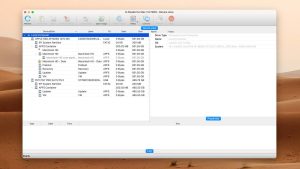

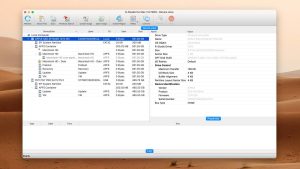
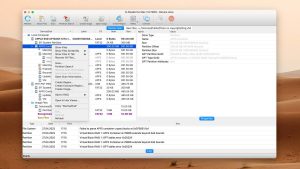
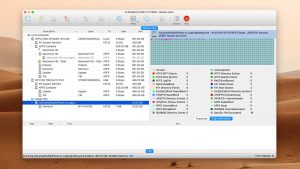
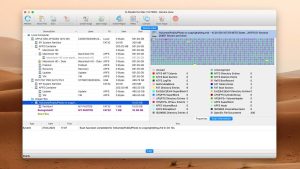
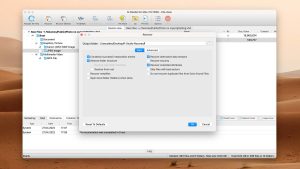
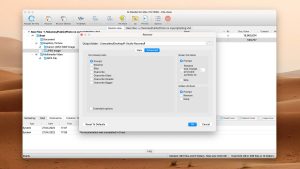
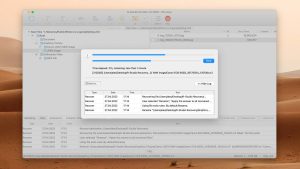
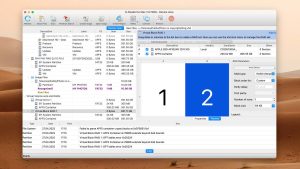
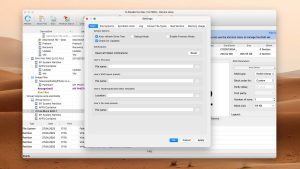
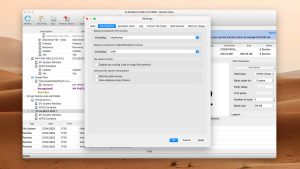
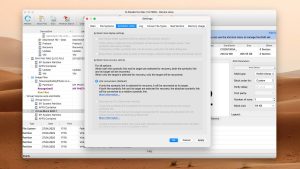
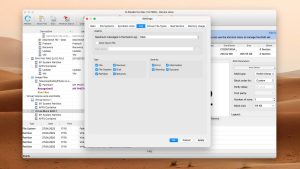
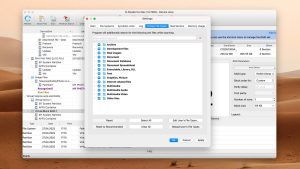
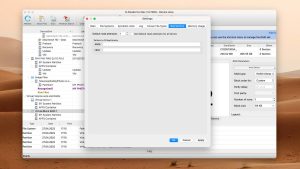
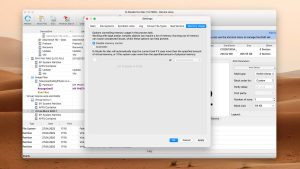
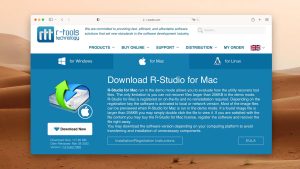
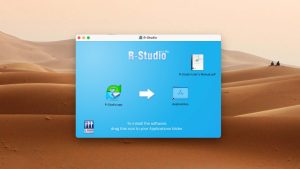
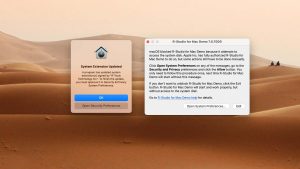
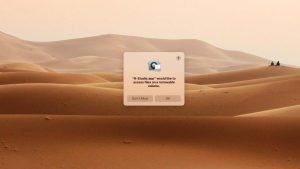
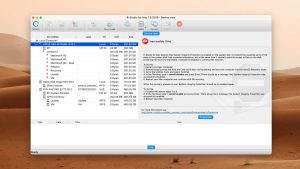
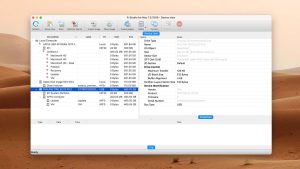
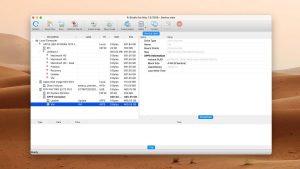
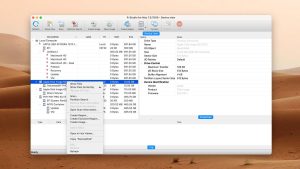
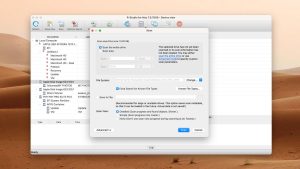
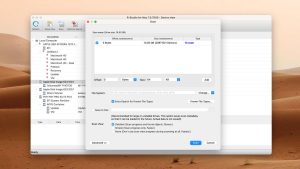
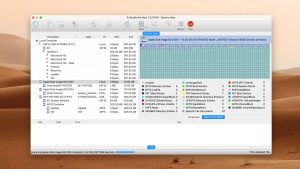
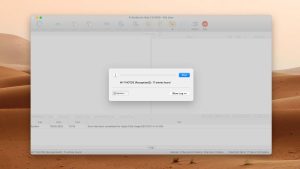

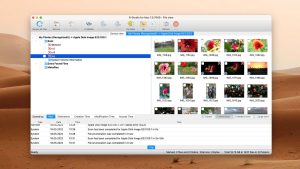
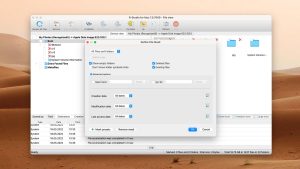
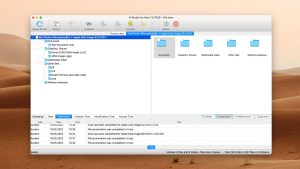
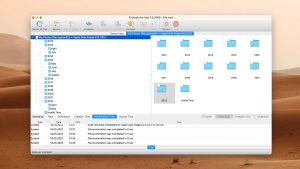
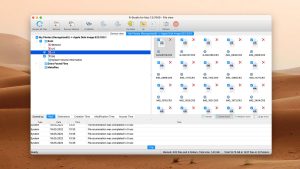
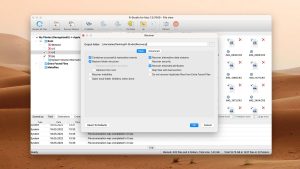
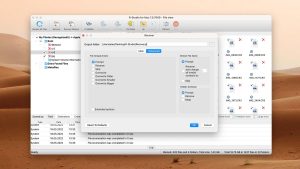
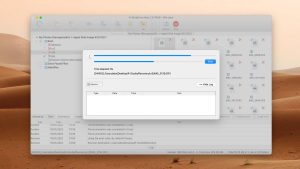
What Users Say about R-Studio for Mac