Remo Recover Review: Is It Worth the Price?
Out of 5 Total Score
No. 20 Among all Windows solutions
Remo Recover is available for Windows and macOS and claims that it can recover your data in just four simple steps. But, how much of your lost data can it actually recover? Find out in this in-depth review of Remo Recover for Windows.
Main Pros and Cons of Remo Recover
PROS
CONS
Remo Recover Summary
Remo Recover’s seriously high price tag sets high expectations but fails to meet them in terms of capability. While it does have some good qualities, like a refined user interface, fast scan times, and the ability to recover 1 GB of data for free, these qualities cannot help make up for its poor recovery performance.
We tested this software against the file systems used by all major operating systems (Windows, macOS, and Linux). It could recover data from Windows file systems, such as FAT32, exFAT, and NTFS. But, it wasn’t able to do so with a high degree of success. It managed to recover some recently deleted data from our FAT32 and exFAT partitions but results in all other areas were fairly unimpressive.
The program’s ability to recover data by file signature wasn’t much better. It has the best chance of recovering raw photo formats, particularly ARW, CR3, KDC, MRW, and a few others. But, even in that area is scored just above average. Video formats were next best but still poor, as it was only able to recover 360, AVI, and MP4 file types with notable success. Documents were the worst, with all file types besides PPT and XLS having low recoverability.
In its current state, it doesn’t have what it takes to compete with other heavy-hitting software tools on the market, as it’s only useful in very few, specific data loss situations.
| Title | Result |
| Compatibility | Good |
| Recovery Rate | Good |
| Usability | Good |
| File Type Support | Good |
| Scan Speed | Excellent |
| Free Trial | Yes |
| Starting Price | $69.97 / 1 month |
| Money-Back Guarantee | Yes |
Other Options Besides Remo Recover
What is Remo Recover?
#Remo Recover is a data recovery software designed to help users retrieve lost or deleted files from various storage devices. Before we dive into the technical breakdown of what Remo Recover is capable of, let’s first look at some important facts about the software so we have a full understanding of the program.
Remo Recover Factsheet
| Requirements | Windows 7-11 |
| Latest version | 6.0.0.222 • Released 22nd Aug, 2023 |
| Download size | 55.8 MB |
| Category | Data Recovery Software |
| UI languages | English |
How Much Does Remo Recover Cost?
| Distributed as | Freemium Some features are provided free of charge, but money is required to unlock the rest |
| Trial version available | Trial version available |
| Trial version limitations | The trial version allows to recover up to 1 GB of data for free |
| Paid plans |
|
| Price range | $69.97...$399.97 |
| License model | Subscription + Lifetime |
| No credit card to try | No credit card to try |
| Money back guarantee | Money back guarantee |
Remo Recover offers a number of licenses based on the operating system you’ll be using it on, how long you’ll be using it, and in what capacity (personal or professional). A free version of Remo Recover is available which allows you to recover 1 GB of data for free before you need to upgrade, but it’s quite hard to find for a typical user who’s browsing the site. The cheapest paid license (for Windows) starts at $69.97 for only one month of access, which is extremely costly.
Subscription-based and lifetime licenses are available. You don’t need to enter your credit card details to begin using the free version, and the company offers a money-back guarantee if you’re not satisfied with the software.
All Remo Recover Pricing Options
| 1 | Price | $69.97 |
| 2 | Details |
|
| 1 | Price | $79.97 |
| 2 | Details |
|
| 1 | Price | $199.97 |
| 2 | Details |
|
| 1 | Price | $399.97 |
| 2 | Details | Remo Software Technician / Corporate License is for technicians who provide client based consultation services and for organizations with multiple users. This can be activated on multiple machines. |
Discounts and coupons
| Discount | Description | Link |
|---|---|---|
| -$297.00 | Data Recovery Technicians – Toolkit Recover data from Windows, Mac for your clients after any data loss scenario and help them getting important files repaired using accompanied file repair utilities. Moreover, offer your clients an option to wipe their hard drive to wipe off confidential data. | Get the Deal |
| -$89.00 | Mac Data Recovery and Video Repair Bundle Bundle Includes - Remo Recover (Mac) Pro, Remo Repair MOV | Get the Deal |
Have you found a better discount coupon and would like to share it with our readers? Then don’t hesitate to get in touch with us, and we’ll update this section promptly.
Developer — Remo Software
Remo Software is a software company based in Bengaluru, India.
1% 18.4% than avg
Reflects the share of online traffic within the niche occupied by data recovery software, based on data taken from ahrefs.com (from Google US search engine).
1800 33.8% than avg
Based on the number of brand-related search queries on Google US according to ahrefs.com.
The company has a range of software in addition to Remo Recover, such as Remo Video Repair, Remo Repair Outlook, and other various utilities like File Eraser and Duplicate File Remover.
| Developer website | remosoftware.com |
| Founded | 2011 • 14 years on market |
| HQ location | Bangalore, Karnataka, India |
| Phone | +1-408-256-3445 |
| Social media | LinkedIn Twitter Facebook YouTube |
Remo Software has been around since 2011 when it was founded by Omer Faiyaz. The company isn’t very active on social media aside from YouTube, where it mostly produces tutorials focused on its products.
How to Use Remo Recover for Windows
Tested on: Windows 11 (22H2)
Now that we’ve covered the basics of Remo Recover and the company behind it, let’s take a look at what the average recovery process looks like. We’ve included the steps below, along with some screenshots to help illustrate the process.
Installation
Installing Remo Recover is very straightforward. The program gives you an indication of the minimum disk space required and gives a forewarning to not install the program to the same drive you intend to recover data from. The entire process can be performed in under a minute.
Source selection
The program is quite slow to open. Once launched, the interface will display your disks and partitions. Underneath that, it gives you the option to scan Desktop, Documents, Recycle Bin, or a folder of your choice. These options are fake, and the program merely scans the entire disk. The source selection screen combines disks and partitions without a way to filter them, making it difficult to look through.
Remo Recover has a signature-based scanner. It allows you to choose what file types you'd like to search for. However, the full list of file types is not selected by default, and you must tick them all manually if you want to search for them all.
To begin a scan, select your drive or partition and click Scan.
Scanning process
The scan begins after a brief countdown. First, it starts by performing a Quick Scan, then automatically starts a Deep Scan in the background. You are able to view the recoverable files that have been found already and recover them if you choose to do so. Various scan indicators can be found at the bottom that shows the total scan progress, how many files have been found, how much time has elapsed, and how much time is remaining. You also have the option to pause or stop the scan.
Managing found files
The results screen allows you to see the results of the Quick and Deep scan separately. You can choose between different view modes, including Details, Large Icons, and a Preview Pane. The preview feature is quite useful. After previewing a file, you can switch between other previewable files without needing to open them all manually. Sorting through data can be done using the search box or filter button, where you can choose what file types to view. Furthermore, the advanced filter allows you to see deleted or existing files and sort data based on Modified Date and File Size.
Once you have selected the files you want to recover, click Recover.
Recovery and post-processing
Recovery using Remo Recover is easy. You'll find the number of files you're about to recover at the bottom of the screen, along with the total size of all files. After clicking Recover, you can choose the output location. A processing screen will show you the progress of recovery, then take you to an overview screen where you can jump straight to the recovered files.
Is Remo Recover safe?
82%
Avg score Remo Recover is safe to use
The application does not contain malware.
The company does collect some information.
The software doesn't use read-only scanning algorithms.
Remo Software has developed a range of software.
Rest assured that Remo Recover is a safe and trustworthy application that doesn't contain any malware. As mentioned in the company's Privacy Policy, some of your information is collected to help facilitate a good user experience. You can always reach out using the Support Panel to see what specific personally identifiable information is being kept. In terms of data integrity, the software does a pretty good job of recovering your data intact, but bear in mind that because it doesn't use read-only scanning algorithms, there is a higher possibility that some of your data may become unrecoverable. The developer, Remo Software, has developed a range of applications but remains relatively unknown, with Remo Recover appearing to be their flagship product.
Remo Recover - Full Review and Analysis
Now that we’ve seen what Remo Recover is capable of, it’s time to get into the nitty-gritty to see where the application stands in regard to our ratings.
Karma
12 rating criteria
Remo Recover scored just above average in terms of Karma. It has support for the latest version of Windows (Windows 11) and it has been on the market long enough to be considered a well-known and trusted product. The software has an extensive knowledge base of helpful content behind it and users can contact support through the helpdesk or over the phone.
The company itself isn’t as well-known. The application is updated on a semi-regular basis (every 6 months), but no changelog is available to see what new changes have been made.
| # | Feature | Result |
|---|---|---|
| 1 | Update frequency | Every 6 months |
| 2 | Updated recently | Yes |
| 3 | Changelog available | Not available |
| 4 | Latest Windows release supported | Yes, all good |
| 5 | Genuine or clone? | Genuine |
| 6 | Brand name popularity | Unpopular |
| 7 | Online market share | Poor |
| 8 | Maturity | Mature |
| 9 | Extensive knowledge base | Available |
| 10 | Helpdesk support | Available |
| 11 | Live chat | Not available |
| 12 | Phone support | Yes |
Bang for the buck
8 rating criteria
The price of the software is simply far too high in comparison to what you get. For one month of access to Remo Recover, it’s going to cost you $69.97. There are other data recovery tools out there that offer lifetime licenses that are cheaper than that. In most cases, a high price point can be justified by good recovery capabilities, but that isn’t the case here.
The program does have a free version that allows you to scan your drive and recover up to 1 GB of data for free before upgrading, but it’s a bit of a mission to find.
| # | Feature | Result |
|---|---|---|
| 1 | Competitive pricing | Too expensive. |
| 2 | Price-quality ratio | Not good. |
| 3 | Free trial | Free recovery up to 1 GB. |
| 4 | Is it free? | No. |
| 5 | Pricing policy | Subscription and lifetime licenses available. |
| 6 | Unlimited recovery in full version | Yes. |
| 7 | Free upgrades | Yes. |
| 8 | Commercial rights in the cheapest license | No. |
Usability
18 rating criteria
All-in-all, Remo Recover is pretty easy to use. Its user interface, which is a commonly overlooked part of data recovery software, is very modern and keeps everything relatively accessible and easy to locate. When you scan a drive, it begins with a Quick Scan and then automatically starts a Deep Scan afterward. Furthermore, it allows you to review the results in real time and recover data as the scan progresses.
You can view the scan results in a number of viewing modes and preview data before recovery. Scan results can easily be sorted using the filtering options, and specific files can be found using the provided search box. Unfortunately, it loses some points as it isn’t able to auto-resume scans or backups from drives that have been reconnected and the application is only available in English.
| # | Feature | Result |
|---|---|---|
| 1 | Modern user-friendly interface | Yes |
| 2 | Dark mode | No |
| 3 | Easy-to-locate features | Yes |
| 4 | Automatic implementation of multiple appropriate scanning methods without user interaction | Yes |
| 5 | Auto-resuming scans of failing drives | No |
| 6 | Auto-resuming backups of failing drives | No |
| 7 | Convenient source selection on start | So-so |
| 8 | Convenient file-by-file preview of recoverable items | So-so |
| 9 | Convenient thumbnail preview of recoverable items | Yes |
| 10 | Mount recoverable items as disk | No |
| 11 | Built-in updater | Yes |
| 12 | Multiple view modes in scan results | A few |
| 13 | Hex view for recoverable items | No |
| 14 | Filter recoverable items by type | Yes |
| 15 | Search recoverable items by file names | Yes |
| 16 | Sort results | Yes |
| 17 | Multilingual UI | No |
| 18 | Simple deployment | Yes |
Recovery performance
122 rating criteria
Unfortunately, Remo Recover left us disappointed in terms of recovery performance. This goes to show that a premium price point doesn’t always equal a premium product. It’s unable to recover data from macOS or Linux-based file systems (at least on the Windows version) and although its signature scanner supports 250 file types, the results of our real-life recovery challenge were below-average.
| # | Feature | Result | Description |
|---|---|---|---|
| 1 | Quick scan | Fine | Only good at recovering data from exFAT and NTFS file systems. |
| 2 | Deep scan | Bad | The program became unresponsive during several scans. |
| 3 | Signature scan | Fine | Many file formats aren't completely supported. |
| 4 | Additional scan features | Fine | The program offers partial support for BitLocker and allows partial file recovery. |
| 5 | Device support | Fine | The software supports recovery from most common devices. |
| 6 | Other notable recovery features | Bad | It doesn't include many other notable recovery features. |
Scan results
This table presents a quick summary of the scan results we gathered when testing the data recovery software
| # | Feature | Quick ScanRecovery of recently deleted files | Deep ScanThe ability to restore data upon file system reformatting or loss |
|---|---|---|---|
| 1 | FAT32 partitions | 1 | 1 |
| 2 | exFAT partitions | 4 | 1 |
| 3 | NTFS partitions | 4 | 1 |
| 4 | EXT4 partitions | 0 | 0 |
| 5 | HFS+ partitions | 0 | 0 |
| 6 | APFS partitions | 0 | 0 |
41% Quick Scan is designed to find recently deleted files on a device. This score reflects the overall software's effectiveness of recovering permanently deleted files across various file systems Average Score | 14% Deep Scan is primarily designed to recover data from formatted devices, and lost partitions. This score reflects the overall software's effectiveness of recovering data from various file systems after reformatting Average Score |
| # | Signature | Description | Scan Score |
|---|---|---|---|
| 1 | 3FR | Hasselblad 3F RAW Image File | 3 |
| 2 | ARW | Sony Alpha RAW File | 5 |
| 3 | BMP | Bitmap Image File | 2 |
| 4 | CR2 | Canon RAW Version 2 File | 3 |
| 5 | CR3 | Canon RAW Version 3 File | 5 |
| 6 | CRW | Canon RAW CIFF Image File | 5 |
| 7 | DCR | Kodak Digital Camera RAW File | 3 |
| 8 | DNG | Digital Negative Lossless RAW Image File | 3 |
| 9 | CinemaDNG | Adobe Industry-wide Standard File Format for Digital Video Files | 2 |
| 10 | ERF | Epson RAW File | 0 |
| 11 | EXR | High Dynamic-range File Format | 0 |
| 12 | FFF | Hasselblad RAW Image File | 0 |
| 13 | GPR | GoPro RAW Format File | 3 |
| 14 | HEIC | High Efficiency Image File Format | 0 |
| 15 | IIQ | Intelligent Image Quality RAW File | 2 |
| 16 | INSP | Panoramic Image Insta360 File | 0 |
| 17 | JP2 | Bitmap Image Format JPEG 2000 File | 0 |
| 18 | JPG | Joint Photographic Experts Group Compressed Image File | 3 |
| 19 | KDC | Kodak Digital Camera RAW Image File | 5 |
| 20 | MEF | Mamiya RAW Image File | 0 |
| 21 | MOS | Leaf and Mamiya RAW Image File | 0 |
| 22 | MPO | Multi Picture Stereoscopic Object File | 0 |
| 23 | MRW | Konica Minolta RAW Image Format File | 5 |
| 24 | NEF | Nikon RAW Image File | 2 |
| 25 | NRW | Nikon RAW Image File | 2 |
| 26 | ORF | Olympus RAW Format File | 4 |
| 27 | PEF | Pentax RAW Image File | 3 |
| 28 | RAF | Fujifilm RAW Image File | 3 |
| 29 | RAW | Native Digital Camera File | 5 |
| 30 | RW2 | Panasonic Lumix RAW Image File | 4 |
| 31 | RWL | Leica RAW Image Format File | 0 |
| 32 | SR2 | Sony RAW 2 Image File | 5 |
| 33 | SRF | Sony RAW File | 5 |
| 34 | SRW | Samsung RAW Image File | 3 |
| 35 | TIFF | Tag Image File Format | 1 |
| 36 | X3F | Sigma Camera RAW Picture File | 1 |
| 37 | X3I | Sigma Super Fine Detail Picture File | 0 |
51% Most modern digital cameras and an increasing number of mobile devices allow their users to capture raw image data in a variety of raw file formats. This score reflects the software's ability to recover photos in these formats using their unique signatures Average Score |
| # | Signature | Description | Scan Score |
|---|---|---|---|
| 1 | 360 | GoPRO 360 Degree Video File | 5 |
| 2 | ARI | ARRI Professional Digital Video Camera File | 0 |
| 3 | ARX | ARRI Professional Digital Video Camera File | 0 |
| 4 | AVI | Audio Video Interleave Multimedia Container with GoPRO CineForm Intermediate Codec | 4 |
| 5 | AVI | Audio Video Interleave Multimedia Container with MJPG, H.264, MSMPEG4 v2 Codecs | 5 |
| 6 | BRAW | Blackmagic RAW Video File | 0 |
| 7 | INSV | Insta360 Panoramic H.264 Video File | 2 |
| 8 | INSV | Insta360 Panoramic HEVC or HVC1 Video File | 0 |
| 9 | MOV | QuickTime File Format with Apple ProRes 422 Proxy, LT or HQ Codec | 2 |
| 10 | MOV | QuickTime File Format with Apple ProRes 4444 Raw or HQ Codec | 1 |
| 11 | MOV | QuickTime File Format with H.264 Codec | 3 |
| 12 | MOV | QuickTime File Format with CineForm HD Codec | 2 |
| 13 | MOV | QuickTime File Format with HEVC or HVC1 Codec | 3 |
| 14 | MP4 | Digital Multimedia Container Format with H.264 Codec | 4 |
| 15 | MP4 | Digital Multimedia Container Format with HEVC, HVC1 or Apple ProRes Codec | 3 |
| 16 | MXF | Material Exchange Format for Professional Digital Video and Audio Media with H.264 Codec | 0 |
| 17 | MXF | Material Exchange Format for Professional Digital Video and Audio Media with DVCPRO HD Codec | 0 |
| 18 | MXF | Material Exchange Format for Professional Digital Video and Audio Media with ARRI RAW or Apple ProRes Codec | 0 |
| 19 | MXF | Material Exchange Format for Professional Digital Video and Audio Media with XDCAM HD422 or HD35 MPEG2 Codec | 0 |
| 20 | R3D | Red Digital Camera Company RAW Video File | 0 |
| 21 | WMV | Windows Media Video Image with Pro RAW 9 Codec | 0 |
32% Video file formats have undergone significant evolution during the past decade. This rating assesses the software's effectiveness in recovering various video files using its signature scanner Average Score |
| # | Signature | Description | Scan Score |
|---|---|---|---|
| 1 | ACCDB | Microsoft Access 2007+ Database File | 0 |
| 2 | DJVU | Scanned Document File Format Intended For Scanned Images | 0 |
| 3 | DOC | Microsoft Word 97 – 2003 Document File | 3 |
| 4 | DOCX | Microsoft Word 2007+ Document File | 0 |
| 5 | FB2 | FictionBook 2.0 eBook File | 0 |
| 6 | KEY | Apple Keynote Office Application File | 3 |
| 7 | MDB | Microsoft Access 97 - 2003 Database File | 2 |
| 8 | NUMBERS | Apple Numbers Office Application File | 3 |
| 9 | ODP | OpenDocument Presentation File Format | 0 |
| 10 | ODS | OpenDocument Spreadsheet File Format | 0 |
| 11 | ODT | OpenDocument Text Document File Format | 0 |
| 12 | PAGES | Apple Pages Office Application File | 3 |
| 13 | Portable Document Format File | 2 | |
| 14 | PPT | Microsoft Powerpoint 97 - 2003 Presentation File | 4 |
| 15 | PPTX | Microsoft Powerpoint 2007+ Presentation File | 0 |
| 16 | RTF | Rich Text Format File | 2 |
| 17 | XLS | Microsoft Excel 97 - 2003 Spreadsheet File | 4 |
| 18 | XLSX | Microsoft Excel 2007+ Spreadsheet File | 0 |
27% Documents are among the most commonly recovered file formats because their importance can be tremendous, especially when they're related to work or school. This score indicates the software's proficiency in recovering different document types based on their signatures Average Score |
Feeling puzzled by terms like "Quick scan" and "Deep scan"? This link explains the different scan modes and their specific purposes.
We were pretty disappointed with the results following an extensive test of all Remo Recover’s scanning methods. The only real area where it showed some promise was its ability to recover recently deleted files from our exFAT and NTFS partitions. It seriously struggles to recover data using file system records in cases where your file system is lost or formatted. The majority of our data remained lost and the software even became unresponsive several times during each scan. Linux and macOS partitions are not supported by either scan mode.
We held out hope that its recovery capabilities could be redeemed by its ability to recover data by file signature, but to no avail. Of the three file formats we tested (raw photos, videos, and documents), raw photos had the most success (even though it was still just above average). ARW, CR3, CRW, KDC, MRW, RAW, SR2, and SRF were the only formats that had notable success. Video recovery was worse. You may have some luck with 360, AVI, and MP4 file types, but that’s about it. Documents are where it fails to inspire any feeling of confidence. It even failed to recover most of our PDF files. Of the PDF files it did manage to recover, most were corrupted.
Additional scan features
| # | Feature | Score |
|---|---|---|
| 1 | The number of file types supported by signature scan | 3 |
| 2 | BitLocker support | 3 |
| 3 | Windows shadow copies scanning | 0 |
| 4 | Scan for lost partitions | 3 |
| 5 | Recovered files' labeling | 3 |
| 6 | Partial file recovery | 5 |
| 7 | Disk images: scan and recovery | 0 |
Remo Recover supports 250 file signatures in total. Recovery from BitLocker-encrypted drives is possible using the application, but manual intervention from the user is necessary. It can also scan for lost partitions, but only as part of the main scan. Unfortunately, it cannot scan and recover data from Windows shadow copies or disk images.
Device Support
| # | Feature | Score |
|---|---|---|
| 1 | Internal and external HDD | 5 |
| 2 | Internal and external SSD | 5 |
| 3 | USB thumb drives / Classic iPods (non-iOS) / FireWire devices | 5 |
| 4 | Memory cards | 5 |
| 5 | iOS devices | 0 |
| 6 | Android devices | 0 |
| 7 | Recovery from RAID1, 0, JBOD | 0 |
| 8 | Unmountable partitions | 3 |
| 9 | NAS (Network-attached storage) RAID devices | 0 |
| 10 | Remote SSH (secure shell protocol) Linux based devices recovery | 0 |
You’ll be able to recover data from the main category of storage devices, like internal and external hard drives and solid-state drives, USB flash drives, and memory cards (SD cards, CF cards, etc). You’re out of luck if you’re trying to recover data from mobile devices, like that of iOS and Android. Furthermore, recovery from RAID arrays is not possible as the program merely displays the hard drives as several duplicates in the user interface.
Other notable recovery features
| # | Feature | Score |
|---|---|---|
| 1 | Overall non-intrusive read-only algorithms | 0 |
| 2 | Network recovery | 0 |
| 3 | Effectively filters out corrupted scan results | 0 |
| 4 | Byte-to-byte device backups | 0 |
| 5 | Bootable recovery drive creation | 0 |
| 6 | Convenient scan session management | 2 |
| 7 | Bad sector management | 0 |
| 8 | Recovery chance prediction | 0 |
| 9 | RAID reconstructor | 0 |
| 10 | Disk vitals monitoring and tracking during scan | 0 |
| 11 | Data protection | 0 |
| 12 | Links to in-lab recovery service for physically damaged devices | 0 |
| 13 | Scan speed | 4 |
| 14 | Scan free space only | 0 |
| 15 | Start file recovery without interrupting the scan | 5 |
| 16 | Preview recoverable items without interrupting the scan | 5 |
| 17 | Forensic features | 0 |
Remo Recover doesn’t have much else going for it in terms of additional recovery features. It has decently fast scan times and even allows you to preview and recover files as the scan progresses. It also allows you save and load scan sessions, but they need to be done manually as there is no scan session manager available within the application.
Extras
10 rating criteria
It’s become commonplace for data recovery tools to include extra features that complement data recovery. For instance. S.M.A.R.T. monitoring can help alert you to problems that could lead to data loss, and built-in file repair can restore corrupted files to a working state.
| # | Feature | Result | Description |
|---|---|---|---|
| 1 | Disk space mapping | No | Not supported. |
| 2 | Disk clean up | No | Not supported. |
| 3 | Corrupted video repair tool | Partial | Available as a separate application. |
| 4 | Corrupted photo repair tool | No | Not supported. |
| 5 | S.M.A.R.T. | No | Not supported. |
| 6 | Duplicate finder | No | Not supported. |
| 7 | Built-in disk space secure eraser | No | Not supported. |
| 8 | Disk cloning | No | Not supported. |
| 9 | Disk surface test | No | Not supported. |
| 10 | Secure data shredding | No | Not supported. |
Remo Recover doesn’t come with any extras that could add more value to the software. A corrupted video repair tool does exist, but it is not part of the Remo Recover software and must be downloaded separately.
What I Like: Lots of easy-to-follow instructions from start to finish. Varying software versions depending on your recovery needs. Fast customer support. Was able to retrieve a lot of deleted files to a usable state. You can save recovery sessions to load on another date.
What I Don’t Like: Very long scanning times. Android version didn’t work for me. Difficult to locate specific files amongst thousands of deleted files found after scan.
Victor Corda (softwarehow.com)
I've bought the adapter from M.2 to USB 3.0, but I have no idea how to properly recover the data. I used Remo Recover software, and it did work, and successfully showed me all my data I had, however, to download the files and make them usable I need to pay sick money. Idk help :<
marCloud (twitter.com)
I purchased a product from this company and it did not work. Contacted support and they just wanted files and such to examine the problem. Usually not an issue but data security is a big deal. I could not get any real word on data protection and I was out my money as there was no offer of refund for the non working software.
Gramicus (amazon.com)
Video Resources for Remo Recover: Tutorials and Helpful Guides
We've collected some useful resources on Remo Recover to help you better familiarize yourself with the software. Check them out below.
Bottom line
Overall, Remo Recover doesn’t perform well enough to justify the incredibly high price. While it does have some strengths, like a good user interface, an intelligent scanning process, and 1 GB of free data recovery with the free version, it doesn’t have much else to offer its users.
During our testing of its ability to recover data using file records left by a file system after it has become lost or formatted, the program became unresponsive at least once during all of the tests. It showed some promise with its ability to recover recently deleted files from our ExFAT and NTFS partitions, but our hopes quickly came tumbling down after it tried to do the same with our FAT32 partition. Not even the signature scanner could redeem the software. Despite it supporting 250 file types, much of our data was either not found or corrupted. This leads us to believe that it doesn’t offer full coverage for most of the file formats it claims to support.
In our opinion, you can get better results from cheaper data recovery applications on the market. Remo Recover still has a long way to go until it can compete with the industry-leading alternatives.
Frequently Asked Questions
We’ve compiled and answered a list of frequently asked questions about Remo Recover. Check them out below.
Does Remo Recover work?
Yes, Remo Recover does work. However, just because it’s able to recover data doesn’t mean it’s able to do it effectively. The results of our tests show that Remo Recover does a pretty poor job at recovering data in most situations.
How to recover data using Remo Recover?
Follow these steps to recover data using Remo Recover:
- Select the disk or partition you want to scan, then click Scan.
- Once the quick scan is finished, you can click Dynamic Recovery View to view the results as the deep scan proceeds.
- Select the files you want to restore, then click Recover.
- Specify an appropriate output location, then click OK.
How long does it take Remo Recover to scan an HDD?
During our tests, we were pleasantly surprised at how fast Remo Recover scanned our hard drives. However, the scan times will depend on the size of the disk and how much data needs to be compiled in the results screen.
How does Remo Recover organize files?
Files in the scan result screen can be viewed using one of three options: Details, Large Icons, and Preview Pane. You can also filter the results using the filter button.
How to tell which drive is which in Remo Recover?
You can tell which drive is which by checking the associated drive letter. If that’s not enough, you can check the capacity of the drive/partition and cross-reference it with the drive in Disk Management.
Is Remo Recover free?
No, Remo Recover is a paid data recovery solution. However, you can use it to recover up to 1 GB of free data before upgrading. You can also scan and preview files for free.
Is Remo Recover available for Mac?
Yes, there is a macOS version of Remo Recover.
😬 Too expensive
Out of 5 Total score
No. 20 Among all Windows solutions
Remo Recover has some good qualities, but not many. It’s wildly overpriced for what it can actually deliver, but you can always test it for yourself using the 1 GB of free data recovery that it offers.
The Windows version of Disk Drill empowers regular users to reliably recover all kinds of lost data with a few simple clicks.
Despite its usability concerns, UFS Explorer demonstrates a proficient ability to recover data with great success.
R-Studio for Windows is a powerful data recovery software application, but regular home users may struggle to master it and put its capabilities to good use.
Easy to use and capable of delivering solid results, EaseUS Data Recovery Wizard is good at what it does.
Cisdem Data Recovery is well-suited for recovering data from a multitude of data loss scenarios, but it won’t satisfy professionals and technicians.
- 46 publishings
- Auckland, New Zealand
Jordan Jamieson-Mane is a content writer with a focus on technology-related content. He has spent much of his life studying and working with all types of technology. During his time as a writer, he has written countless articles in the field of data recovery, breaking down complex topics into articles that are easy to understand.
When he's not writing articles on data recovery, Jordan enjoys traveling the world, reading books, and building websites.
- LC Tech FILERECOVERY Professional Review – Can It Compete with Modern Recovery Tools?
- UFS Explorer Review – A Powerful Recovery Tool With Lots to Offer
- Cisdem Data Recovery for Windows Review – A Capable Copy
- AnyRecover Data Recovery Review – A Polished Solution for Basic Users
- iBoysoft Data Recovery Review: Not Much to Offer
- Houston, Texas, United States
Nikolay Lankevich has over 15 years of strong experience in various fields and platform includes Disaster Recovery, Windows XP/7. System analysis, design, application (Inter/Intranet) development, and testing. Provided technical supports on desktop and laptops on Win-XP and Macintosh for about 2000 employees.

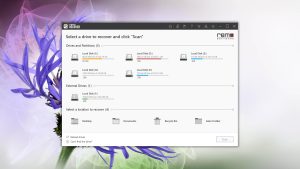
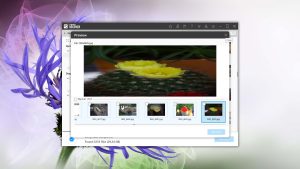
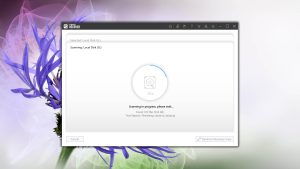
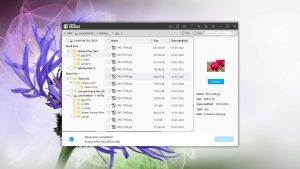
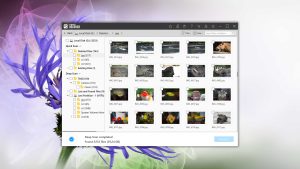
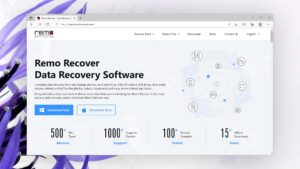
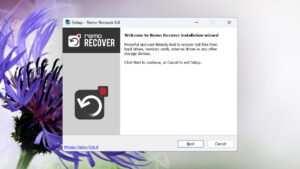
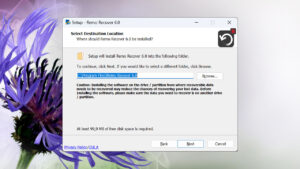
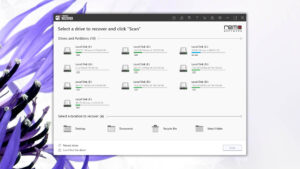
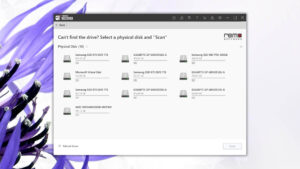
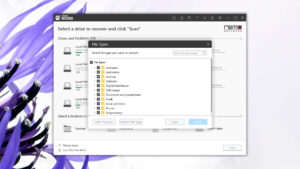
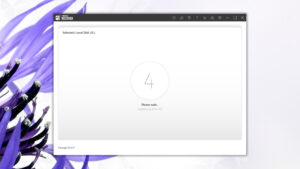
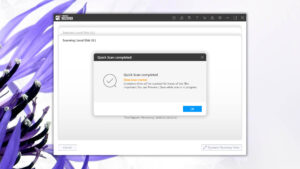
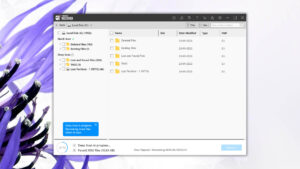
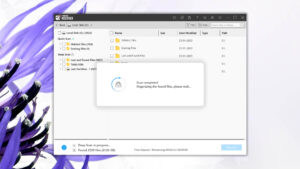
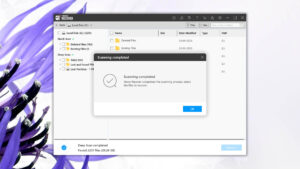
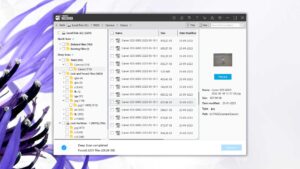
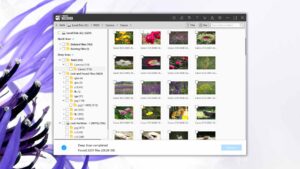
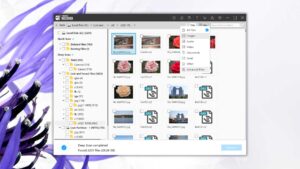
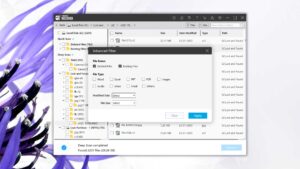
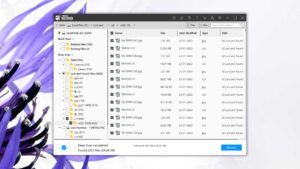
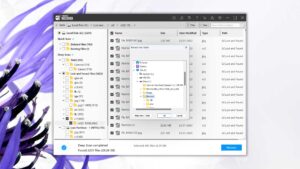
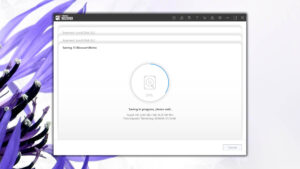
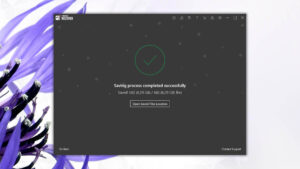
What Users Say about Remo Recover for Windows