Stellar Data Recovery for Mac Review – Popular but Not Flawless
Out of 5 Total Score
No. 6 Among all macOS solutions
You would be hard-pressed to find any list of the best data recovery software applications that doesn’t include Stellar Data Recovery for Mac. But is the software recommended so often because of its capabilities or because of Stellar’s ongoing marketing efforts?
Main Pros and Cons of Stellar Data Recovery for Mac
PROS
CONS
Stellar Data Recovery for Mac Summary
Stellar Data Recovery for Mac is an excellent option for those seeking hassle-free data recovery on their macOS operating system because its key strength lies in its simplicity and rapid scanning capabilities.
The intuitive and accessible interface lays out all necessary functions clearly, so the learning curve is largely insignificant. This is particularly evident in its well-designed scanning screen, which is informative and unique, but other parts of the UI, such as the file selection screen, are similarly well thought out.
While the software’s data recovery performance doesn’t quite live up to its usability, it’s not horrible. The biggest issues we encountered were the application’s tendency to crash during scans and the slow preview generation.
However, the software compensates with several useful extra features, like the S.M.A.R.T. module, the option to scan disk surfaces for bad sectors, or the ability to learn new file signatures. These and other extra features greatly enhance its overall versatility and utility, making it worth a try.
| Title | Result |
| Compatibility | Good |
| Recovery Rate | Good |
| Usability | Excellent |
| File Type Support | Good |
| Scan Speed | Excellent |
| Free Trial | Yes |
| Starting Price | $69.99 / 1 year |
| Money-Back Guarantee | Yes |
Other Options Besides Stellar Data Recovery for Mac

What Is Stellar Data Recovery for Mac?
#The fact that there have been 11 major releases of Stellar Data Recovery for Mac should tell you a lot about the application’s maturity and its developers’ ongoing commitment to making it better. Here are some of the most important facts about this data recovery software that you should know before diving deep into our detailed review.
Stellar Data Recovery for Mac Factsheet
| Requirements | macOS 10.11-14.0 |
| Latest version | 12.1.0.0 • Released 10th Jun, 2024 |
| Download size | 102 MB |
| Category | Data Recovery Software |
| UI languages | English, German, French, Italian, Spanish, Japanese |
Sibling version
Stellar Data Recovery for Windows
Stellar Data Recovery for Windows is among the most frequently recommended data recovery software applications for Windows. But as this review reveals, recommendations should always be taken with a grain of salt because they can be seriously misleading. Read full review
No. 14 Among all Windows solutions
How Much Does Stellar Data Recovery for Mac Cost?
| Distributed as | Freemium Some features are provided free of charge, but money is required to unlock the rest |
| Trial version available | Trial version available |
| Trial version limitations | With trial version you can:
|
| Paid plans |
|
| Price range | $69.99...$399.00 |
| License model | Subscription + Lifetime |
| No credit card to try | No credit card to try |
| Money back guarantee | Money back guarantee |
The free version of Stellar Data Recovery for Mac can recover up to 1 GB of data, but it lacks some of the best features the software has to offer. Multiple premium plans are available for those who want to unlock all capabilities, but only the most expensive plans are actually feature-complete.
All Stellar Data Recovery for Mac Pricing Options
| 1 | 1 Year License | $69.99 |
| 2 | Lifetime License | $129.00 |
| 3 | Details |
|
| 1 | 1 Year License | $89.99 |
| 2 | Lifetime License | $149.00 |
| 3 | Details | Everything in Stellar Standard Data Recovery plus:
|
| 1 | 1 Year License | $99.99 |
| 2 | Lifetime License | $199.00 |
| 3 | Details | Everything in Stellar Professional Data Recovery plus:
|
| 1 | 1 Year License | $149.00 |
| 2 | Lifetime License | $399.00 |
| 3 | Details | Everything in Stellar Premium Data Recovery plus:
|
Discounts and coupons
| Discount | Description | Link |
|---|---|---|
| -20% | Stellar Data Recovery for Mac 20% Discount Coupon code - ColormangoStellarPST25. | Get the Deal |
| -24% | 24% Discount on Stellar Data Recovery Professional for Mac Coupon code - JANDELIGHT. | Get the Deal |
Developer — Stellar Information Technology Pvt. Ltd.
The developers of Stellar Data Recovery for Mac, Stellar Information Technology Pvt. Ltd., are headquartered in India, and they’ve been around for almost three decades now, focusing mainly on the development of data recovery software. The company also runs a data recovery business in the Netherlands, and they have what seems to be a virtual office in the United States.
1% 10.6% than avg
Reflects the share of online traffic within the niche occupied by data recovery software, based on data taken from ahrefs.com (from Google US search engine).
2800 554.8% than avg
Based on the number of brand-related search queries on Google US according to ahrefs.com.
Even though Stellar is based in India, their marketing largely targets western customers, which is evident from the affiliate program they run and their numerous partnerships with English-speaking websites.
| Developer website | stellarinfo.com |
| Support email | support@stellarinfo.com |
| Founded | 1993 • 32 years on market |
| HQ location | D16, Sector-33, Infocity Phase II, Gurugram-122001, India |
| Phone | +1-732-584-2700 |
| Social media | LinkedIn Twitter Facebook YouTube |
Stellar clearly puts a lot of hard work into its social media presence, which spans multiple major social media sites. The good news for its customers is that the company also understands the importance of providing great customer support across multiple channels.
How to Use Stellar Data Recovery for Mac
Tested on: macOS 12.3 (21E230)
Unlike many other sites that claim to publish trustworthy reviews, we actually comprehensively test the software we talk about, and Stellar Data Recovery for Mac is no exception.
Installation
Our test of Stellar Data Recovery for Mac began on its official website. There, you can either download the free version, which offers limited functionality and can recover only up to 1 GB of data, or you can choose between several different premium subscription plans.
Regardless of which option you choose, you will end up with a disk image containing the application file. To install Stellar Data Recovery for Mac, you simply need to drag the application icon to the Applications folder.
When you launch the data recovery software for the first time, you will be asked to give it Full Disk Access and permission to access removable volumes. Stellar Data Recovery for Mac requests these permissions only once, but it does require you to enter the admin password every time the application starts.
Source selection
Selecting the right storage device is fairly easy, but you need to know how the volume on which the deleted files were stored is called. If you only know the name of the storage device itself, you can switch to an advance source selection screen (see the screenshot on the right).
The reason why Stellar Data Recovery for Mac displays volumes by default is simple: the data recovery software can't recover entire storage devices in one go, forcing you to complete the recovery of lost data one volume at a time.
Scanning process
To start scanning for lost data, all you have to do is click the Scan button. Stellar Data Recovery for Mac will then display a scanning progress screen, showing a wealth of information so that you always have a good idea of how well the scan is progressing.
If you want to, you can turn on real-time previews, but you should know that the feature can slow down the scanning process. Since individual previews are gone in the blink of an eye, we don't think keeping the preview feature turned on makes much sense.
Overall, Stellar Data Recovery for Mac is a fast data recovery software application when it comes to scanning, but the analysis of found files takes much longer than it should.
Managing found files
Once Stellar Data Recovery for Mac is done scanning, the application takes a while to generate file previews so that you can conveniently browse recoverable files and select those you want to get back.
Plenty of sorting and filtering options are available, so finding the files you're looking for shouldn't feel like looking for a needle in a haystack.
Unfortunately, there are a few annoying limitations that complicate the management of found files a bit, such as the fact that the preview feature only works for files under 100 megabytes, and only some file formats are supported.
Recovery and post-processing
Assuming you've successfully found the deleted files and added them to your recovery queue by checking the checkboxes next to them, you can retrieve them to a safe location by clicking the Recover button.
When you do that, Stellar Data Recovery for Mac will prompt you to select a suitable destination and click the Save button to save the selected files. If you pick the same destination as the source volume, you won't be allowed to recover your files at all. Instead, the software will simply inform you that recovering to the same volume could lead to data loss.
While it's admirable that Stellar wants to protect its users from data loss caused by their ignorance, we don't like that there's no option to continue anyway, which might come in handy in certain desperate situations.
Is Stellar Data Recovery for Mac Safe?
94%
Avg score Not perfect but definitely safe and trustworthy
The last thing you want is for the cure to be worse than the disease. Stellar Data Recovery for Mac stands strong in this regard, showing no traces of malware in our extensive testing. It's a clean, safe tool that ensures your data recovery process doesn't come with unwanted digital baggage.
Your privacy is paramount, and Stellar understands this well. Our in-depth analysis indicates that Stellar Data Recovery for Mac doesn't play fast and loose with your data. Still, we had to deduct one point because Stellar is based in India, and the country is still figuring out what personal data protection really means.
Stellar Data Recovery for Mac generally maintains a tight ship when it comes to preserving the integrity of your data during recovery. However, it's important to note that, like many recovery tools, it doesn't exclusively use non-destructive methods. This means there's a slight, but notable, chance of data alteration during the recovery.
Based in India, Stellar has carved a niche for itself in the data recovery sector. The company is known for its reliability and strong worldwide customer support.
Scoring high in critical areas like malware protection, developer reliability, and maintaining user privacy, Stellar Data Recovery for Mac is a safe and trustworthy choice as far as data recovery solutions for macOS are concerned. The majority of negative user reviews found online, like this one, focus on the software's automatic subscription renewal. However, this practice has become somewhat of a norm in the industry, reflecting a broader trend towards subscription-based models for software services.
Stellar Data Recovery for Mac - Full Review and Analysis
Now that you’ve seen Stellar Data Recovery for Mac in action, it’s time to analyze what a single data recovery test can’t possibly reveal to learn how good the software really is.
Karma
13 rating criteria
Partly thanks to its impressive marketing efforts, Stellar is a well-known developer of data recovery software applications, and finding both professional and user reviews that describe the pros and cons of its products, including Stellar Data Recovery for Mac, is easy.
Just be careful which reviews you read because Stellar runs an affiliate program that allows people to earn money by promoting the software on their blogs, social media sites, forums, and other online places.
Despite being based in India, Stellar provides phone support to customers from around the world, with live chat and helpdesk options also available.
| # | Feature | Result |
|---|---|---|
| 1 | Update frequency | Every 6 months |
| 2 | Updated recently | Yes |
| 3 | Changelog available | Available (View full update history) |
| 4 | Latest macOS supported | Yes, all good |
| 5 | Runs natively on M1 Macs | Does not support |
| 6 | Genuine or clone? | Genuine |
| 7 | Brand name popularity | Unpopular |
| 8 | Online market share | Poor |
| 9 | Maturity | Mature |
| 10 | Extensive knowledge base | Available |
| 11 | Helpdesk support | Available |
| 12 | Live chat | Available |
| 13 | Phone support | Yes |
Bang for the buck
8 rating criteria
Because Stellar Data Recovery for Mac can recover up to 1 GB of data free of charge, the software is often recommended to people who want to recover a small amount of data while paying as little money as possible (ideally nothing at all).
The only problem with the free version is the fact that it doesn’t support most features that are included in the paid versions. For example, the free version can’t recover data from lost volumes, create a bootable recovery drive, or repair corrupted videos and photos.
To unlock these and other capabilities, an annual subscription is required. Just be careful which one you choose because only the most expensive subscription plans are feature-complete.
| # | Feature | Result |
|---|---|---|
| 1 | Competitive pricing | Yes |
| 2 | Price-quality ratio | Good |
| 3 | Free trial | Yes (unlimited time but limited features and amount of data) |
| 4 | Is it free? | The trial version can recover up to 1 GB of data |
| 5 | Pricing policy | Multiple subscription plans |
| 6 | Unlimited recovery in full version | Yes |
| 7 | Free upgrades | With an annual subscription plan |
| 8 | Commercial rights in the cheapest license | No |
Usability
18 rating criteria
Stellar Data Recovery for Mac scores a lot of points for its above-average usability. The application has a modern user interface that makes it easy to locate most main features and begin the data recovery process.
By default, Stellar Data Recovery for Mac uses the Quick scan mode to locate recently deleted data. When the mode fails to deliver any results, the software automatically suggests the user to perform a Deep scan.
Data recovery results are conveniently organized in folders, and it’s possible to narrow them down using scan results filters. Convenient thumbnail previews are displayed for supported file formats.
| # | Feature | Result |
|---|---|---|
| 1 | Modern user-friendly interface | Yes |
| 2 | Dark mode | No |
| 3 | Easy-to-locate features | Yes |
| 4 | Automatic implementation of multiple appropriate scanning methods without user interaction | No |
| 5 | Auto-resuming scans of failing drives | No |
| 6 | Auto-resuming backups of failing drives | No |
| 7 | Convenient source selection on start | So-so |
| 8 | Convenient file-by-file preview of recoverable items | Yes |
| 9 | Convenient thumbnail preview of recoverable items | Yes |
| 10 | Mount recoverable items as disk | No |
| 11 | Built-in updater | Yes |
| 12 | Multiple view modes in scan results | Yes |
| 13 | Hex view for recoverable items | No |
| 14 | Filter recoverable items by type | Yes |
| 15 | Search recoverable items by file names | Yes |
| 16 | Sort results | Yes |
| 17 | Multilingual UI | Yes |
| 18 | Simple deployment | Yes |
Recovery performance
128 rating criteria
Stellar Data Recovery for Mac has a lot of potential, but all this potential is undermined by its lackluster data recovery performance. The Quick scan feature seems to be particularly useless, forcing the user to perform a Deep scan virtually every single time.
Perhaps the best recovery feature Stellar Data Recovery for Mac has to offer is the ability to learn new file types from provided samples, but this feature isn’t something most regular users would ever need. What regular users would definitely appreciate is the ability to recover corrupted photos and videos. Unfortunately, photo and video repair capabilities are limited to the premium versions of the software.
| # | Feature | Result | Description |
|---|---|---|---|
| 1 | Quick scan | Bad | Failed to deliver any results. |
| 2 | Deep scan | Bad | Failed to deliver any results. |
| 3 | Signature scan | Fine | Stellar Data Recovery for Mac delivered average results during our real-life recovery challenges. |
| 4 | Additional scan features | Fine | Stellar Data Recovery for Mac has a Deep scan feature that delivers acceptable results. |
| 5 | Device support | Fine | Mobile devices and encrypted storage devices are not supported. |
| 6 | Other notable recovery features | Fine | The software can learn to recover new file formats from provided samples. |
Scan results
This table presents a quick summary of the scan results we gathered when testing the data recovery software
| # | Feature | Quick ScanRecovery of recently deleted files | Deep ScanThe ability to restore data upon file system reformatting or loss |
|---|---|---|---|
| 1 | HFS+ partitions | ||
| 2 | APFS partitions | ||
| 3 | FAT32 partitions | ||
| 4 | exFAT partitions | ||
| 5 | NTFS partitions | ||
| 6 | EXT4 partitions | ||
12% Quick Scan is designed to find recently deleted files on a device. This score reflects the overall software's effectiveness of recovering permanently deleted files across various file systems Average Score | 12% Deep Scan is primarily designed to recover data from formatted devices, and lost partitions. This score reflects the overall software's effectiveness of recovering data from various file systems after reformatting Average Score |
| # | Signature | Description | Scan Score |
|---|---|---|---|
| 1 | 3FR | Hasselblad 3F RAW Image File | 0 |
| 2 | ARW | Sony Alpha RAW File | 5 |
| 3 | BMP | Bitmap Image File | 5 |
| 4 | CR2 | Canon RAW Version 2 File | 4 |
| 5 | CR3 | Canon RAW Version 3 File | 0 |
| 6 | CRW | Canon RAW CIFF Image File | 0 |
| 7 | DCR | Kodak Digital Camera RAW File | 3 |
| 8 | DNG | Digital Negative Lossless RAW Image File | 3 |
| 9 | CinemaDNG | Adobe Industry-wide Standard File Format for Digital Video Files | 0 |
| 10 | ERF | Epson RAW File | 5 |
| 11 | EXR | High Dynamic-range File Format | 0 |
| 12 | FFF | Hasselblad RAW Image File | 0 |
| 13 | GPR | GoPro RAW Format File | 0 |
| 14 | HEIC | High Efficiency Image File Format | 0 |
| 15 | IIQ | Intelligent Image Quality RAW File | 0 |
| 16 | INSP | Panoramic Image Insta360 File | 0 |
| 17 | JP2 | Bitmap Image Format JPEG 2000 File | 0 |
| 18 | JPG | Joint Photographic Experts Group Compressed Image File | 5 |
| 19 | KDC | Kodak Digital Camera RAW Image File | 5 |
| 20 | MEF | Mamiya RAW Image File | 5 |
| 21 | MOS | Leaf and Mamiya RAW Image File | 5 |
| 22 | MPO | Multi Picture Stereoscopic Object File | 0 |
| 23 | MRW | Konica Minolta RAW Image Format File | 5 |
| 24 | NEF | Nikon RAW Image File | 3 |
| 25 | NRW | Nikon RAW Image File | 0 |
| 26 | ORF | Olympus RAW Format File | 4 |
| 27 | PEF | Pentax RAW Image File | 3 |
| 28 | RAF | Fujifilm RAW Image File | 5 |
| 29 | RAW | Native Digital Camera File | 3 |
| 30 | RW2 | Panasonic Lumix RAW Image File | 2 |
| 31 | RWL | Leica RAW Image Format File | 0 |
| 32 | SR2 | Sony RAW 2 Image File | 5 |
| 33 | SRF | Sony RAW File | 5 |
| 34 | SRW | Samsung RAW Image File | 0 |
| 35 | TIFF | Tag Image File Format | 3 |
| 36 | X3F | Sigma Camera RAW Picture File | 3 |
| 37 | X3I | Sigma Super Fine Detail Picture File | 0 |
45% Most modern digital cameras and an increasing number of mobile devices allow their users to capture raw image data in a variety of raw file formats. This score reflects the software's ability to recover photos in these formats using their unique signatures Average Score |
| # | Signature | Description | Scan Score |
|---|---|---|---|
| 1 | 360 | GoPRO 360 Degree Video File | 5 |
| 2 | ARI | ARRI Professional Digital Video Camera File | 0 |
| 3 | ARX | ARRI Professional Digital Video Camera File | 0 |
| 4 | AVI | Audio Video Interleave Multimedia Container with GoPRO CineForm Intermediate Codec | 4 |
| 5 | AVI | Audio Video Interleave Multimedia Container with MJPG, H.264, MSMPEG4 v2 Codecs | 5 |
| 6 | BRAW | Blackmagic RAW Video File | 3 |
| 7 | INSV | Insta360 Panoramic H.264 Video File | 2 |
| 8 | INSV | Insta360 Panoramic HEVC or HVC1 Video File | 0 |
| 9 | MOV | QuickTime File Format with Apple ProRes 422 Proxy, LT or HQ Codec | 2 |
| 10 | MOV | QuickTime File Format with Apple ProRes 4444 Raw or HQ Codec | 2 |
| 11 | MOV | QuickTime File Format with H.264 Codec | 4 |
| 12 | MOV | QuickTime File Format with CineForm HD Codec | 2 |
| 13 | MOV | QuickTime File Format with HEVC or HVC1 Codec | 3 |
| 14 | MP4 | Digital Multimedia Container Format with H.264 Codec | 3 |
| 15 | MP4 | Digital Multimedia Container Format with HEVC, HVC1 or Apple ProRes Codec | 2 |
| 16 | MXF | Material Exchange Format for Professional Digital Video and Audio Media with H.264 Codec | 2 |
| 17 | MXF | Material Exchange Format for Professional Digital Video and Audio Media with DVCPRO HD Codec | 5 |
| 18 | MXF | Material Exchange Format for Professional Digital Video and Audio Media with ARRI RAW or Apple ProRes Codec | 3 |
| 19 | MXF | Material Exchange Format for Professional Digital Video and Audio Media with XDCAM HD422 or HD35 MPEG2 Codec | 3 |
| 20 | R3D | Red Digital Camera Company RAW Video File | 0 |
| 21 | WMV | Windows Media Video Image with Pro RAW 9 Codec | 5 |
46% Video file formats have undergone significant evolution during the past decade. This rating assesses the software's effectiveness in recovering various video files using its signature scanner Average Score |
| # | Signature | Description | Scan Score |
|---|---|---|---|
| 1 | ACCDB | Microsoft Access 2007+ Database File | 0 |
| 2 | KEY | Apple Keynote Office Application File | 4 |
| 3 | PAGES | Apple Pages Office Application File | 4 |
| 4 | NUMBERS | Apple Numbers Office Application File | 4 |
| 5 | DJVU | Scanned Document File Format Intended For Scanned Images | 0 |
| 6 | DOC | Microsoft Word 97 – 2003 Document File | 4 |
| 7 | DOCX | Microsoft Word 2007+ Document File | 4 |
| 8 | FB2 | FictionBook 2.0 eBook File | 0 |
| 9 | MDB | Microsoft Access 97 - 2003 Database File | 0 |
| 10 | ODP | OpenDocument Presentation File Format | 3 |
| 11 | ODS | OpenDocument Spreadsheet File Format | 3 |
| 12 | ODT | OpenDocument Text Document File Format | 3 |
| 13 | Portable Document Format File | 4 | |
| 14 | PPT | Microsoft Powerpoint 97 - 2003 Presentation File | 2 |
| 15 | PPTX | Microsoft Powerpoint 2007+ Presentation File | 4 |
| 16 | RTF | Rich Text Format File | 0 |
| 17 | XLS | Microsoft Excel 97 - 2003 Spreadsheet File | 4 |
| 18 | XLSX | Microsoft Excel 2007+ Spreadsheet File | 4 |
54% Documents are among the most commonly recovered file formats because their importance can be tremendous, especially when they're related to work or school. This score indicates the software's proficiency in recovering different document types based on their signatures Average Score |
Feeling puzzled by terms like "Quick scan" and "Deep scan"? This link explains the different scan modes and their specific purposes.
Our experience with Stellar Data Recovery for Mac’s scanning capabilities was like a roller-coaster ride. Both the Quick Scan feature and its Deep Scan counterpart, crucial for recovering recently deleted files, failed to deliver any positive results at all, regardless of which file system we asked them to analyze.
When it came to specific file formats, Stellar Data Recovery for Mac showed varied levels of proficiency. RAW photo recovery was adequate, but it notably lacks support for certain popular formats such as Canon’s CRW and Apple’s HEIC. Its performance in video recovery was average; however, its ability to repair corrupted videos is limited to the more expensive Premium and Technician editions. Document recovery, particularly for standard formats like DOC/DOCX and XLS/XLSX, was satisfactory.
The good news is that the application can learn new signatures for scanning based on provided sample files, so you can theoretically extend its reach to more obscure file types. Still, it’s better when data recovery software supports all needed file formats from the start because you don’t want to waste precious time when recovering sensitive data.
Additional scan features
| # | Feature | Score |
|---|---|---|
| 1 | The number of file types supported by signature scan | 2 |
| 2 | Native deep scan of system drives on M1/M2/M3-powered Macs | 0 |
| 3 | Native deep scan of system drives on T2-encrypted Macs | 2 |
| 4 | Native data recovery from local Time Machine snapshots | 0 |
| 5 | Scan for lost partitions | 3 |
| 6 | HFS+ directory rebuild | 0 |
| 7 | Recovered files' labeling | 5 |
| 8 | Partial file recovery | 5 |
| 9 | Disk images: scan and recovery | 5 |
Stellar Data Recovery for Mac can scan disk image, correctly label recovered files, and scan specific file formats. The software can also learn to recognize new file formats from provided samples.
Device Support
| # | Feature | Score |
|---|---|---|
| 1 | Internal and external HDD | 5 |
| 2 | Internal and external SSD | 5 |
| 3 | USB thumb drives / Classic iPods (non-iOS) / FireWire devices | 5 |
| 4 | Memory cards | 5 |
| 5 | iOS devices | 0 |
| 6 | iOS backups | 0 |
| 7 | iCloud | 0 |
| 8 | Android devices | 0 |
| 9 | Recovery from RAID1, 0, JBOD | 3 |
| 10 | Encrypted device support | 0 |
| 11 | Unmountable partitions | 3 |
| 12 | NAS (Network-attached storage) RAID devices | 0 |
| 13 | Remote SSH (secure shell protocol) Linux based devices recovery | 0 |
Stellar offers a dedicated iPhone data recovery software tool, so it’s no wonder that mobile devices are not supported by Stellar Data Recovery for Mac. Unfortunately, encrypted storage devices are not supported either.
Other notable recovery features
| # | Feature | Score |
|---|---|---|
| 1 | Overall non-intrusive read-only algorithms | 0 |
| 2 | Network recovery | 0 |
| 3 | Effectively filters out corrupted scan results | 0 |
| 4 | Byte-to-byte device backups | 5 |
| 5 | Bootable recovery drive creation | 0 |
| 6 | Runs in macOS native recovery mode | 5 |
| 7 | Convenient scan session management | 5 |
| 8 | Bad sector management | 0 |
| 9 | Recovery chance prediction | 0 |
| 10 | RAID reconstructor | 0 |
| 11 | Disk vitals monitoring and tracking during scan | 0 |
| 12 | Data protection | 0 |
| 13 | Links to in-lab recovery service for physically damaged devices | 0 |
| 14 | Scan speed | 4 |
| 15 | Scan free space only | 0 |
| 16 | Start file recovery without interrupting the scan | 0 |
| 17 | Preview recoverable items without interrupting the scan | 0 |
| 18 | Forensic features | 0 |
Paid editions of Stellar Data Recovery for Mac can create a bootable recovery drive, monitor S.M.A.R.T. data, and clone storage devices. The free version, unfortunately, lacks these critical capabilities.
Extras
12 rating criteria
Extra features can greatly increase the value of data recovery software by addressing the core causes of data loss and helping prevent future data loss events.
| # | Feature | Result | Description |
|---|---|---|---|
| 1 | Disk space mapping | No | Not supported. |
| 2 | Disk clean up | No | Not supported. |
| 3 | Corrupted video repair tool | Good | Stellar Data Recovery for Mac is known for its great video repair capabilities. |
| 4 | Corrupted photo repair tool | Good | Stellar Data Recovery for Mac is known for its great photo repair capabilities. |
| 5 | Time Machine backups parser | No | Not supported. |
| 6 | S.M.A.R.T. | Partial | There is a built-in S.M.A.R.T. module, but it only works for internal drives. |
| 7 | Bootable macOS installer | No | Not supported. |
| 8 | Duplicate finder | No | Not supported. |
| 9 | Built-in disk space secure eraser | No | Not supported. |
| 10 | Disk cloning | Yes | You can use Stellar Data Recovery for Mac to clone any storage device. |
| 11 | Disk surface test | Yes | You can use Stellar Data Recovery for Mac to scan and test disk surface. |
| 12 | Secure data shredding | No | Not supported. |
It’s nice that Stellar Data Recovery for Mac can clone any storage device and repair corrupted videos/photos, but there are several data recovery software applications that can do a lot more than that.
Best customer support. though the software didn't recover data as expected however I am satisfied with their support.
Richmond Chethalan (trustpilot.com)
The first person I spoke with kept telling me to "google" what to do. It was very frustrating. The second person was helpful but they could not move forward until the received the forwarded emails of my purchase from me 🙄
Samantha Browning (trustpilot.com)
The recovery software did not recover the calendar or contacts folders. There were about hundreds of email folders with the name MS-ALK-BGP created which were empty and had to be manually (per Stellar email) removed (not a lot of fun).
Joseph G. (capterra.com)
Video Resources for Stellar Data Recovery: Tutorials and Helpful Guides
To help you better understand how Stellar Data Recovery for macOS works, we’ve put together a collection of useful tutorials and other video resources.
Bottom line
There’s no shortage of positive reviews of Stellar Data Recovery for Mac, but such reviews don’t change anything about the fact that much more polished and feature-packed data recovery software applications exist.
Indeed, the user experience and data recovery performance provided by Stellar leave a lot to be desired. It also doesn’t help that the software doesn’t natively support Apple Silicon Macs, which may explain why it’s sometimes so sluggish.
Still, the rather generous free data recovery limit of 1 GB deserves at least some praise considering that many competition products only let users preview recoverable files without paying.
Frequently Asked Questions
Here are answers to several frequently asked questions about Stellar Data Recovery for Mac.
Does Stellar Data Recovery work on Mac?
Yes, Stellar Data Recovery is compatible with macOS and M1 & T2 chip-enabled Macs.
Why does Stellar Phoenix Mac Data Recovery need to change my settings?
Stellar Phoenix Mac Data Recovery needs to change your settings so that it can access your storage devices and recover data from them.
How to use the trial version in Stellar Mac Data Recovery?
The trial version of Stellar Mac Data Recovery doesn’t require any activation, and you can easily use it to recover up to 1 GB of data just like you would with the unlimited version of the software.
How long does it take to scan the drive using Stellar Mac Data Recovery?
That depends largely on the size and speed of the drive, as well as the number of files stored on it.
How to recover Mac recycle bin using Stellar Data Recovery?
To recover the main Mac recycle bin, better known as the Trash folder, you need to scan your system drive, which is where the folder is located.
How to get back deleted videos on Mac using Stellar?
To get back deleted videos on Mac using Stellar Data Recovery, you need to scan the storage devices on which they were located. We recommend using the most expensive version of the software because it has video repair capabilities.
Where to recover data using Stellar Phoenix Mac Data Recovery?
You should always recover data to any storage except for the one where the data was located to avoid overwriting partially recovered files.
Since when does the Stellar Mac Recovery app cost money?
Using the Stellar Mac Recovery app, you can recover up to 1 GB of data for free. To recover more, you need to purchase one of the premium subscriptions.
How reliable is Stellar Data Recovery for Mac?
Stellar Data Recovery for Mac is a fairly reliable data recovery application, but it did crash several times during our testing.
Where to download Stellar Data Recovery for Mac?
You can download a free trial version of Stellar Data Recovery for Mac from its official website and use it to recover up to 1 GB of data.
Where to obtain Activation Key for Stellar Mac Data Recovery?
To get Activation Key for Stellar Mac Data Recovery, click the “Get it now” button on the application’s “Activation” dialog box and purchase a license.
How to uninstall Stellar Phoenix for Mac?
You can uninstall Stellar Phoenix for Mac by dragging the application from the Applications folder to Trash.
👍 Worth a try
Out of 5 Total score
No. 6 Among all macOS solutions
Stellar Data Recovery for Mac may be one of the most popular data recovery software applications for Mac, but it’s certainly not one of the best.
Disk Drill for Mac combines ease of use with excellent data recovery capabilities and many extra features that greatly increase its overall value.
Thanks to its generous free data recovery limit, EaseUS Data Recovery Wizard for Mac is worth trying despite its shortcomings.
Cisdem Data Recovery is a white label copy of EaseUS Data Recovery Wizard that shares all of its shortcomings without making any improvements.
There’s a good reason why R-Studio for Mac is loved by professionals, but regular home users have different priorities.
Even though the software doesn’t look like it, it’s actually a one-trick pony that can be recommended mainly to those who want to recover damaged video files.
David Morelo is a professional content writer with a specialization in data recovery. He spends his days helping users from around the world recover from data loss and address the numerous issues associated with it.
When not writing about data recovery techniques and solutions, he enjoys tinkering with new technology, working on personal projects, exploring the world on his bike, and, above all else, spending time with his family.
- Klennet Recovery Review (Formerly Zero Assumption Recovery)
- iBeesoft Data Recovery Review – A Likable Clone With Limited Features
- DMDE Review – A Data Recovery Powerhouse or a Usability Nightmare?
- Cisdem Data Recovery for Mac Review – A Clone in Disguise
- Tenorshare 4DDiG Review – All That Glitters Is Not Gold
- Houston, Texas, United States
Nikolay Lankevich has over 15 years of strong experience in various fields and platform includes Disaster Recovery, Windows XP/7. System analysis, design, application (Inter/Intranet) development, and testing. Provided technical supports on desktop and laptops on Win-XP and Macintosh for about 2000 employees.

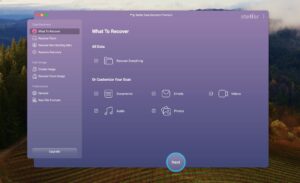
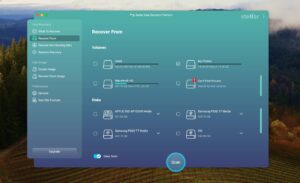

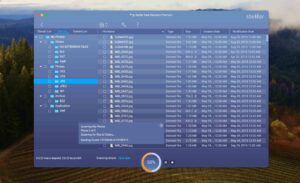
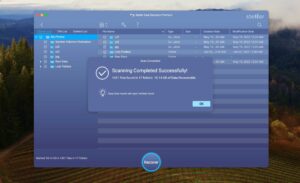
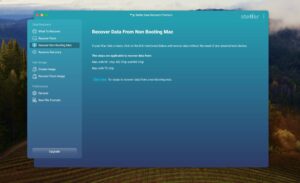
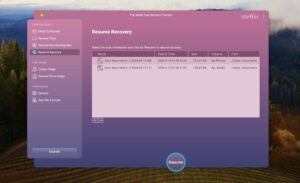
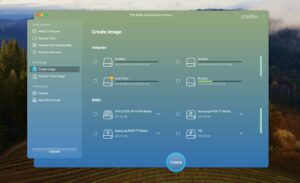
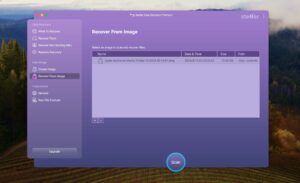
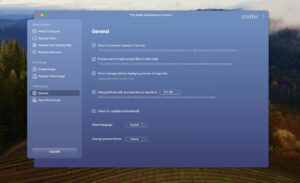
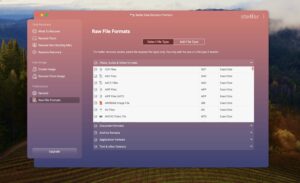
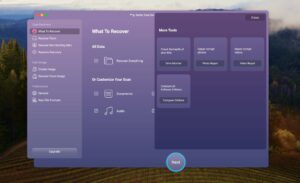
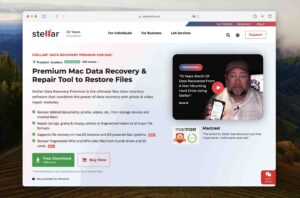
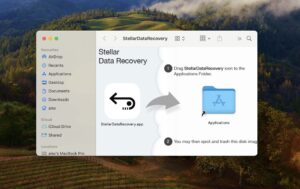
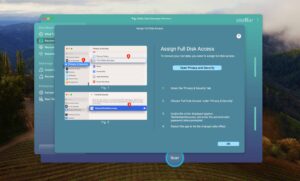
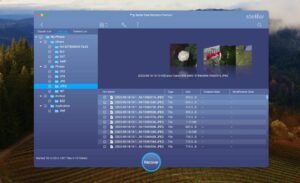
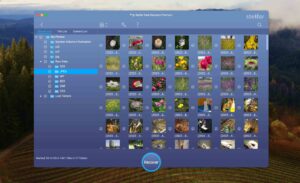
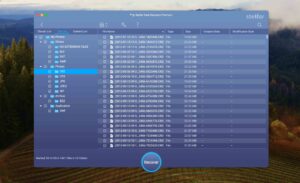
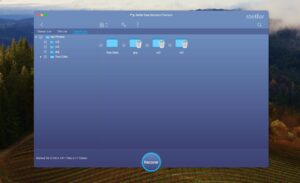
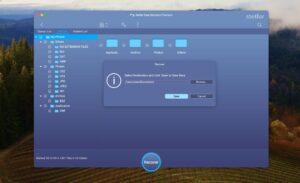
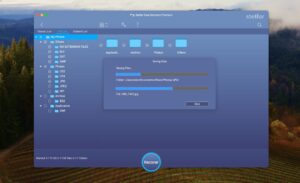
What Users Say about Stellar Data Recovery for Mac