TestDisk Review – Can This Repair Tool Recover Lost Files?
Out of 5 Total Score
No. 26 Among all Windows solutions
TestDisk is one of the most misunderstood data recovery tools because it doesn’t focus on individual files but on entire partitions and the numerous potential issues associated with them. Despite this, many Windows users have attempted to use it to recover lost documents, videos, photos, and other files, and this review evaluates TestDisk through this lens.
Main Pros and Cons of TestDisk
PROS
CONS
TestDisk Summary
TestDisk is a specialized data recovery tool designed to repair damaged file systems and recover lost partitions. When used to recover individual files, its performance, unfortunately, becomes poor because it can virtually always successfully find and rescue only recently deleted files whose file system records are still intact. What’s more, only NTFS partitions are supported well, with FAT32, exFAT, and EXT4 partitions being significantly behind.
But there are two highly redeeming qualities that make TestDisk worth considering despite its limitations: TestDisk is completely free and open source. As such, anyone can use it without paying a cent, and its source code is available for anyone to inspect, modify, and distribute. This makes it a great option for those who are on a tight budget or who prefer using open source software.
Additionally, TestDisk is a portable application, which means that it doesn’t need to be installed and can be run from a USB drive, making it a convenient tool to have on hand for quick partition/file recoveries.
| Title | Result |
| Compatibility | Good |
| Recovery Rate | Poor |
| Usability | Poor |
| File Type Support | Poor |
| Scan Speed | Fair |
| Free Trial | Yes |
| Starting Price | Free |
| Money-Back Guarantee | No |
Other Options Besides TestDisk
What is TestDisk?
#TestDisk is a free and open-source data recovery tool that can help you recover lost partitions or repair corrupted filesystems on your storage devices.
Its official website describes TestDisk as “powerful free data recovery software”, highlighting its ability to recover lost partitions and/or make non-booting disks bootable again. While true, the description has created a lot of confusion because most other data recovery software applications can recognize and recover lost files based on their file signatures—something TestDisk can’t do.
Signature-based file recovery is typically performed after formatting when other data recovery methods can’t deliver satisfactory results. The developer of TestDisk signature scanning capabilities in another application called PhotoRec.
TestDisk Factsheet
| Requirements | Windows XP-11 |
| Latest version | 7.2 • Released 22nd Feb, 2024 |
| Download size | 25.1 MB |
| Category | Data Recovery Software |
| UI languages | English |
How Much Does TestDisk Cost?
| Distributed as | Free All features are provided free of charge, and the software can be used, studied, and modified without restriction |
| Free version available | Free version available |
| Free version details | TestDisk is powerful free data recovery software |
| No credit card to try | No credit card to try |
Thanks to its GNU General Public License (GPL v2+), you can copy, distribute, and/or modify TestDisk for free as long as you track changes/dates in source files. The application is completely unlimited, so you can use it to recover as many files as you need without ever being prompted to purchase a license or subscription.
Developer — Christophe GRENIER
TestDisk is a one-man project, developed by Christophe Grenier, a respected software developer based in France. Grenier is also behind TestDisk’s sibling application, PhotoRec.
5% 307.9% than avg
Reflects the share of online traffic within the niche occupied by data recovery software, based on data taken from ahrefs.com (from Google US search engine).
7000 157.5% than avg
Based on the number of brand-related search queries on Google US according to ahrefs.com.
TestDisk enjoys a decent amount of online traffic in the data recovery software niche, and we believe that its popularity has a lot to do with its free price and open-source license.
| Developer website | cgsecurity.org/wiki/PhotoRec |
| Support email | grenier@cgsecurity.org |
| Founded | 2008 • 17 years on market |
| HQ location | GlobalSP, 78 rue la Condamine, 75017 PARIS, France |
| Social media | LinkedIn Twitter Facebook |
Considering that TestDisk is a non-commercial project of a single software developer (with contributions from independent developers from around the world), it shouldn’t come as a surprise that its developer doesn’t spend much effort on social media marketing, doing only the bare minimum to maintain at least some social media presence.
How to Use TestDisk for Windows
Tested on: Windows 11 (21H2)
In this section of our TestDisk review, we provide a detailed step-by-step description of a data recovery job performed using TestDisk.
Installation
It can be a bit of a challenge to install TestDisk on macOS and even Linux (depending on your distribution), but Windows users face no such difficulties. They can simply download TestDisk from its official website, unpack the downloaded archive, and launch the TestDisk executable, which is exactly what we did. TestDisk always launches in the default terminal emulator.
Source selection
Before we could select the storage device we wanted to scan, we had to make one fairly unimportant decision: whether we wanted to create a new log file or not. We decided to create one because we were curious to see how comprehensive it would be (answer: a lot).
Once that was done, we could choose the storage device using the arrow keys and the Enter key. TestDisk displayed the name, maximum, and current capacity of each device. We were then asked to confirm the partition table type. Usually, you can simply press Enter to continue because TestDisk attempts to detect it for you. We were then ready to start analyzing the current partition structure and searching for lost partitions.
Scanning process
After we selected the Analyze option, TestDisk displayed the partition structure of the storage device and gave us the option to perform a Quick Search for lost partitions, which we initiated. The tool managed to find one partition.
We then continued with a Deeper Search, whose purpose is to also search for FAT32 backup boot sectors, NTFS backup boot superblocks, and ext2/ext3 backup superblocks to detect more partitions, but no additional partitions were found.
During scanning, we were able to stop the process at any time. The only problem is that a stopped scan must be started again from scratch. The scanning speed was slower than we would like it to be.
Managing found files
TestDisk displays the recoverable content of a found partition as a long list of files. You can see the path, creation date, and size of each file, but it's impossible to preview individual files or sort the list.
To recover found files, you need to tell TestDisk what you want to recover. You can select files one by one, or you can select everything in one go. We decided to select everything just to see how long the recovery would take.
TestDisk then asked us to choose a recovery destination. After we made our choice, it started copying the selected files while keeping us informed of its progress. Again, it took its time and kept us waiting longer than we expected it would.
Recovery and post-processing
Once TestDisk finished recovering our files, we opened the recovery folder in File Explorer to see the results. To our pleasant surprise, the selected files were there, and they were all intact.
Is TestDisk safe?
81%
Avg score You can trust TestDisk and its developer with your data
As long as you download TestDisk from its official website or some reputable software repository, it won't infect your computer with malware.
The advantage of open-source applications like TestDisk is that you can check their code and verify if they respect your privacy, which TestDisk does.
TestDisk doesn't operate in read-only mode, but our experience, as well as the experience of countless people online, confirm its safety.
The developer of TestDisk is highly respected, but there's only so much a single person can accomplish.
TestDisk is a very safe and trusted program for getting back lost files or fixing broken file systems on your computer. Since TestDisk is open-source, anyone can check its code to make sure it's safe and respects your privacy. While it might look a bit complicated because it uses command lines, you don't have to worry about it harming your computer or losing your data.
TestDisk - Full Review and Analysis
As part of our comprehensive TestDisk review, we evaluated the application from every angle, and here are the results.
Karma
12 rating criteria
The developer of TestDisk, Christophe Grenier, is highly respected not just for the software he developed but also for his beliefs in open-source software. Unfortunately, there’s only so much a single developer can accomplish (even when he receives contributions from other developers). That’s why TestDisk isn’t updated nearly as often as some other data recovery applications, and it’s also why you can’t reach dedicated customer support staff via chat or phone.
| # | Feature | Result |
|---|---|---|
| 1 | Update frequency | More than 6 months |
| 2 | Updated recently | No |
| 3 | Changelog available | Available (View full update history) |
| 4 | Latest Windows release supported | Yes, all good |
| 5 | Genuine or clone? | Genuine |
| 6 | Brand name popularity | Unpopular |
| 7 | Online market share | Poor |
| 8 | Maturity | Mature |
| 9 | Extensive knowledge base | Available |
| 10 | Helpdesk support | Not available |
| 11 | Live chat | Not available |
| 12 | Phone support | No |
Bang for the buck
8 rating criteria
TestDisk is completely free and open source, so the overall value it delivers is excellent regardless of whether its data recovery capabilities leave something to be desired. It’s also worth pointing out that TestDisk supports all major platforms, with all versions of the software being identical.
| # | Feature | Result |
|---|---|---|
| 1 | Competitive pricing | Yes |
| 2 | Price-quality ratio | Excellent |
| 3 | Free trial | Not needed |
| 4 | Is it free? | Yes |
| 5 | Pricing policy | Freeware |
| 6 | Unlimited recovery in full version | Yes |
| 7 | Free upgrades | Yes |
| 8 | Commercial rights in the cheapest license | Yes |
Usability
18 rating criteria
Windows users can download TestDisk from its official website, unpack the downloaded archive, and double-click the TestDisk executable file inside to start using the data recovery software. Sadly, that’s where usability issues begin, and they never stop because TestDisk has a barebones command-line user interface that doesn’t make the recovery of lost data any easier for the end user—quite the opposite, in fact.
For example, it’s not possible to filter recoverable items by type or name, and you also can’t resume failed or interrupted scans. The command-line user interface is available only in English, so non-native speakers who are not familiar with terms related to data recovery may struggle to navigate it.
| # | Feature | Result |
|---|---|---|
| 1 | Modern user-friendly interface | No |
| 2 | Dark mode | No |
| 3 | Easy-to-locate features | No |
| 4 | Automatic implementation of multiple appropriate scanning methods without user interaction | No |
| 5 | Auto-resuming scans of failing drives | No |
| 6 | Auto-resuming backups of failing drives | No |
| 7 | Convenient source selection on start | No |
| 8 | Convenient file-by-file preview of recoverable items | No |
| 9 | Convenient thumbnail preview of recoverable items | No |
| 10 | Mount recoverable items as disk | No |
| 11 | Built-in updater | No |
| 12 | Multiple view modes in scan results | No |
| 13 | Hex view for recoverable items | No |
| 14 | Filter recoverable items by type | No |
| 15 | Search recoverable items by file names | No |
| 16 | Sort results | No |
| 17 | Multilingual UI | No |
| 18 | Simple deployment | Yes |
Recovery performance
122 rating criteria
As we’ve already explained, TestDisk is a unique data recovery software application because its forte is partition repair and reconstruction—not the recovery of individual permanently deleted files whose file system records have been removed.
When used to recover lost partitions, rebuild partition tables, or rewrite the Master Boot Record (MBR), TestDisk can work miracles. Most regular users, however, use the software to recover individual files, and our recovery performance tests reflect that.
| # | Feature | Result | Description |
|---|---|---|---|
| 1 | Quick scan | Fine | TestDisk can undelete files from FAT12, FAT16, FAT32, ext2, and NTFS filesystems. |
| 2 | Deep scan | Bad | The software's ability to recover lost file system information and associated data is bad. |
| 3 | Signature scan | Bad | TestDisk doesn't have signature scanning capabilities. |
| 4 | Additional scan features | Bad | No other scan types are supported. |
| 5 | Device support | Good | Commonly used storage devices are supported. |
| 6 | Other notable recovery features | Bad | TestDisk doesn't offer almost any extra features. |
Scan results
This table presents a quick summary of the scan results we gathered when testing the data recovery software.
| # | Feature | Quick ScanRecovery of recently deleted files | Deep ScanThe ability to restore data upon file system reformatting or loss |
|---|---|---|---|
| 1 | FAT32 partitions | 1 | 1 |
| 2 | exFAT partitions | 2 | 1 |
| 3 | NTFS partitions | 4 | 1 |
| 4 | EXT4 partitions | 2 | 1 |
| 5 | HFS+ partitions | 0 | 1 |
| 6 | APFS partitions | 0 | 1 |
36% Quick Scan is designed to find recently deleted files on a device. This score reflects the overall software's effectiveness of recovering permanently deleted files across various file systems Average Score | 11% Deep Scan is primarily designed to recover data from formatted devices, and lost partitions. This score reflects the overall software's effectiveness of recovering data from various file systems after reformatting Average Score |
| # | Signature | Description | Scan Score |
|---|---|---|---|
| 1 | 3FR | Hasselblad 3F RAW Image File | 0 |
| 2 | ARW | Sony Alpha RAW File | 0 |
| 3 | BMP | Bitmap Image File | 0 |
| 4 | CR2 | Canon RAW Version 2 File | 0 |
| 5 | CR3 | Canon RAW Version 3 File | 0 |
| 6 | CRW | Canon RAW CIFF Image File | 0 |
| 7 | DCR | Kodak Digital Camera RAW File | 0 |
| 8 | DNG | Digital Negative Lossless RAW Image File | 0 |
| 9 | CinemaDNG | Adobe Industry-wide Standard File Format for Digital Video Files | 0 |
| 10 | ERF | Epson RAW File | 0 |
| 11 | EXR | High Dynamic-range File Format | 0 |
| 12 | FFF | Hasselblad RAW Image File | 0 |
| 13 | GPR | GoPro RAW Format File | 0 |
| 14 | HEIC | High Efficiency Image File Format | 0 |
| 15 | IIQ | Intelligent Image Quality RAW File | 0 |
| 16 | INSP | Panoramic Image Insta360 File | 0 |
| 17 | JP2 | Bitmap Image Format JPEG 2000 File | 0 |
| 18 | JPG | Joint Photographic Experts Group Compressed Image File | 0 |
| 19 | KDC | Kodak Digital Camera RAW Image File | 0 |
| 20 | MEF | Mamiya RAW Image File | 0 |
| 21 | MOS | Leaf and Mamiya RAW Image File | 0 |
| 22 | MPO | Multi Picture Stereoscopic Object File | 0 |
| 23 | MRW | Konica Minolta RAW Image Format File | 0 |
| 24 | NEF | Nikon RAW Image File | 0 |
| 25 | NRW | Nikon RAW Image File | 0 |
| 26 | ORF | Olympus RAW Format File | 0 |
| 27 | PEF | Pentax RAW Image File | 0 |
| 28 | RAF | Fujifilm RAW Image File | 0 |
| 29 | RAW | Native Digital Camera File | 0 |
| 30 | RW2 | Panasonic Lumix RAW Image File | 0 |
| 31 | RWL | Leica RAW Image Format File | 0 |
| 32 | SR2 | Sony RAW 2 Image File | 0 |
| 33 | SRF | Sony RAW File | 0 |
| 34 | SRW | Samsung RAW Image File | 0 |
| 35 | TIFF | Tag Image File Format | 0 |
| 36 | X3F | Sigma Camera RAW Picture File | 0 |
| 37 | X3I | Sigma Super Fine Detail Picture File | 0 |
0% Most modern digital cameras and an increasing number of mobile devices allow their users to capture raw image data in a variety of raw file formats. This score reflects the software's ability to recover photos in these formats using their unique signatures Average Score Not Supported TestDisk can't recognize and recover any photo file formats. |
| # | Signature | Description | Scan Score |
|---|---|---|---|
| 1 | 360 | GoPRO 360 Degree Video File | 0 |
| 2 | ARI | ARRI Professional Digital Video Camera File | 0 |
| 3 | ARX | ARRI Professional Digital Video Camera File | 0 |
| 4 | AVI | Audio Video Interleave Multimedia Container with GoPRO CineForm Intermediate Codec | 0 |
| 5 | AVI | Audio Video Interleave Multimedia Container with MJPG, H.264, MSMPEG4 v2 Codecs | 0 |
| 6 | BRAW | Blackmagic RAW Video File | 0 |
| 7 | INSV | Insta360 Panoramic H.264 Video File | 0 |
| 8 | INSV | Insta360 Panoramic HEVC or HVC1 Video File | 0 |
| 9 | MOV | QuickTime File Format with Apple ProRes 422 Proxy, LT or HQ Codec | 0 |
| 10 | MOV | QuickTime File Format with Apple ProRes 4444 Raw or HQ Codec | 0 |
| 11 | MOV | QuickTime File Format with H.264 Codec | 0 |
| 12 | MOV | QuickTime File Format with CineForm HD Codec | 0 |
| 13 | MOV | QuickTime File Format with HEVC or HVC1 Codec | 0 |
| 14 | MP4 | Digital Multimedia Container Format with H.264 Codec | 0 |
| 15 | MP4 | Digital Multimedia Container Format with HEVC, HVC1 or Apple ProRes Codec | 0 |
| 16 | MXF | Material Exchange Format for Professional Digital Video and Audio Media with H.264 Codec | 0 |
| 17 | MXF | Material Exchange Format for Professional Digital Video and Audio Media with DVCPRO HD Codec | 0 |
| 18 | MXF | Material Exchange Format for Professional Digital Video and Audio Media with ARRI RAW or Apple ProRes Codec | 0 |
| 19 | MXF | Material Exchange Format for Professional Digital Video and Audio Media with XDCAM HD422 or HD35 MPEG2 Codec | 0 |
| 20 | R3D | Red Digital Camera Company RAW Video File | 0 |
| 21 | WMV | Windows Media Video Image with Pro RAW 9 Codec | 0 |
0% file formats have undergone significant evolution during the past decade. This rating assesses the software's effectiveness in recovering various video files using its signature scanner Average Score Not Supported TestDisk can't recognize and recover any video file formats. |
| # | Signature | Description | Scan Score |
|---|---|---|---|
| 1 | ACCDB | Microsoft Access 2007+ Database File | 0 |
| 2 | DJVU | Scanned Document File Format Intended For Scanned Images | 0 |
| 3 | DOC | Microsoft Word 97 – 2003 Document File | 0 |
| 4 | DOCX | Microsoft Word 2007+ Document File | 0 |
| 5 | FB2 | FictionBook 2.0 eBook File | 0 |
| 6 | KEY | Apple Keynote Office Application File | 0 |
| 7 | MDB | Microsoft Access 97 - 2003 Database File | 0 |
| 8 | NUMBERS | Apple Numbers Office Application File | 0 |
| 9 | ODP | OpenDocument Presentation File Format | 0 |
| 10 | ODS | OpenDocument Spreadsheet File Format | 0 |
| 11 | ODT | OpenDocument Text Document File Format | 0 |
| 12 | PAGES | Apple Pages Office Application File | 0 |
| 13 | Portable Document Format File | 0 | |
| 14 | PPT | Microsoft Powerpoint 97 - 2003 Presentation File | 0 |
| 15 | PPTX | Microsoft Powerpoint 2007+ Presentation File | 0 |
| 16 | RTF | Rich Text Format File | 0 |
| 17 | XLS | Microsoft Excel 97 - 2003 Spreadsheet File | 0 |
| 18 | XLSX | Microsoft Excel 2007+ Spreadsheet File | 0 |
0% Documents are among the most commonly recovered file formats because their importance can be tremendous, especially when they're related to work or school. This score indicates the software's proficiency in recovering different document types based on their signatures Average Score Not Supported TestDisk can't recognize and recover any document file formats. |
Feeling puzzled by terms like "Quick scan" and "Deep scan"? This link explains the different scan modes and their specific purposes.
TestDisk shines when it comes to recovering data from NTFS partitions, but only if the files in question were simply shift-deleted. However, this success doesn’t extend to other file systems or situations where the file system itself has been lost or damaged, such as after formatting or corruption. Here, TestDisk’s performance drops to almost zero (well, 11% based on our testing to be exact).
Another nail to the coffin as far as TestDisk’s recovery performance goes is the lack of signature scanning—a key feature in many other data recovery tools, including TestDisk’s sister application, PhotoRec. What this means is that files that have had their references removed from the file system are impossible to recover.
Despite these challenges, TestDisk does offer valuable recovery features for those facing issues with lost partitions or needing to make non-booting disks bootable again, which reflects its overall focus. Additionally, its ability to work with raw and dismounted disks adds to its usefulness in more complex recovery scenarios.
Additional scan features
| # | Feature | Score |
|---|---|---|
| 1 | The number of file types supported by signature scan | 0 |
| 2 | BitLocker support | 0 |
| 3 | Windows shadow copies scanning | 0 |
| 4 | Scan for lost partitions | 5 |
| 5 | Recovered files' labeling | 0 |
| 6 | Partial file recovery | 0 |
| 7 | Disk images: scan and recovery | 0 |
Partition recovery and repair is what TestDisk is primarily designed to do, so it’s no surprise that it excels in this regard, making it possible to recover deleted partitions, fix partition tables, and more. We just wish it didn’t stop there because then it would be far more useful as a data recovery and disk repair tool.
Device Support
| # | Feature | Score |
|---|---|---|
| 1 | Internal and external HDD | 5 |
| 2 | Internal and external SSD | 5 |
| 3 | USB thumb drives / Classic iPods (non-iOS) / FireWire devices | 5 |
| 4 | Memory cards | 5 |
| 5 | iOS devices | 0 |
| 6 | Android devices | 0 |
| 7 | Recovery from RAID1, 0, JBOD | 5 |
| 8 | Unmountable partitions | 5 |
| 9 | NAS (Network-attached storage) RAID devices | 0 |
| 10 | Remote SSH (secure shell protocol) Linux based devices recovery | 0 |
TestDisk can recover data from all Direct Attached Storage (DAS) devices like internal and external hard drives, USB flash drives, and memory cards, and it also supports Storage Area Networks (SAN). What it doesn’t support are iOS and Android devices due to their unique data storage design.
Other notable recovery features
| # | Feature | Score |
|---|---|---|
| 1 | Overall non-intrusive read-only algorithms | 0 |
| 2 | Network recovery | 0 |
| 3 | Effectively filters out corrupted scan results | 0 |
| 4 | Byte-to-byte device backups | 5 |
| 5 | Bootable recovery drive creation | 0 |
| 6 | Convenient scan session management | 2 |
| 7 | Bad sector management | 0 |
| 8 | Recovery chance prediction | 0 |
| 9 | RAID reconstructor | 5 |
| 10 | Disk vitals monitoring and tracking during scan | 0 |
| 11 | Data protection | 0 |
| 12 | Links to in-lab recovery service for physically damaged devices | 0 |
| 13 | Scan speed | 2 |
| 14 | Scan free space only | 0 |
| 15 | Start file recovery without interrupting the scan | 0 |
| 16 | Preview recoverable items without interrupting the scan | 0 |
| 17 | Forensic features | 0 |
TestDisk doesn’t provide many additional recovery features, but the features it provides are extremely useful. Before you initiate the recovery process, you can create a byte-to-byte device of the entire storage device to cushion the impact of a failed recovery job. On top of its backup capabilities, TestDisk features a powerful RAID reconstructor that can make damaged RAID arrays accessible again.
Extras
10 rating criteria
It has become common for data recovery software to come with all sorts of useful extra features to help users manage their files and keep the threat of data loss at bay.
| # | Feature | Result | Description |
|---|---|---|---|
| 1 | Disk space mapping | No | Not supported |
| 2 | Disk clean up | No | Not supported |
| 3 | Corrupted video repair tool | No | Not supported |
| 4 | Corrupted photo repair tool | No | Not supported |
| 5 | S.M.A.R.T. | No | Not supported |
| 6 | Duplicate finder | No | Not supported |
| 7 | Built-in disk space secure eraser | No | Not supported |
| 8 | Disk cloning | No | Not supported |
| 9 | Disk surface test | No | Not supported |
| 10 | Secure data shredding | No | Not supported |
It’s an achievement of monumental proportions for a single software developer to create something as useful and powerful as TestDisk, so we can’t blame Christophe Grenier for focusing on TestDisk’s core capabilities and not including even a single extra feature.
What do you like best about TestDisk?
The most things I like in TestDisk are as below:
- It is completely free to use.
- Recovery of lost data or lost partition process is quick and very easy.
- I can also restore files from NTFS and FAT filesystems.Review collected by and hosted on G2.com.
What do you dislike about TestDisk?
The below things that I don't like most in TestDisk are:
Ridham S. (g2.com)
- Initial setup and log creation are a little bit complicated.
- It is a pure command-line tool so no attractive user interface.
Used it a lot for hard drives with corrupted partition structures. Allowed me to rewrite the partition map or table or whatever and and then proceed with data recovery or even boot. Found it on Hiren's Boot CD.
User (reddit.com)
Excellent Tool for fixing any MBR. This is a tool that you (hopefully) will rarely need. But you should have it handy or at least know about it!
User (softonic.com)
Video Resources for TestDisk: Tutorials and Helpful Guides
To better understand how TestDisk works, check out the videos below:
Bottom line
If you approach TestDisk with expectations to, for example, recover files after formatting, then you will almost certainly be greatly disappointed. This data recovery is actually almost all about file system repair and reconstruction, and it can recover files only by restoring the logical links to them. Yet, in some cases, it is capable of recovering data that has been deleted from or by bypassing the Recycle Bin or Trash (through shift-deletion).
Even though the real-world data recovery performance of TestDisk is pretty bad, the overall value delivered by this free tool is outstanding, so we still recommend you make it part of your data recovery toolbox and use it when you encounter a drive with a damaged or missing file system.
For data recoveries involving permanently deleted files, use a different data recovery tool instead, one that can recognize missing files based on their file signatures, such as Disk Drill or PhotoRec.
Frequently Asked Questions
Here are answers to several frequently asked questions about TestDisk:
Where can I download TestDisk?
You can download TestDisk on its official website, CGSecurity.
How do I run TestDisk software?
TestDisk is a command-line software application. To run it, open its executable using a terminal emulator.
Can TestDisk recover deleted files?
Yes, TestDisk can recover deleted files but only if the file system contains information about them. After formatting, for example, recovery is no longer possible.
How do I use TestDisk for data recovery?
You can use TestDisk to undelete recently deleted files from FAT12, FAT16, FAT32, ext2, and NTFS filesystems. To do so:
- Launch TestDisk.
- Select the storage device you want to scan.
- Select Advanced.
- Choose the Undelete option.
- Choose the file to recover and press ‘c’ to copy the file.
How good is TestDisk?
TestDisk is an excellent file system recovery and repair tool, but its ability to retrieve deleted files is limited because it can’t find and recover files based on their signatures.
Is TestDisk trustworthy?
Yes, TestDisk is an open-source project developed by Christophe Grenier, a respected software developed based in France.
Does TestDisk have GUI?
No, TestDisk doesn’t have a graphical user interface. The only GUI that’s available is for its sibling application, PhotoRec, and it’s called QPhotoRec.
👌 Satisfactory
Out of 5 Total score
No. 26 Among all Windows solutions
When used to recover permanently deleted files, TestDisk simply doesn’t stand a chance.
The Windows version of Disk Drill empowers regular users to reliably recover all kinds of lost data with a few simple clicks.
Despite its usability concerns, UFS Explorer demonstrates a proficient ability to recover data with great success.
R-Studio for Windows is a powerful data recovery software application, but regular home users may struggle to master it and put its capabilities to good use.
Easy to use and capable of delivering solid results, EaseUS Data Recovery Wizard is good at what it does.
Cisdem Data Recovery is well-suited for recovering data from a multitude of data loss scenarios, but it won’t satisfy professionals and technicians.
David Morelo is a professional content writer with a specialization in data recovery. He spends his days helping users from around the world recover from data loss and address the numerous issues associated with it.
When not writing about data recovery techniques and solutions, he enjoys tinkering with new technology, working on personal projects, exploring the world on his bike, and, above all else, spending time with his family.
- Klennet Recovery Review (Formerly Zero Assumption Recovery)
- iBeesoft Data Recovery Review – A Likable Clone With Limited Features
- DMDE Review – A Data Recovery Powerhouse or a Usability Nightmare?
- Cisdem Data Recovery for Mac Review – A Clone in Disguise
- Tenorshare 4DDiG Review – All That Glitters Is Not Gold
- Houston, Texas, United States
Nikolay Lankevich has over 15 years of strong experience in various fields and platform includes Disaster Recovery, Windows XP/7. System analysis, design, application (Inter/Intranet) development, and testing. Provided technical supports on desktop and laptops on Win-XP and Macintosh for about 2000 employees.

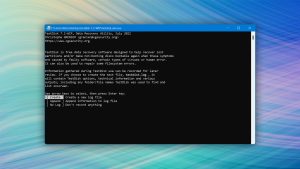


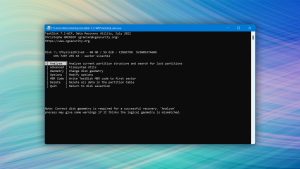




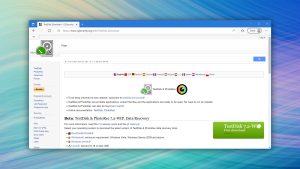
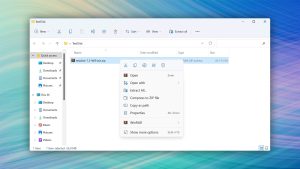
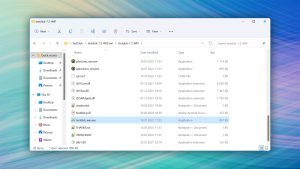









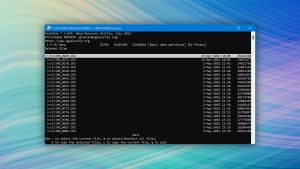
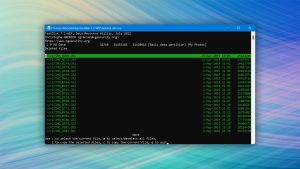


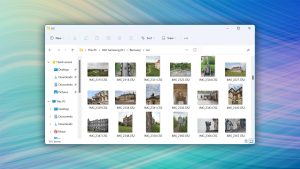
What Users Say about TestDisk for Windows